Table of Contents
Scope/Description
- This process allows for Windows to boot from either boot drive as typically seen in mirrored Linux boot drives.
- Warning: Once the boot drives are mirrored, if one is removed the mirror breaks and cannot be repaired without restarting the process.
Prerequisites
-
One boot drive already running Windows Server 2019
-
Second drive matching the initial drive
Steps
-
On the Windows server, open Disk Management and identify your initial drive
-
Typically, this will be the C: drive
-
The boot drive should contain the main partition, EFI and recovery partition
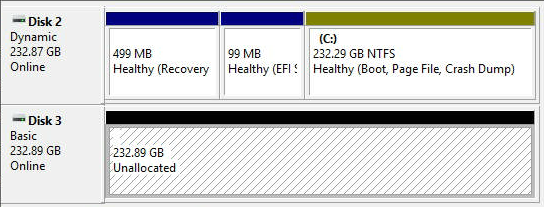
-
In my case disk 2 is my boot partition and disk 3 will be the mirror
-
Verify that disk 3 is currently GPT you can check this under properties and selecting the volumes tab
-
If your disk is not GPT you can convert it in diskpart
-
To open diskpart, enter command prompt and type diskpart, hit enter
-
Convert the disk using the below commands
-
Select disk 3
-
Clean
-
Convert GPT
-
-
Display all partitions on the clean drive using
-
Select disk 3
-
List part
-
-
If your disk has any partitions delete them using: Delete part override
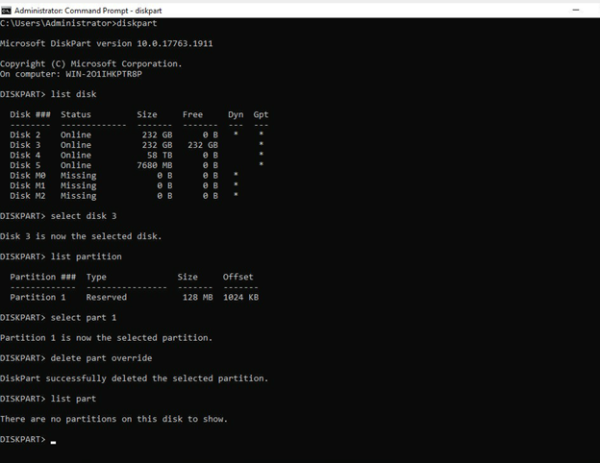
-
You’ll then need to create the same partitions as your original boot drive on the current disk. Make sure the sizes are the same. The disk will need at least an EFI partition and a recovery partition
-
If your disk is already dynamic, don’t make those partitions on the empty disk
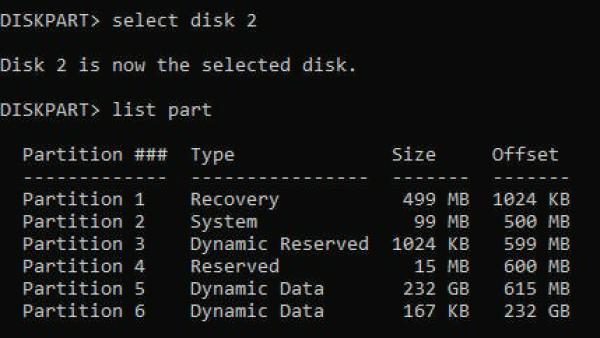
-
These are the partitions on my current boot drive disk 2
-
The commands to make the partitions are:
-
Select disk 3
-
Create partition primary size=499
-
format quick fs=ntfs label=”WinRE”
-
set id=”de94bba4-06d1-4d40-a16a-bfd50179d6ac”
-
create partition efi size=99
-
create partition msr size=15
-
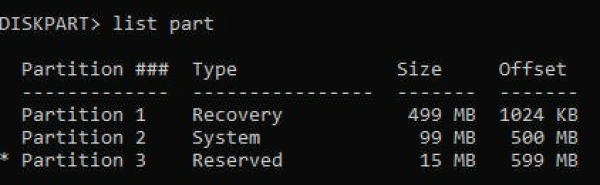
-
Once the drive has the proper partitions you can convert to dynamic
-
This can be completed through disk management or in diskpart
-
In the disk management window right click the C partition and select add mirror
-
Select the appropriate partition on disk 3 to mirror
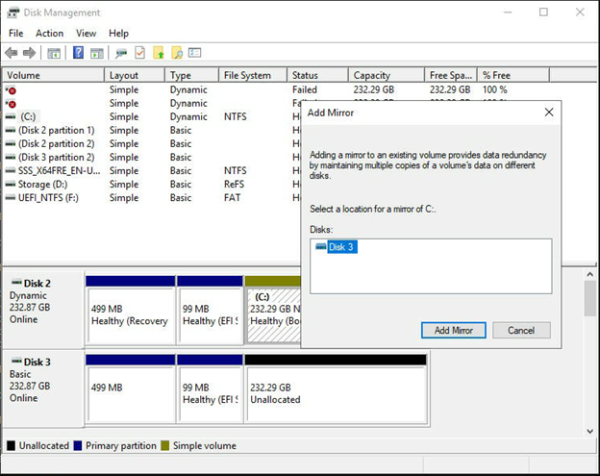
-
-
Allow some time for the boot drives to mirror
-
Once the mirror is established you can now boot off each drive. However, the mirror is missing the bootloader configuration. If the first drive fails or is removed Windows will not boot. This will give a blue windows error screen.
-
Open diskpart, select disk 3 and assign the drive letter S: to the EFI partition
-
Select disk 3
-
Select part 2
-
assign letter=S
-
format fs=FAT32 quick
-
-
FAT32 is required for an EFI partition on Windows
-
Then on the primary boot drive assign the letter P: to the EFI partition
-
Select disk 2
-
Select part 2
-
assign letter=P
-
exit
-
-
Back in command prompt display the current BCD bootloader configuration: bcdedit /enum
-
You should see an automatically created entry for the mirror as Windows Server – Secondary plex
-
We need to edit the boot manager configuration to allow booting from the mirror
-
Copy the current boot manager
-
bcdedit /copy {bootmgr} /d “Windows Boot Manager Cloned”
-
This will give an ID when completed. Use that ID in the command below
-
bcdedit /set {44d1d6bf-xxxxxxxxxxxxxxxx} device partition=s:
-
You should get a message saying The operation was completed successfully
-
When listing the current boot configuration, you should see the resume object under default
-
Now we need to copy the BCD store from the EFI on disk 2 to disk 3:
-
P:
-
bcdedit /export P:\EFI\Microsoft\Boot\BCD2
-
robocopy p:\ s:\ /e /r:0
-
Rename BCD2 to BCD on Disk 3:
-
Rename s:\EFI\Microsoft\Boot\BCD2 BCD
-
Then delete BCD2 from disk 2
-
Del P:\EFI\Microsoft\Boot\BCD2
-
If the first disk fails completely you would select Windows Boot Manager Cloned from the boot menu and then select Windows Server 2016 – Secondary Plex.
When booting on the second disk you’ll get a message showing Failed Redundancy on the other disk. If this happens you will need to start the mirror process from the beginning.
Removal or failure of one disk in the mirror will require following this guide again to restore the mirror. While both drives will remain bootable, the mirror cannot be restored.
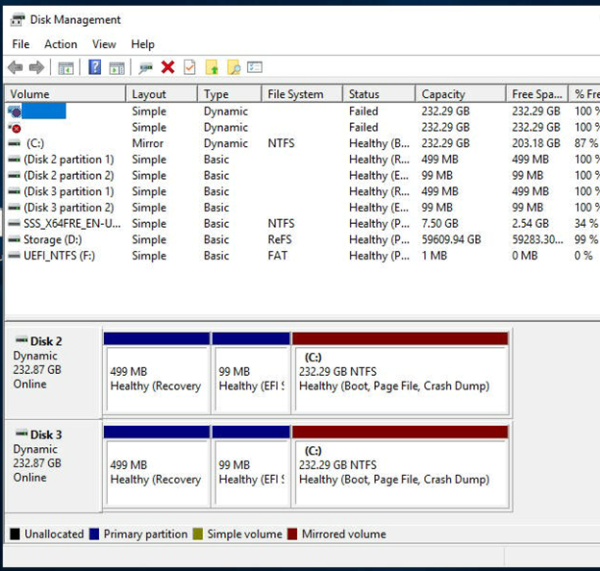
-
Views: 1093