Scope/Description
- This article will walk through the steps to replace a failed drive in a Rocky / CentOS installation through either the web UI, or through the terminal.
Prerequisites
- Access to Houston UI running on Rocky Linux or CentOS
- Replacement Drive
Through Houston
- First, we’ll have to enter the ZFS tab in the web UI
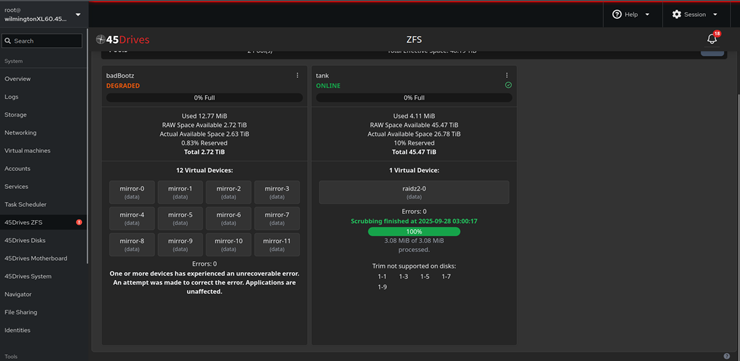
- Once here, we’ll select Pools, and then click the drop down.

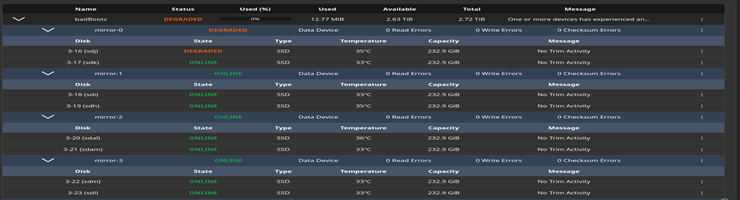
- Once in the Pools tab, we’ll have to identify the failed drive, as it should be listed with either sector errors, as faulted, failed, or degraded.
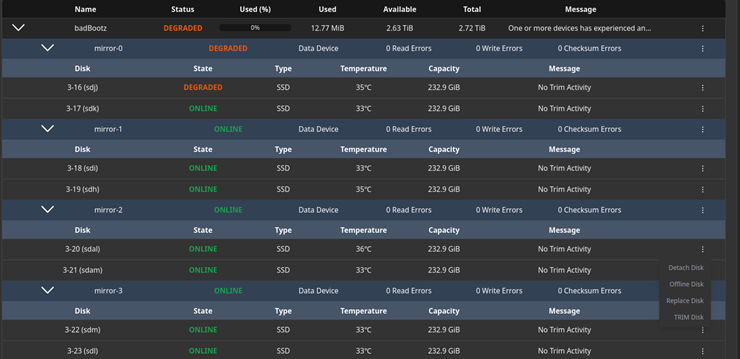
- Once we’ve identified the failed drive, we’ll then have to offline this drive by clicking on the dots on the right, then selecting Offline Disk
- Once it’s offline, we can then physically replace the drive itself.
- Once it’s been replaced physically, then select the options wheel beside it, and select Replace Disk
- Which will open the window where we select the disk to replace it with. Ensure you select to identify by Device Alias
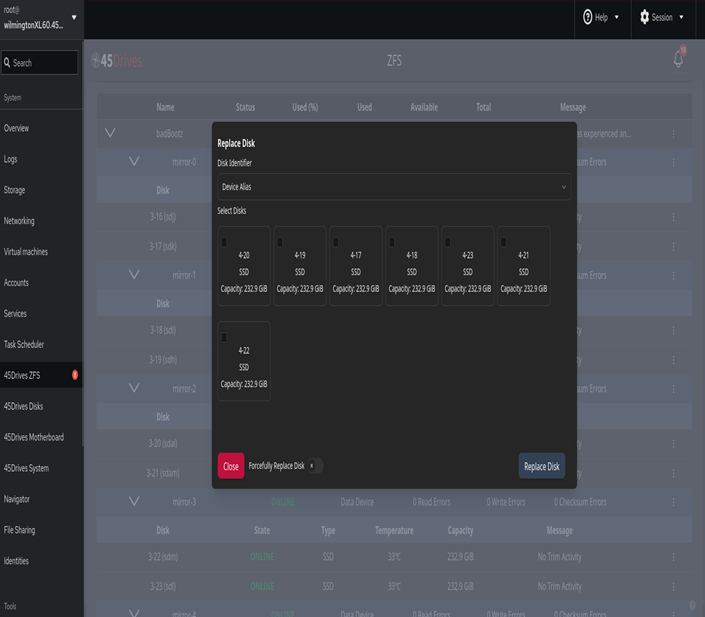
- This will begin the resilvering process with the replacement drive, which you can then monitor from the Dashboard tab. We can see the resilver completed here, as there is little data on the pool. For a pool with more data, this time will be longer as it must reintegrate the drive into the ZFS pool.
Through Command Line
- First, we’ll do “zpool status -v” to identify the drive with issues. For this, we’ll use drive 2-1 as the problem drive.
# zpool status -v
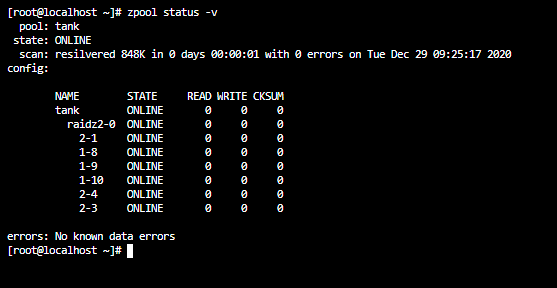
- Then we’ll offline the drive with “zpool offline poolname drivename”
# zpool offline tank 2-1
![]()
- Then, we can replace the drive physically, and once that’s done we can then replace the drive with “zpool replace poolname old drive new drive”
# zpool replace tank 2-1 1-2
![]()
Verification
- Then, we can verify the drive has been replaced with “zpool status -v”
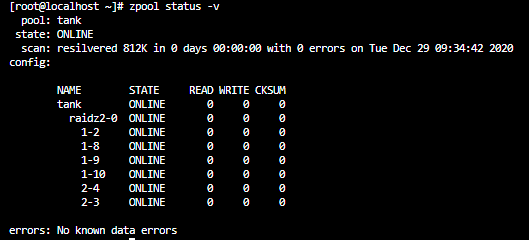
Troubleshooting
- If the drives aren’t listed with the physical slot location, there are additional steps to be done. Refer to this article to help narrow down which physical drive is to be replaced: http://knowledgebase.45drives.com/kb/find-physical-locations-from-uuid-in-linux-for-lsi-9305-controllers/
Views: 2436