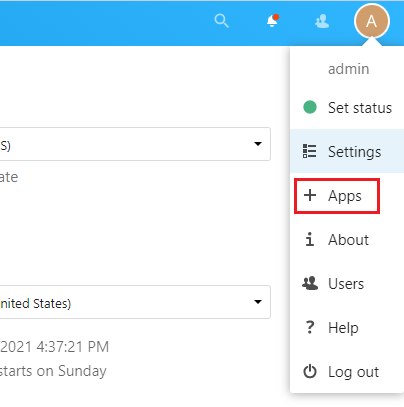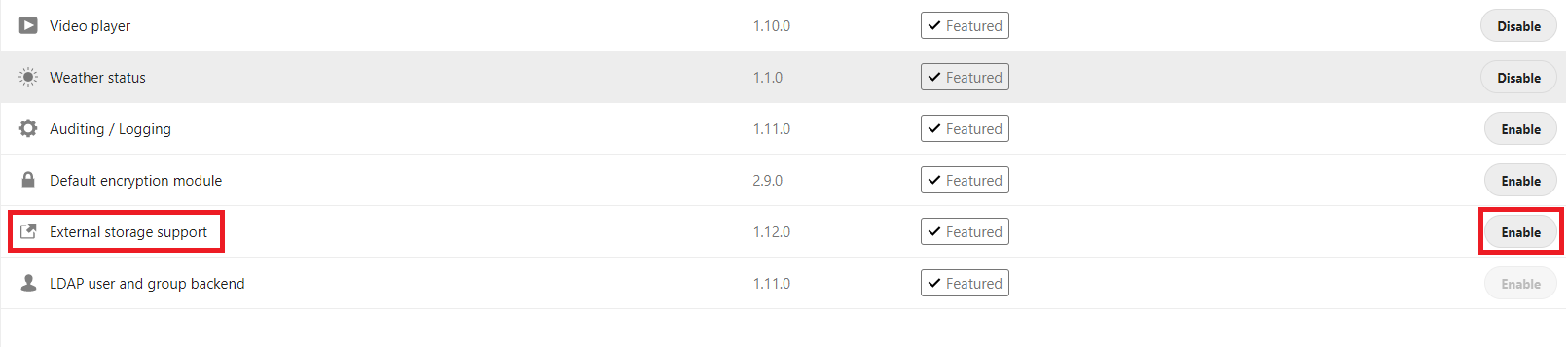Scope/Description
- This article describes the process to connect a samba share to Nextcloud.
Prerequisites
- Samba Share configured
- Nextcloud configured
- Internet Access
Steps
Installing smbclient package
Ubuntu
apt install smbclient
CentOS
yum install smbclient
Connecting SMB share to Nextcloud
- Go to https://SERVER-IP/nextcloud. Go to “Apps”, find “External Storage”, Click “Enable”.
- Go to “Settings>>Admininstration>>External Storage”
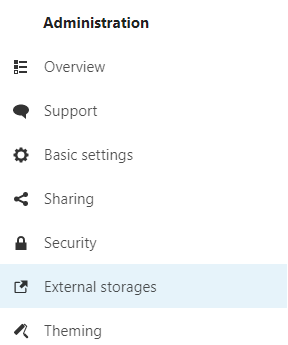
- Fill in required information, i.e. Name, SMB, IP, Path and samba login information. Click the check mark to connect.
-
- Name: What you want the share / folder name to appear within NextCloud
- External storage: SMB /CIFS
- Authentication: Username and password
- Configuration
- Host: IP or hostname of server
- Share: Name of share (NOT PATH TO SHARE, JUST THE NAME)
- Remote subfolder:
- Domain:
- Username & Password: SMB credentials to access the Share
-
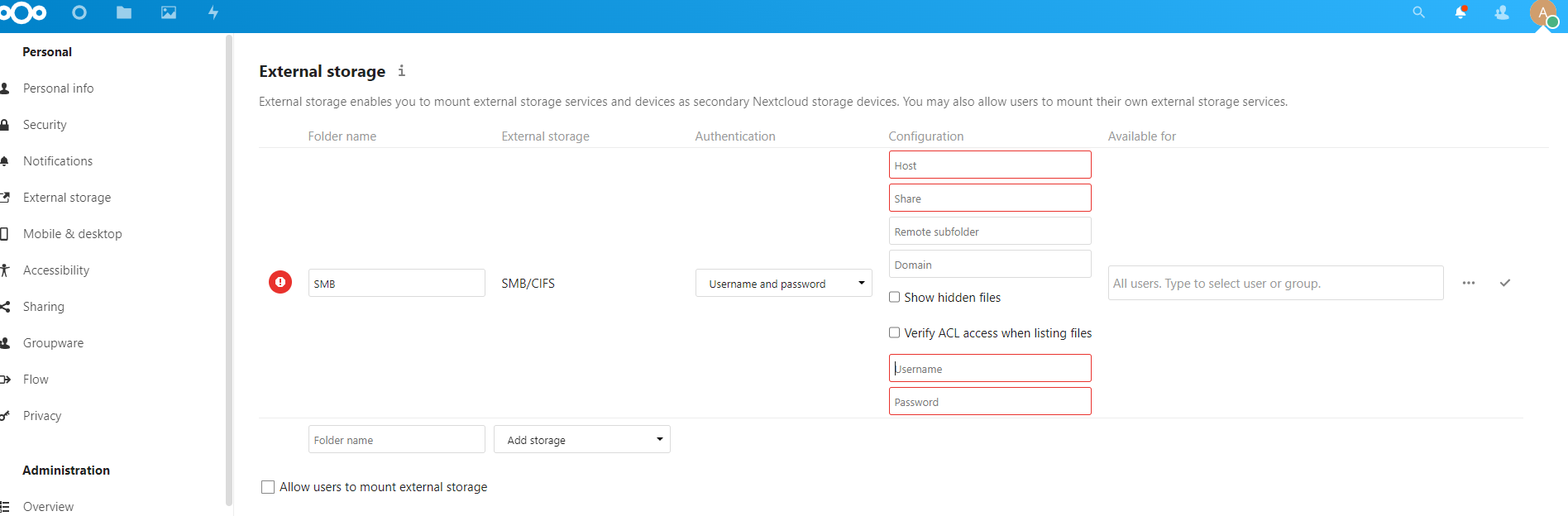
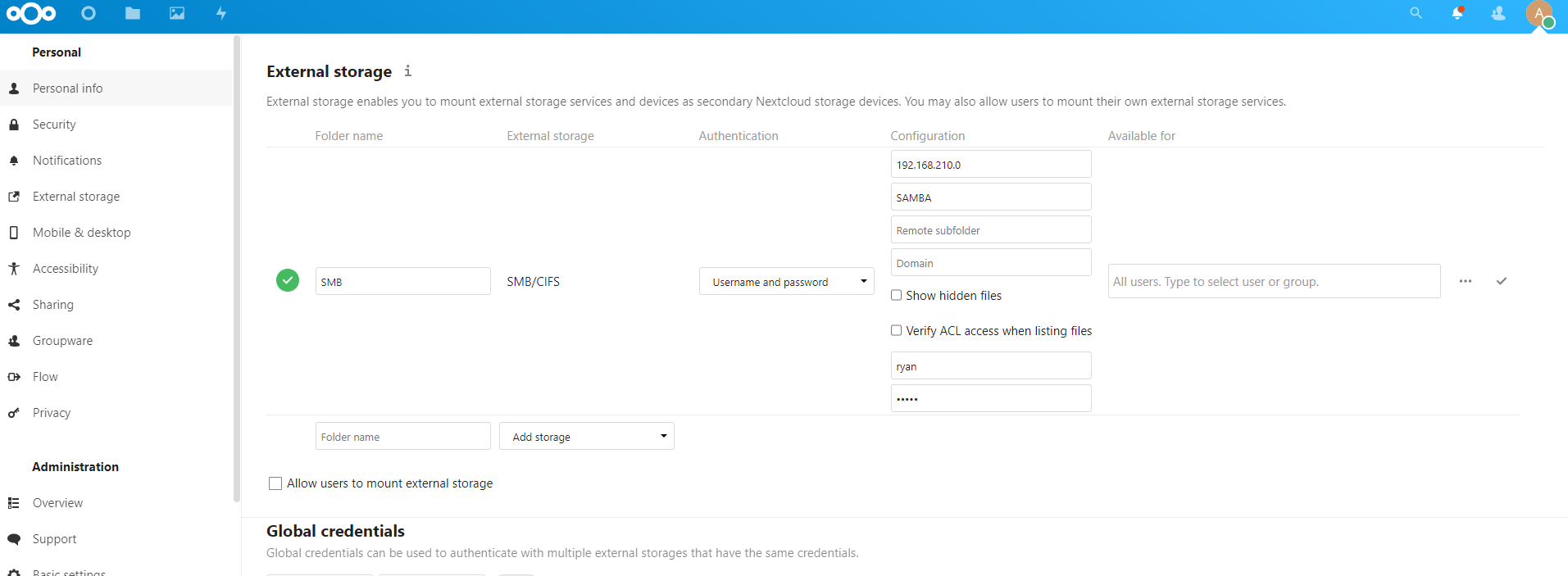
Verification
- To verify the permissions are working correctly create a file on the nextcloud side. Access the server terminal check the permissions using ls -al. Make sure you are able to delete/edit in Nextcloud.
Troubleshooting
- Note that whichever user is used to map the SMB share into Nextcloud will also be the owner user/group of the files if the SMB share is accessed locally.
Views: 20556