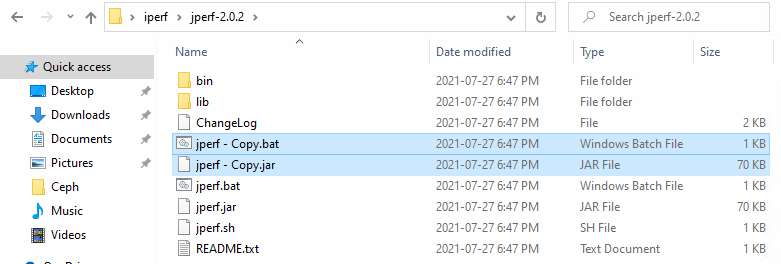Scope/Description
- This article describes the process of downloading iPerf to test network speeds. iPerf works by sending traffic from host to host and measuring the bandwidth between them.
Prerequisites
- iPerf installed on a client system and Storinator (Steps below depending on OS)
- Firewall Port 5001 Configured
Steps
Installation
Ubuntu 20.04
apt install iperf
CentOS7
yum install iperf
Windows 10
- Download jperf here, you will need java installed to run jperf.
- Once installed extract the folder. Run the bat file, then run the jar file. This will open up the software.
Network Benchmarking
Linux to Linux Test
- iPerf works by having one side listen, and the other send traffic. On the Storinator you can run the following command to start listening on port 5001.
iperf -s
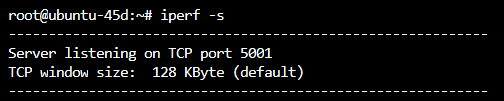
- From the Linux client run the following command to send traffic to the listening server. Once the time chosen elapses, the results will populate. The results will be shown on both the client and server cli.
iperf -c {Listening Server IP} -C -t{time in seconds you wish to send traffic}
iperf -c 192.168.35.39 -C -t60
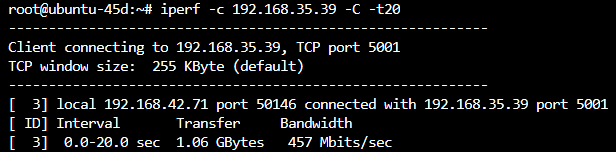
- If you wish to check network bandwidth in both directions swap the commands on the servers.
Windows to Linux (Sending Traffic)
- Run the listen command on the Storinator.
iperf -s
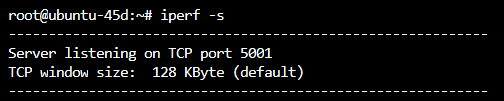
- On the jperf software you will need to input the information required, listening server address, port, and transmit time, then click “Run IPerf”. See below:

- The results of the test can be seen in the image above, in graph and text form, or on the listening server cli.
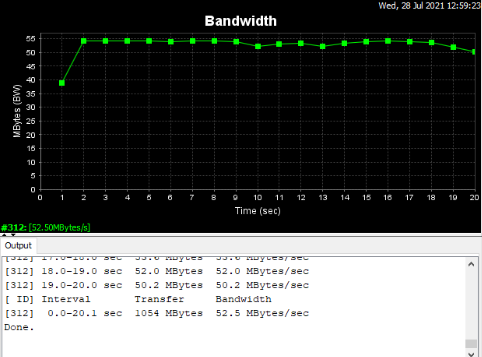
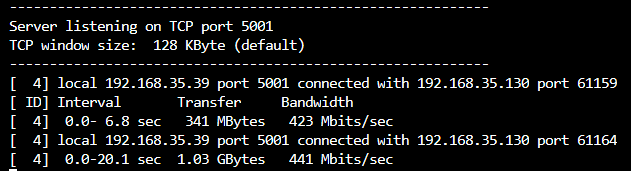
Linux to Windows (Listening)
- On jperf set the “Server” option, to start listening. Click “Run IPerf!”. You will see the output box start to listen on the specified port 5001.


- Now you can go to the server and run the following command to send traffic to the windows client.
iperf -c {Listening Server IP} -C -t{time in seconds you wish to send traffic}
iperf -c 192.168.35.130 -C -t60
- Results of the test can be seen on the server listening or sending traffic.
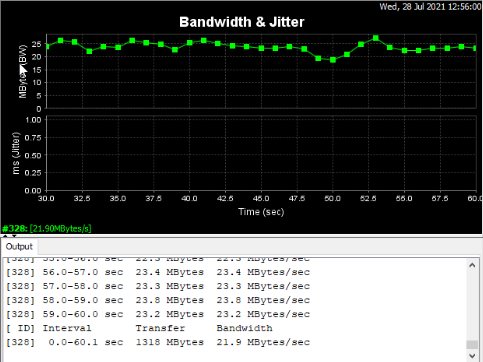
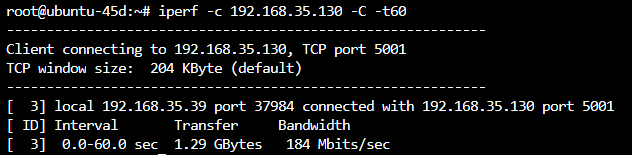
Verification
Once a test has been completed and the results have been presented, it confirms the connection was established and the test was able to be performed.
Troubleshooting
Views: 487