Scope/Description
- The article details the process of moving your pre-existing samba shares in the ZFS tab to the File Sharing Tab. This occurs when a samba share is made before installing the 45Drives File Sharing Module. This new module splits the ZFS + File Sharing tab into separate entities “ZFS” and “File Sharing”.
Prerequisites
- Existing Samba Share(s)
- File Sharing Module Installed (Found here)
Steps
- Once the new module is installed you will notice the “ZFS + File Sharing” has been split into “ZFS” and “File Sharing” sections separately.
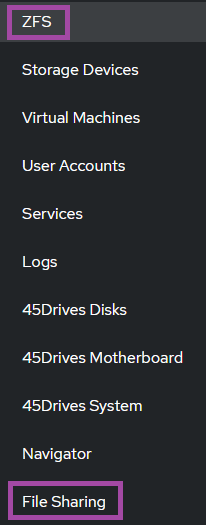
Turn SMB Sharing off in ZFS Tab
- After you have the new modules installed you can go to your “ZFS” tab, and still see your file systems shared out through SMB in this tab.
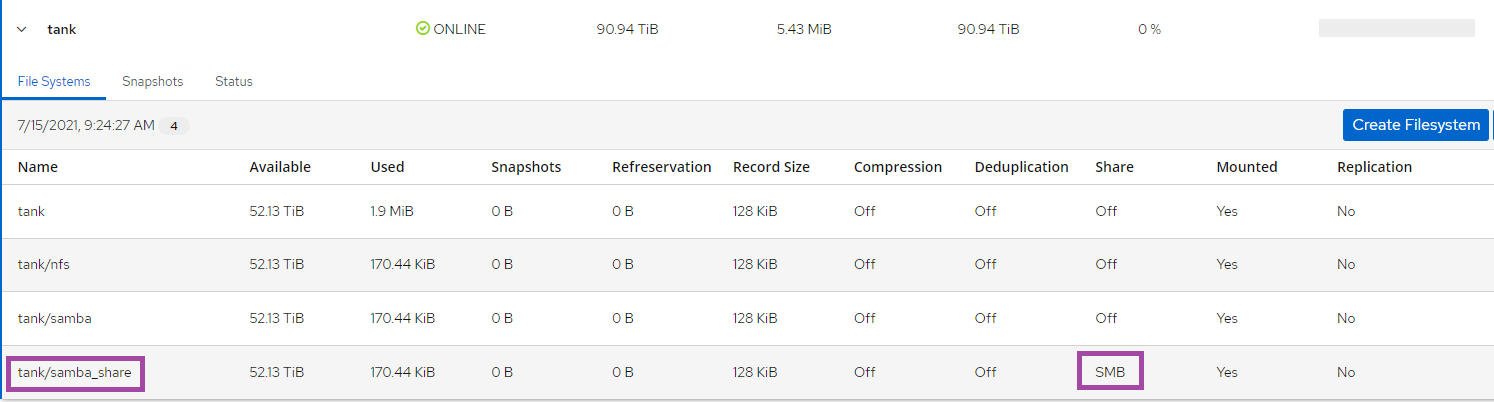
Create Shares in File Sharing Tab
- When you go to the “File Sharing” tab, you will not see the samba_share. This is the case for all shares made before through the “ZFS + File Sharing” tab.
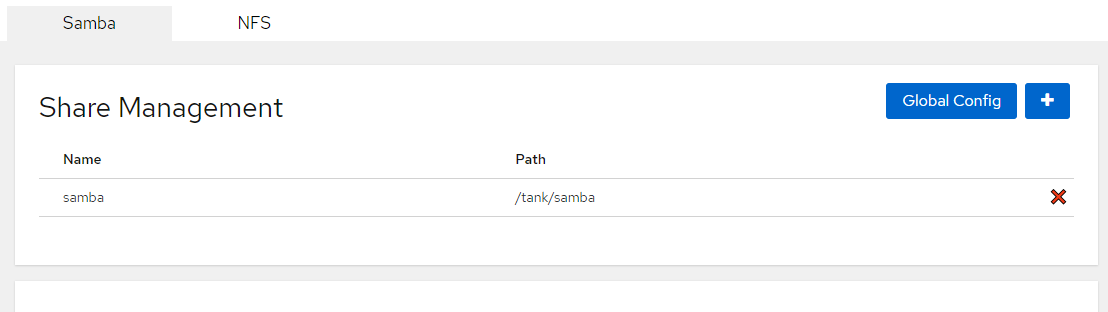
- If there were any additional parameters configured, copy them from either the Configure Samba Share tab, or from the output of testparm in the command line.
- Go back to the “ZFS” tab and disable the SMB share, confirm it was correctly disabled by see the “Share” section set to “off”. Seen in the images below. Disabling the Samba Share will stop all external access until you recreate the share through the new module.
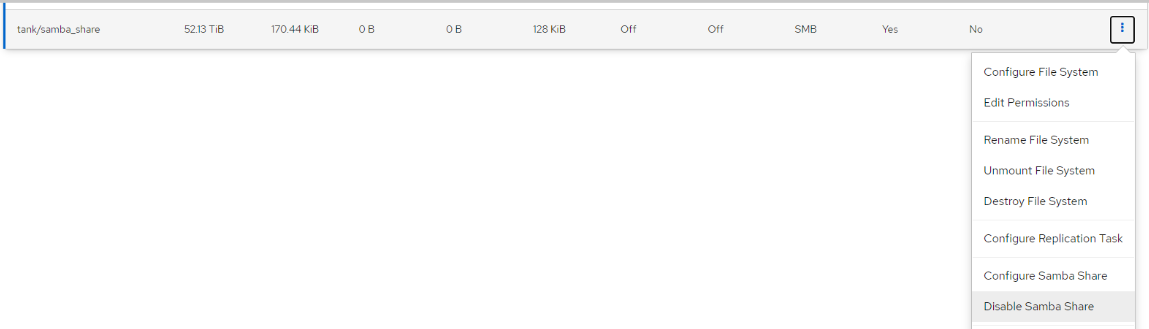

Configure SMB Share
- Now that the share is disabled through the “ZFS” tab, you can create it through the “File Sharing” tab. See this guide on best practices to follow when creating an SMB share.
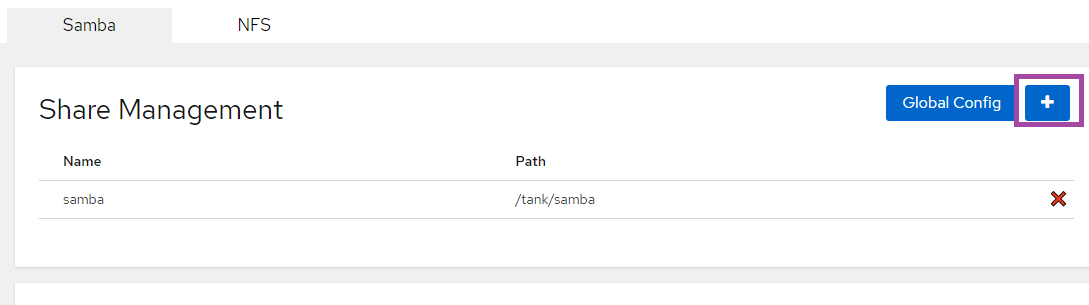
Verification
- We should now be able to see our new share created in the file sharing tab, as well as the output of testparm.
- We can access our SMB share on client machines.
Troubleshooting
- Ensure you restart SMB after swapping to the new File Sharing module
- Ensure you disconnect and reconnect on the client machines after switching to the new modules
Views: 1050