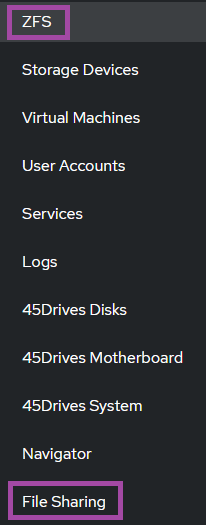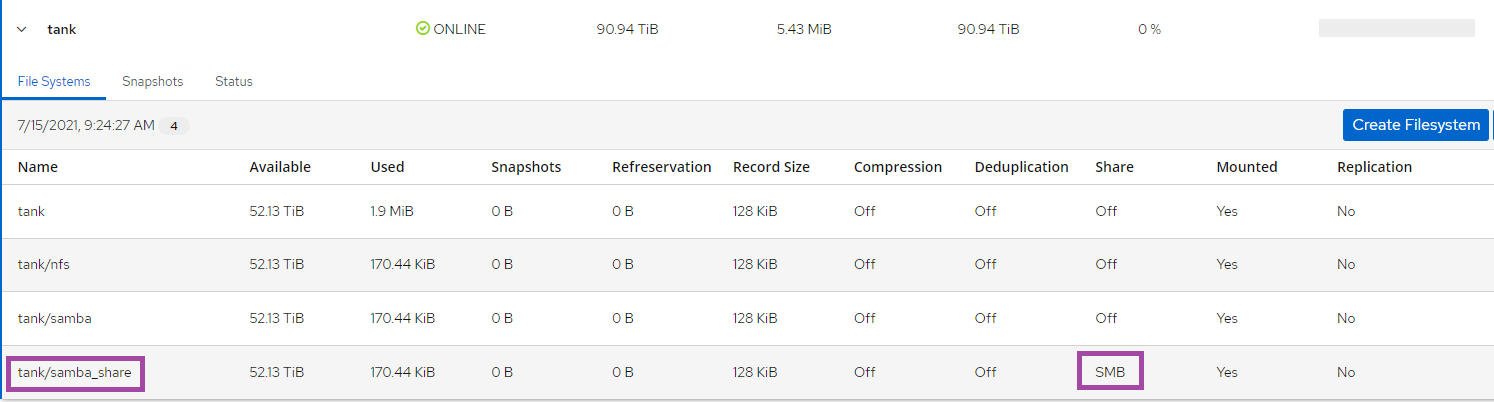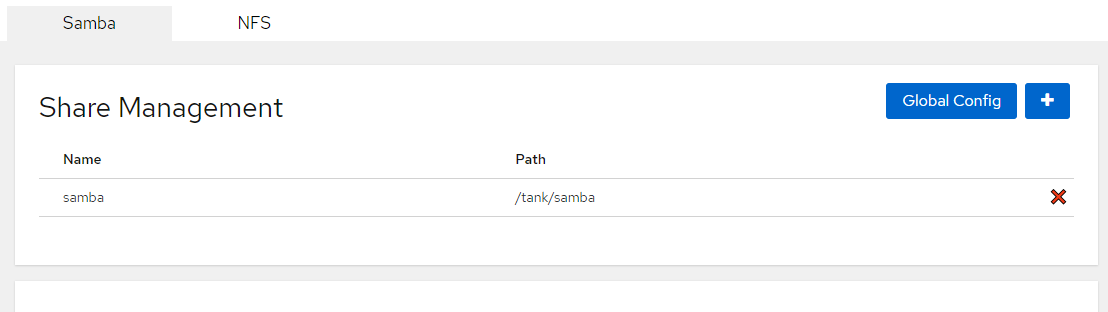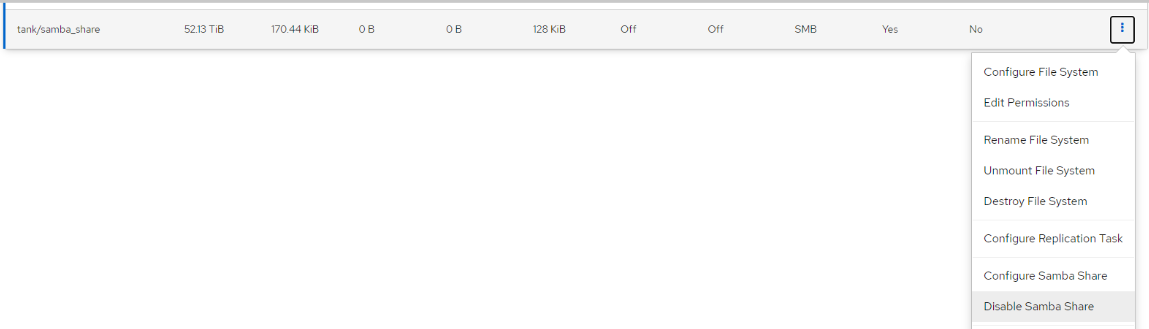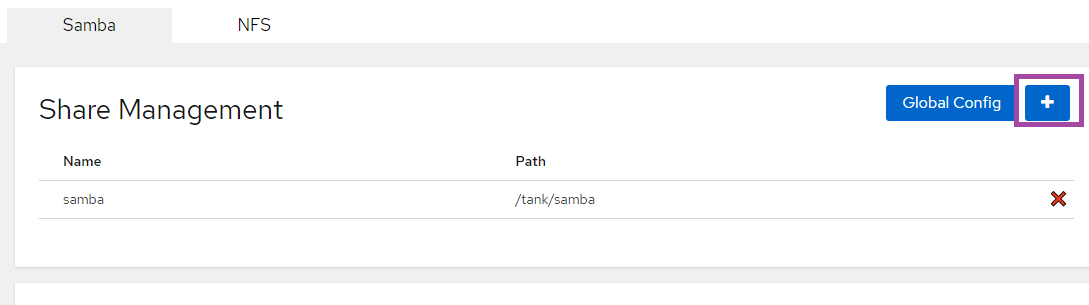KB450432 - Moving SMB Shares from ZFS to File Sharing Tab
Posted on July 15, 2021 by Austin Axworthy

| 45Drives Knowledge Base |
KB450432 - Moving SMB Shares from ZFS to File Sharing Tab https://knowledgebase.45drives.com/kb/kb450432-moving-smb-shares-from-zfs-to-file-sharing-tab/ |