Table of Contents
Scope/Description
- This article details the installation process of MinIO on Ubuntu 20.04.
Prerequisites
- Ubuntu 20.04
- Internet Access to System
- Text Editor Installed on System
Steps
- Download MinIO scripts onto the system.
curl -LO http://images.45drives.com/setup/minio-install.sh
- Edit the MinIO script. Make the changes in the image below with for the customers specific case.
vim minio-install.sh
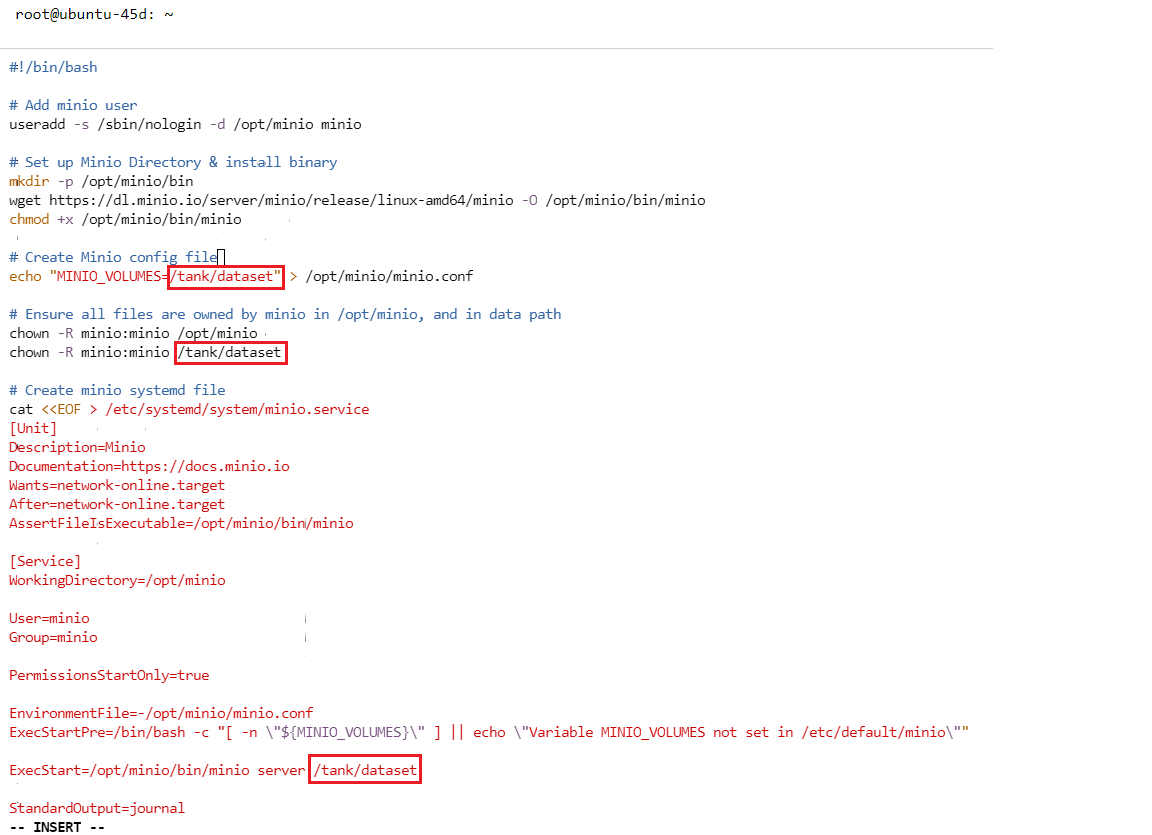
- Make the script executable then run the MinIO Script wait for installation.
chown +x minio-install.sh ./minio-install.sh
- Restart the MinIO service and check the status to confirm it is running
systemctl restart minio systemctl status minio
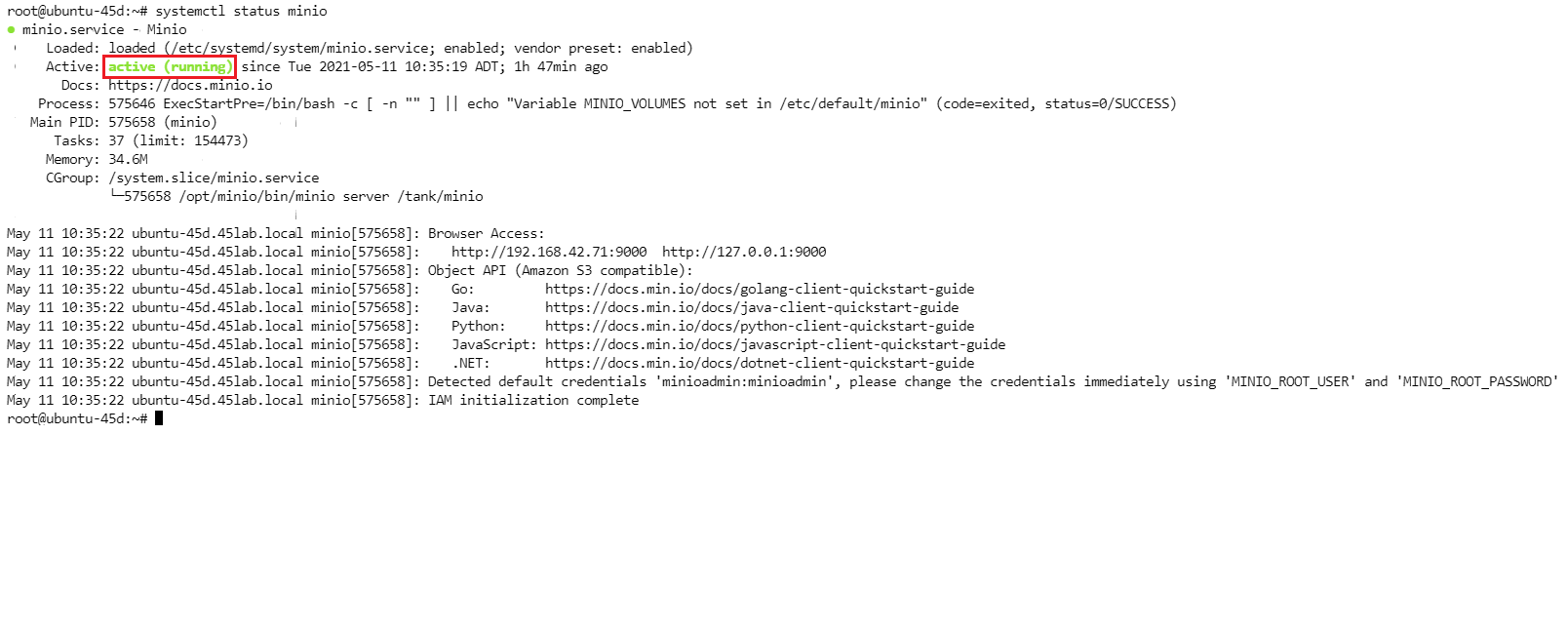
- When complete login to the MinIO UI at UI at https://SERVER-IP:9000, default access key and secret key is minioadmin as default.
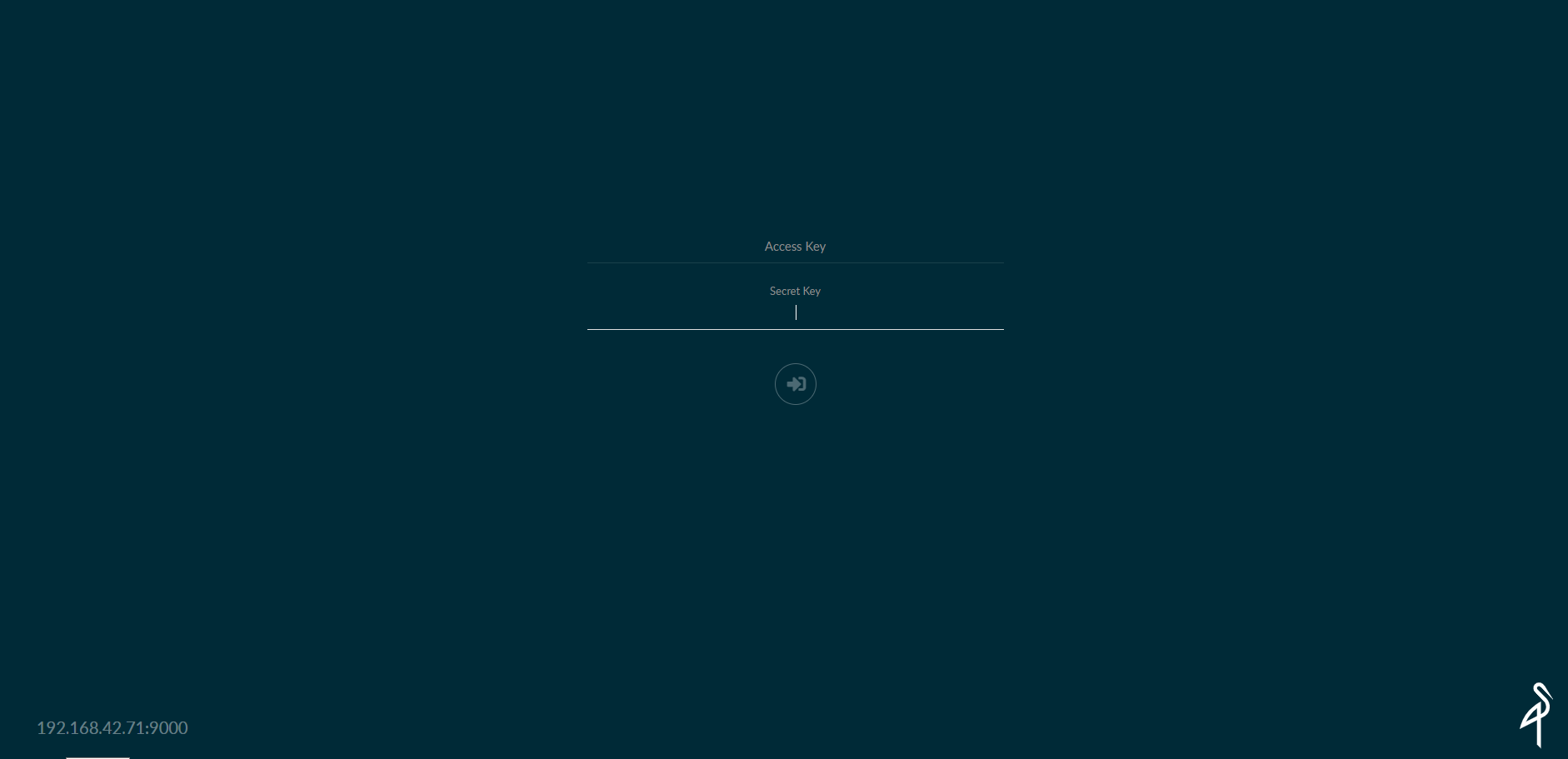
- To change the access key and secret key you have to edit the minio.conf.
cd /opt/minio vim minio.conf
- Then add the following text, to edit the secret key and access key.
MINIO_ACCESS_KEY="accesskey" MINIO_SECRET_KEY="secretkey"
Verification
- To verify I will connect with a Windows 10 system using Cyberduck.
- On the Cyberduck software, click “Open Connection”. Then fill out information below, S3 (HTTP), IP Address. Port: 9000, access key, and secret access key.
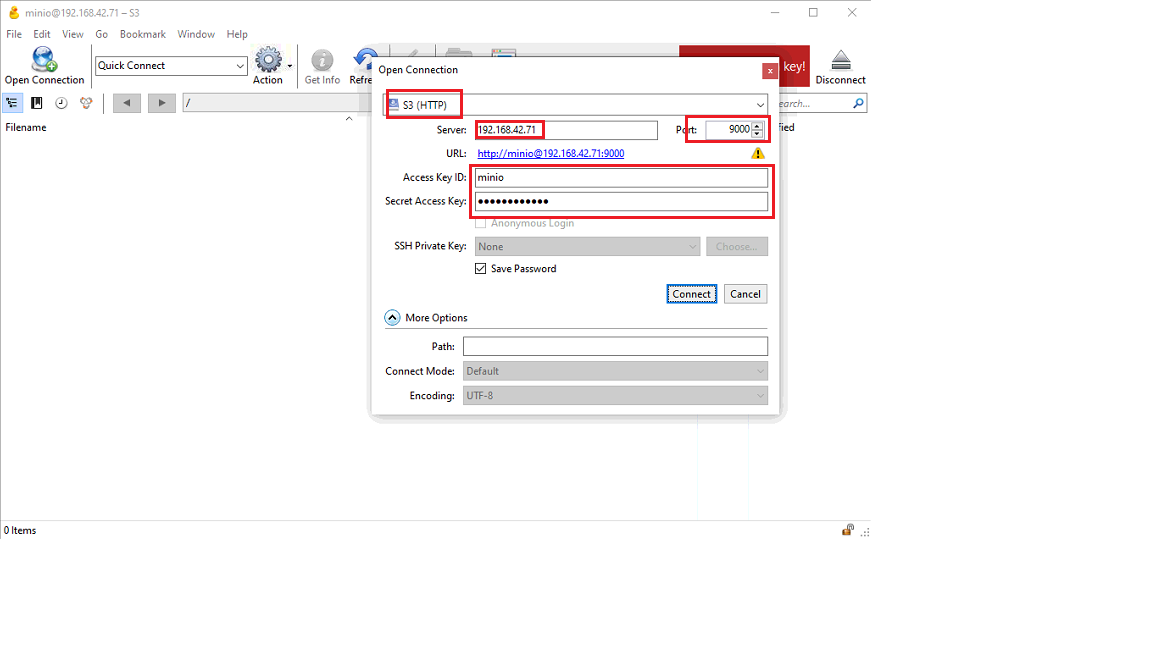 Once you connect on Cyberduck, try to create a folder to ensure the connection is working.
Once you connect on Cyberduck, try to create a folder to ensure the connection is working.
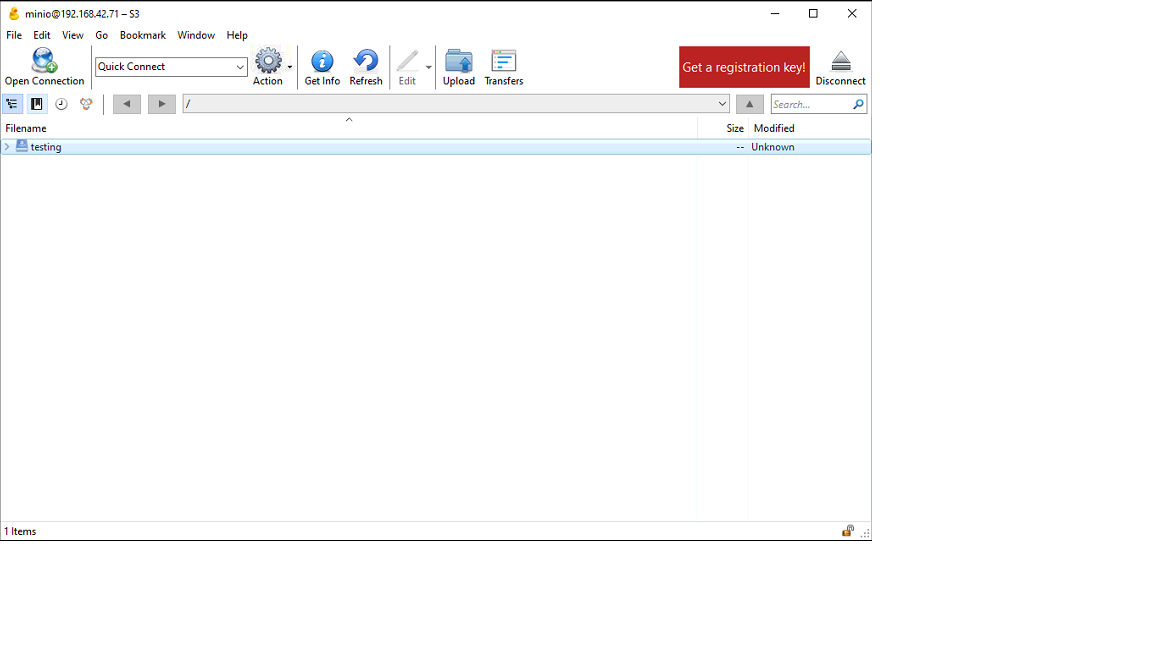
- Verify on the server the folder was created.

Troubleshooting
Views: 2186