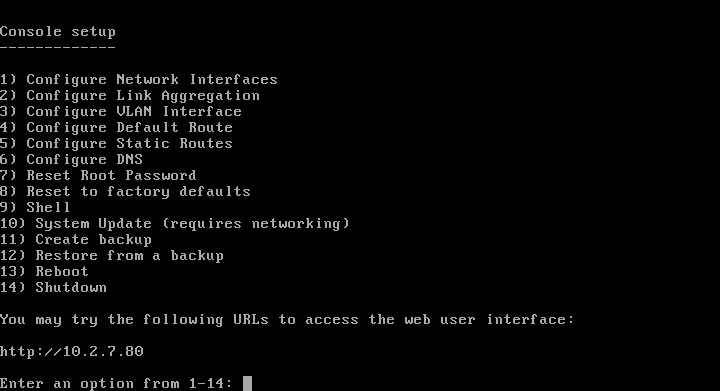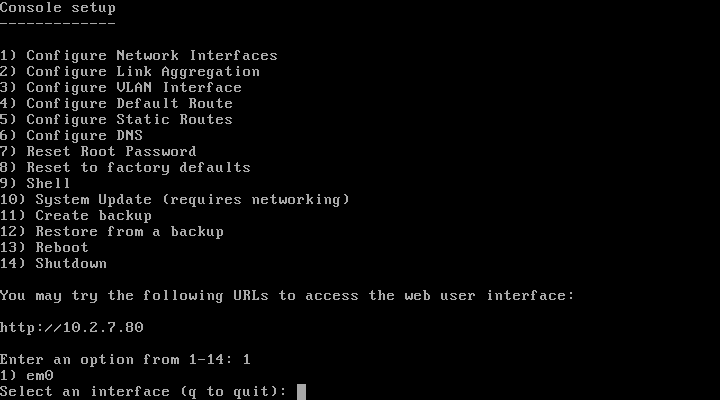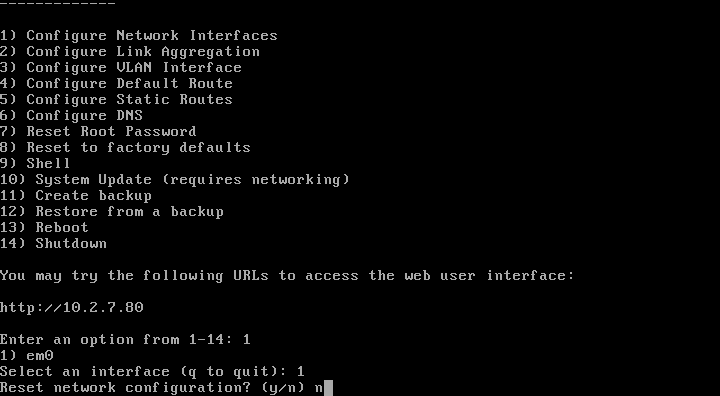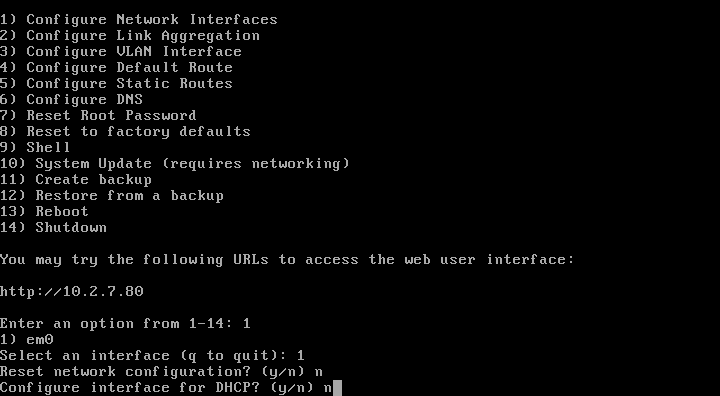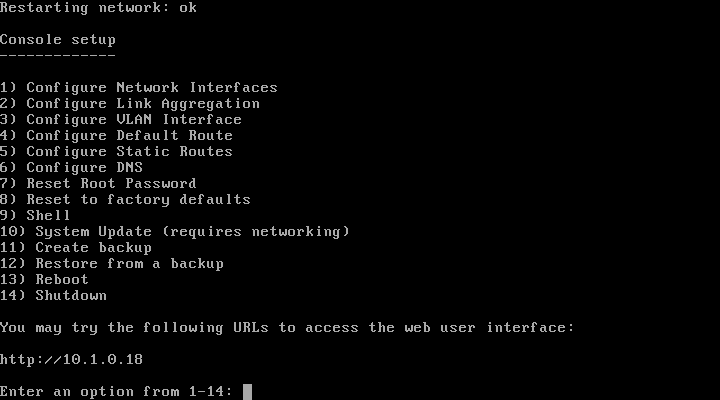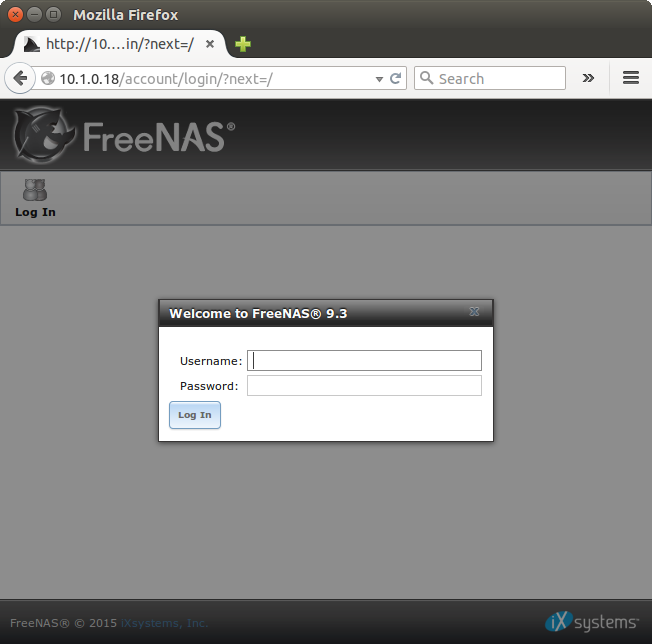- Once FreeNAS has booted up and you see the main menu (below), type 1 then return to start configuring the network interface(s). We only have one in this tutorial.
- You will then be prompted to select an interface. Enter the number not the name of the interface. E.g.
1.
- You will be asked if you wish to reset the interface. Enter
nfor no. We are changing the settings instead.
- When asked if we are configuring for DHCP, enter
n.
- You will then be prompted for either a full CIDR or an IP followed by the subnet. I found it easier to enter the latter.
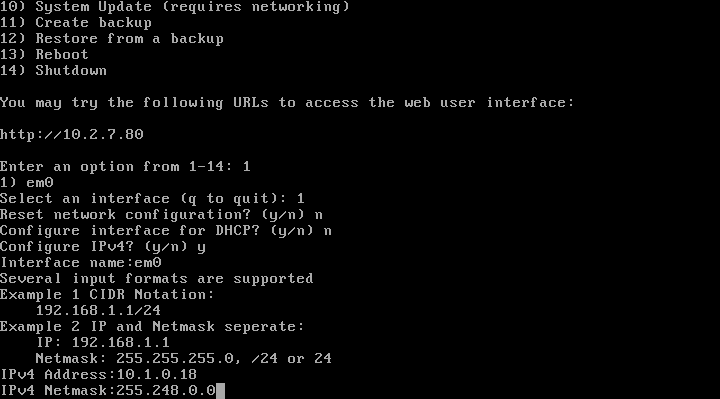
***Your details will probably be 192.168.1.x and 255.255.255.0 where x is the IP you wish to give your FreeNAS box.***
- Configuration is now complete. You should now see the IP listed on the main menu page.
- Try and navigate to the address specified and check that you have a web interface. It should look something like below if you were successful.
Views: 6607