Scope/Description
- This guide will show you how to configure your RBDs for the specific use case of VMware to improve performance.
Prerequisites
- A running Ceph cluster
- iSCSI gateways up and configured. Guide can be found here http://knowledgebase.45drives.com/kb/kb450229-setup-and-configuration-of-iscsi-gateways-on-ceph-cluster/
Steps
Set the object size of your RBD images to 1MB.
- When creating your RBD’s in the Ceph dashboard, click advanced and change the default Object size from 4MB to 1MB.
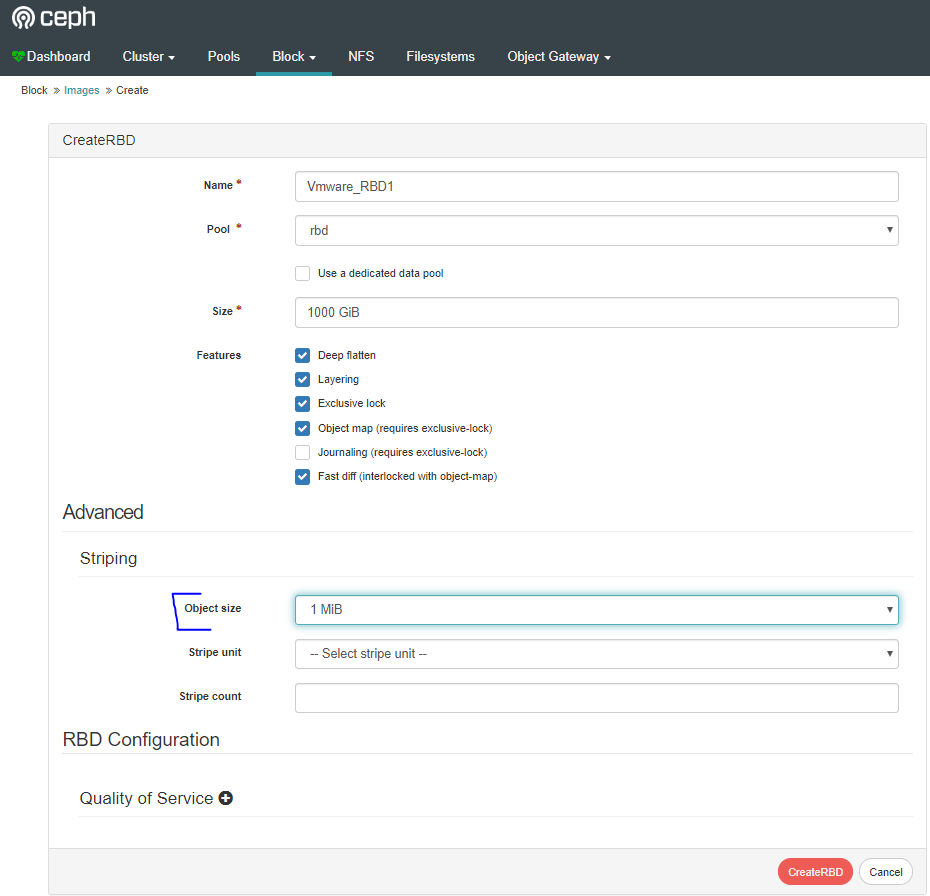
- Once the RBD is created, move to the iSCSI tab, and edit the target to add the newly created RBD.
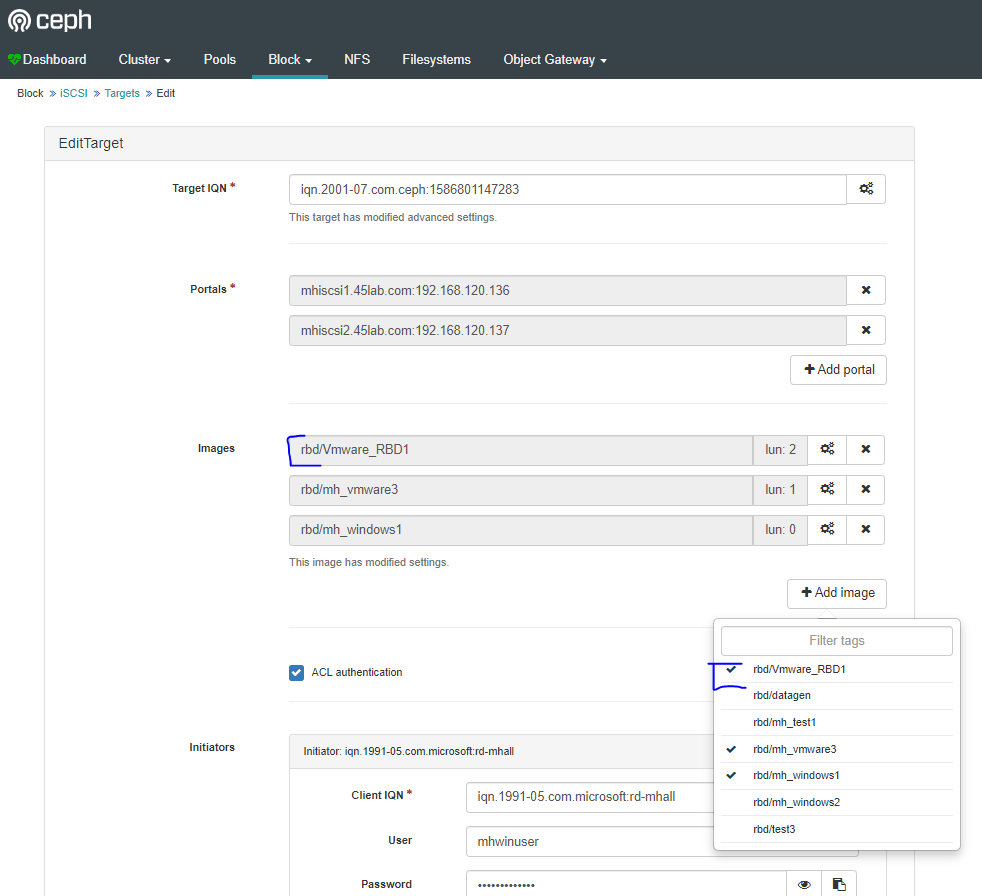
Change the max data area MB on your RBD’s that will be used in VMware.
- This tuneable is done directly on the RBD images that you have added to your iSCSI target. It is configured via gwcli. Log in to any one of your iSCSI gateways, and type the gwcli command to enter gwcli. From there, use the cd command to move to the RBD you want to tune.

- From here, type the following command:
reconfigure attribute=max_data_area_mb value=32
- If you would like to be sure the change propagated through, you can type the command info to be sure.
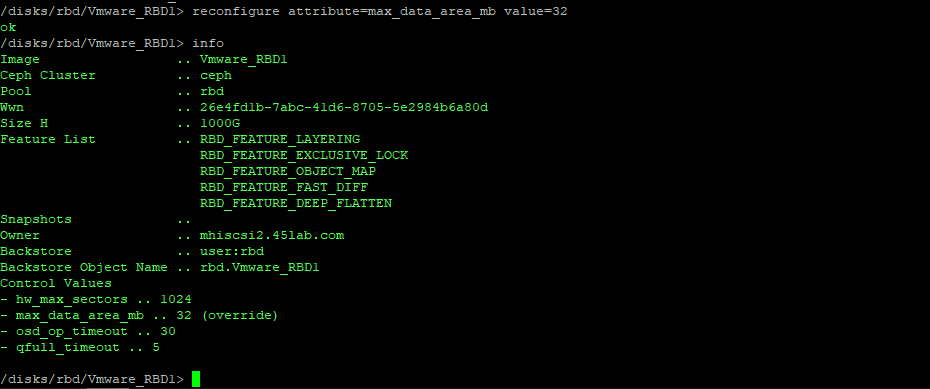
Change the cmdsn depth of your iSCSI target.
- This tuneable will also be taken on in the gwcli tool. It will be done at the target level however rather than the RBD level like the previous tuneable.
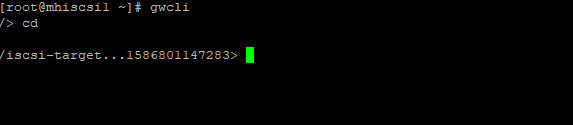
- Return to gwcli from one of your gateways. Next, cd into the iscsi-target directory.
- From here, run the following command:
reconfigure attribute=cmdsn_depth value=512
- If you would like to be sure the change propagated through, you can type the command info to be sure.
info
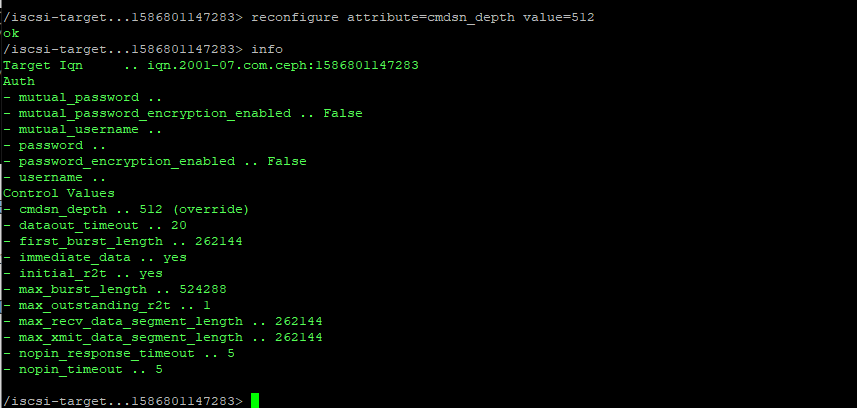
- You can now exit gwcli and continue adding your VMware initiator as normal.
Views: 3439