Scope/Description
To create an AFP share on FreeNAS for access by MacOS Clients
Prerequisites: A FreeNAS installation, a data storage pool and a dataset.
Steps
- It’s recommended that when creating new shares of differing types, you first create a dataset for that share. For this example, the dataset is named “AFP.”
Edit the dataset permissions to have the Owner user set to “nobody.”
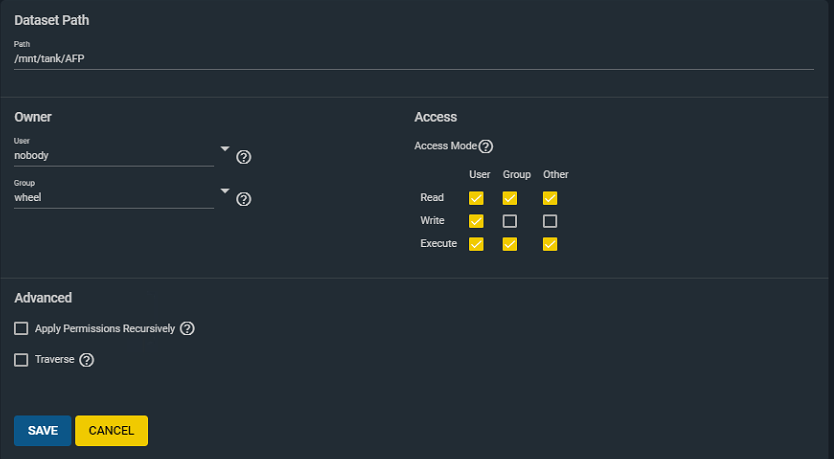
- Once you’ve created the dataset, browse to the Sharing tab and select Apple Shares (AFP).
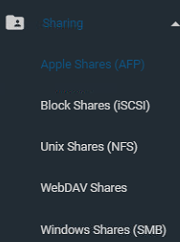
- Select “Add” in the top right corner of the GUI
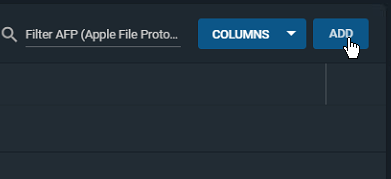
- Once you’re in the Add Share menu, designate the path, which should be the dataset you’ve just created. Click save.
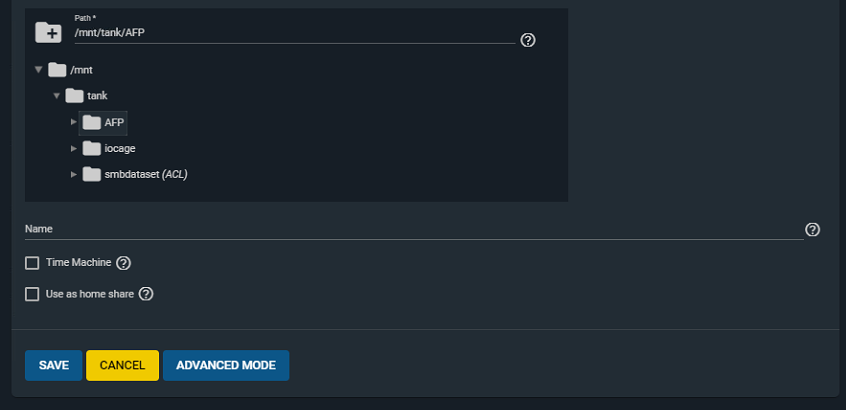
Verification MacOS
Users can use the Finder to connect to the AFP share by clicking Go -> Connect To Server.
In the Server Address field, enter afp://[Server IP]. This should automatically open the AFP share for use.
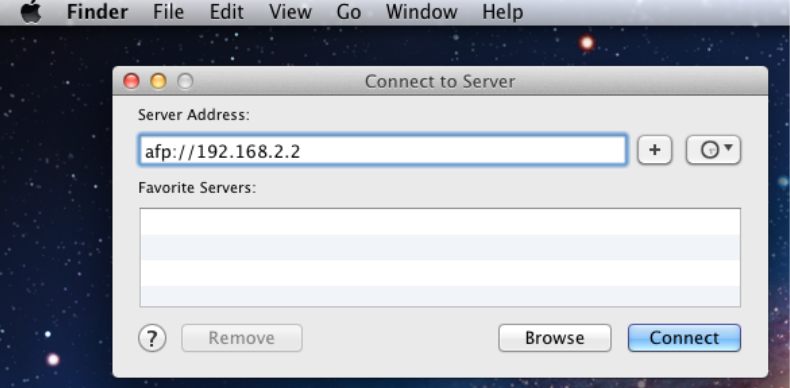
Troubleshooting
If you’re unable to connect to the server, ensure the AFP service is enabled under Services, if it’s already enabled, try restarting the service.
If this server setup is fresh, it’s advisable to give the unit a restart after the base configurations. This may resolve issues with being unable to connect to the share.
Ensure that the client computer is able to ping the server’s IP address, and if not, ensure that the DNS and Gateways are properly configured in Network settings on both the server and client side.
For any further troubleshooting, please contact our technical support team and we’ll do our best to assist with providing a solution as quickly as possible.