Scope/Description
This guide will cover the various ways to change the root password (Identities, User Accounts, Terminal )
Prerequisites
root access via Houston, or terminal
Steps
Identities:
Click Identities in the options to the left, click users then click the root user 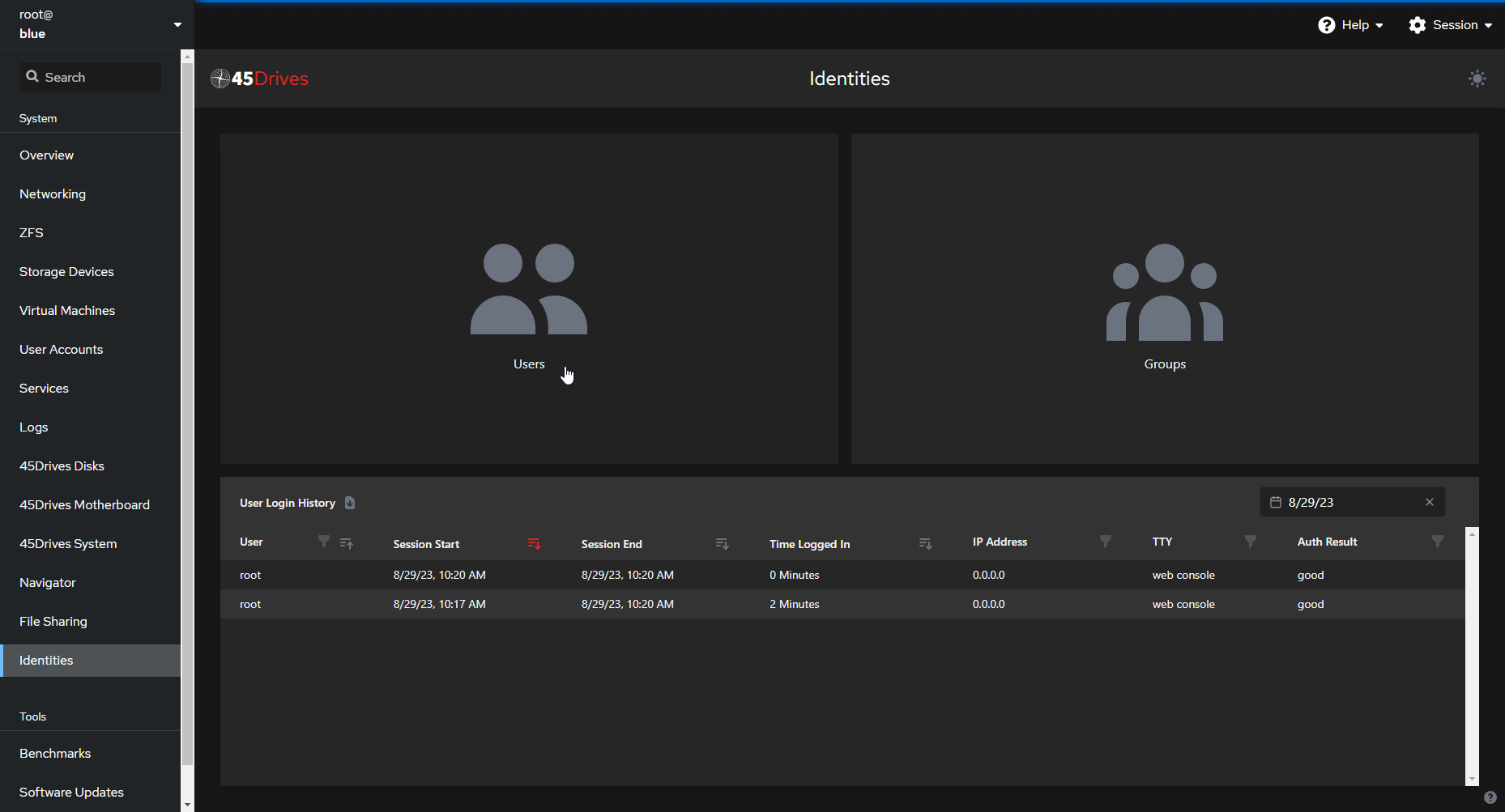
Next click Change Account Password
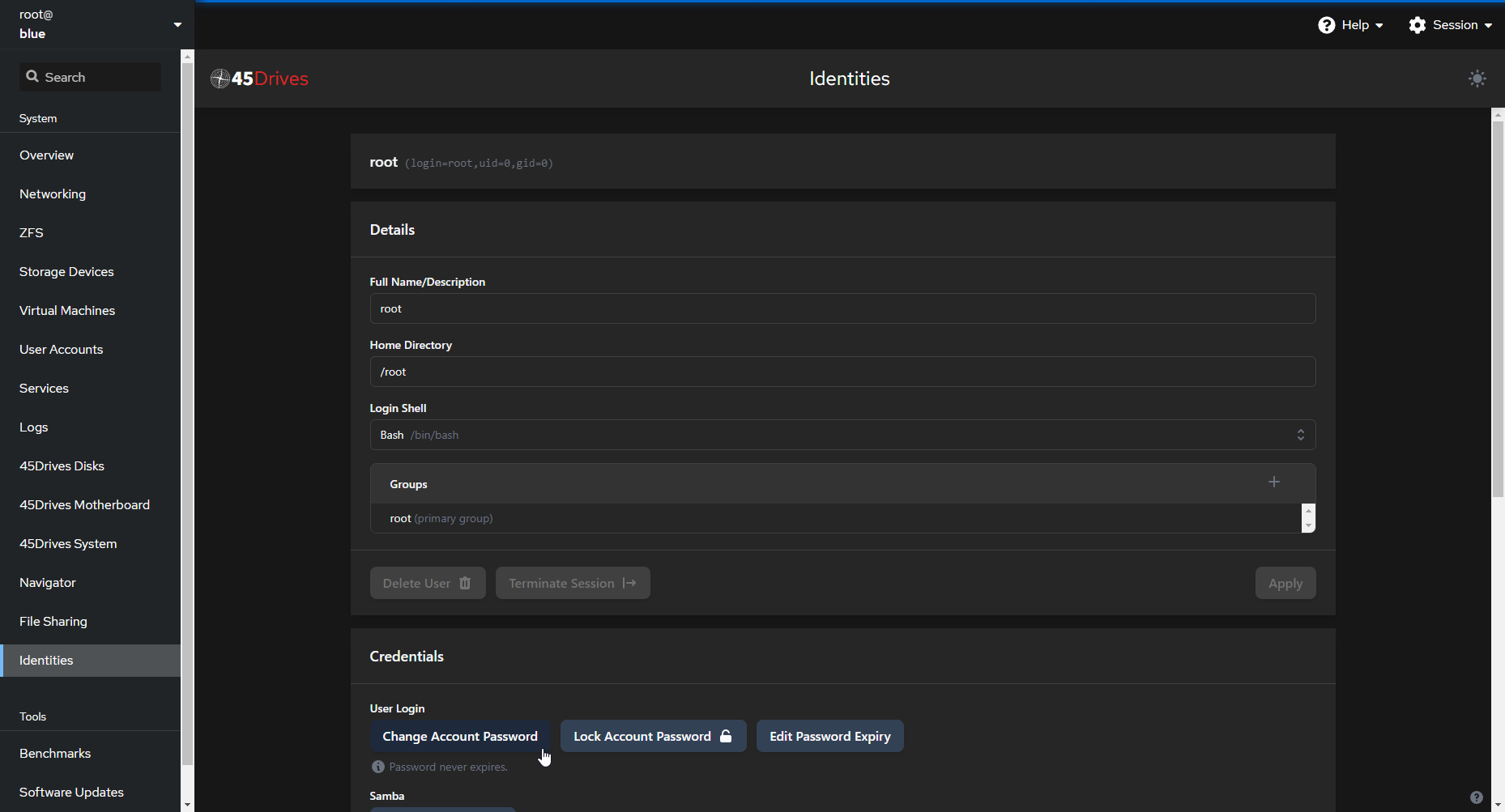
Enter your password making sure it’s secure
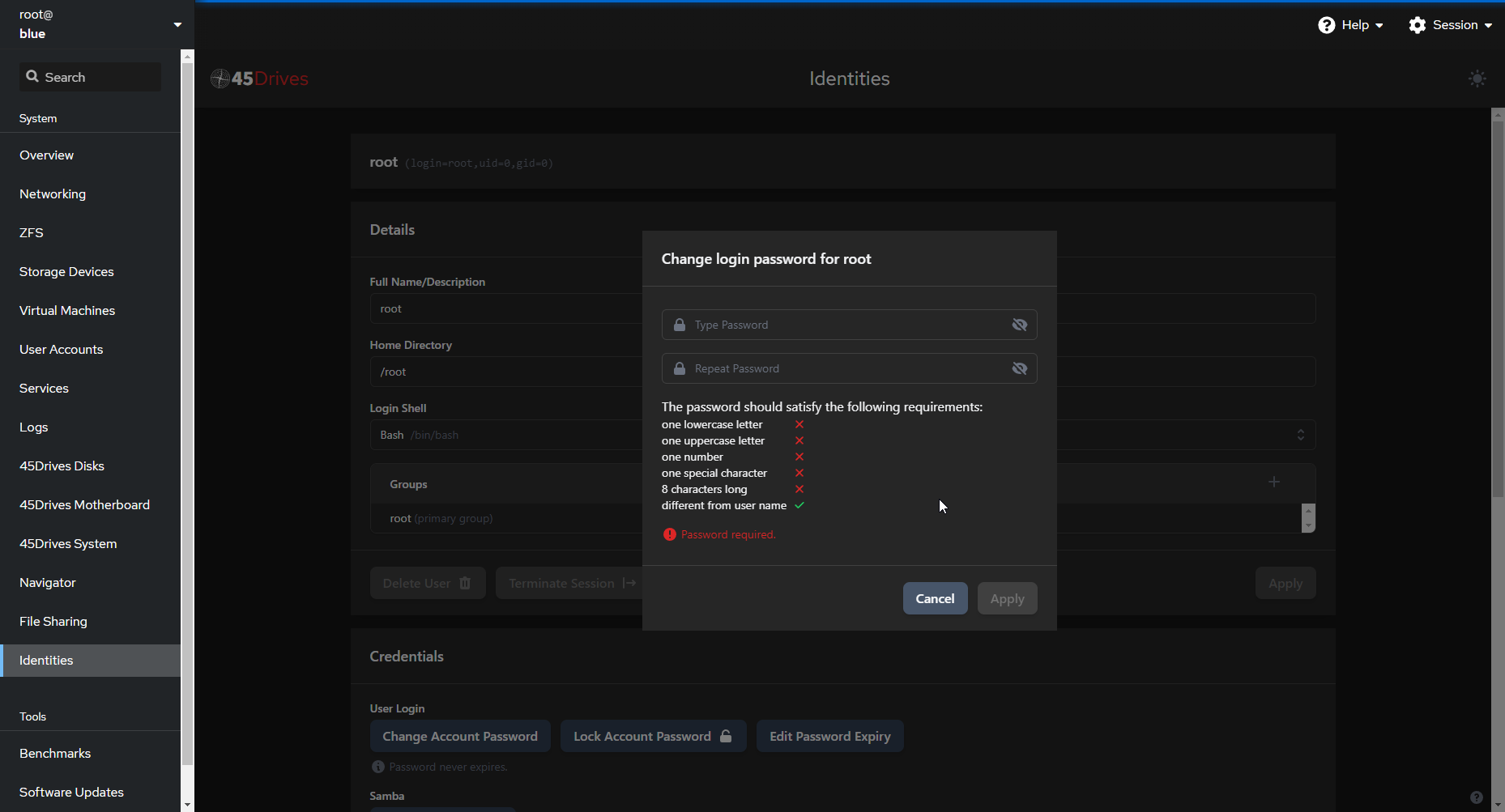 User Accounts:
User Accounts:
If you don’t have the Identities option you can change this via the User Accounts tab
Click User Accounts in the options to the left, click users then click the root user
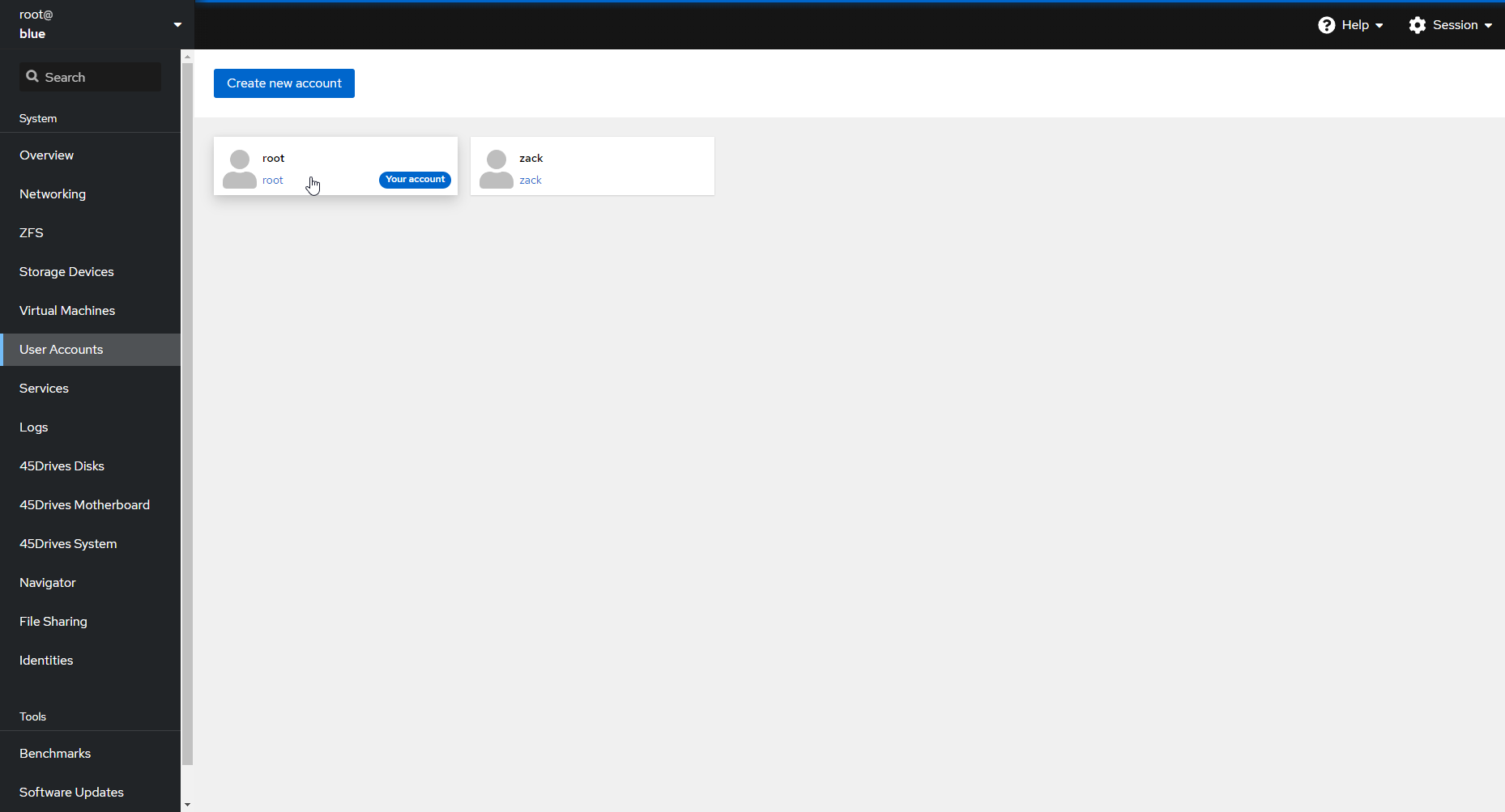 Next click Set password
Next click Set password
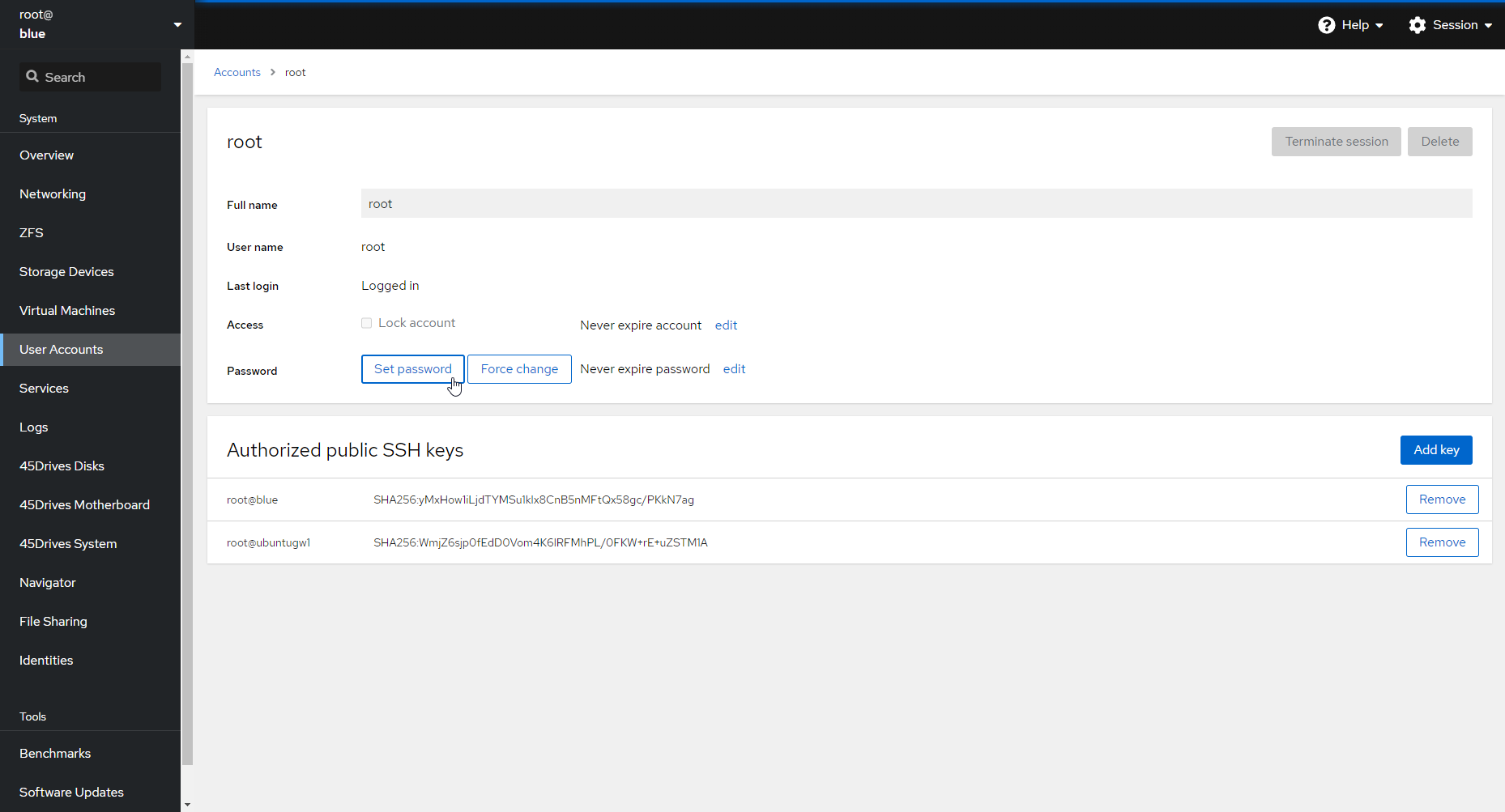
Enter your password and click Set password
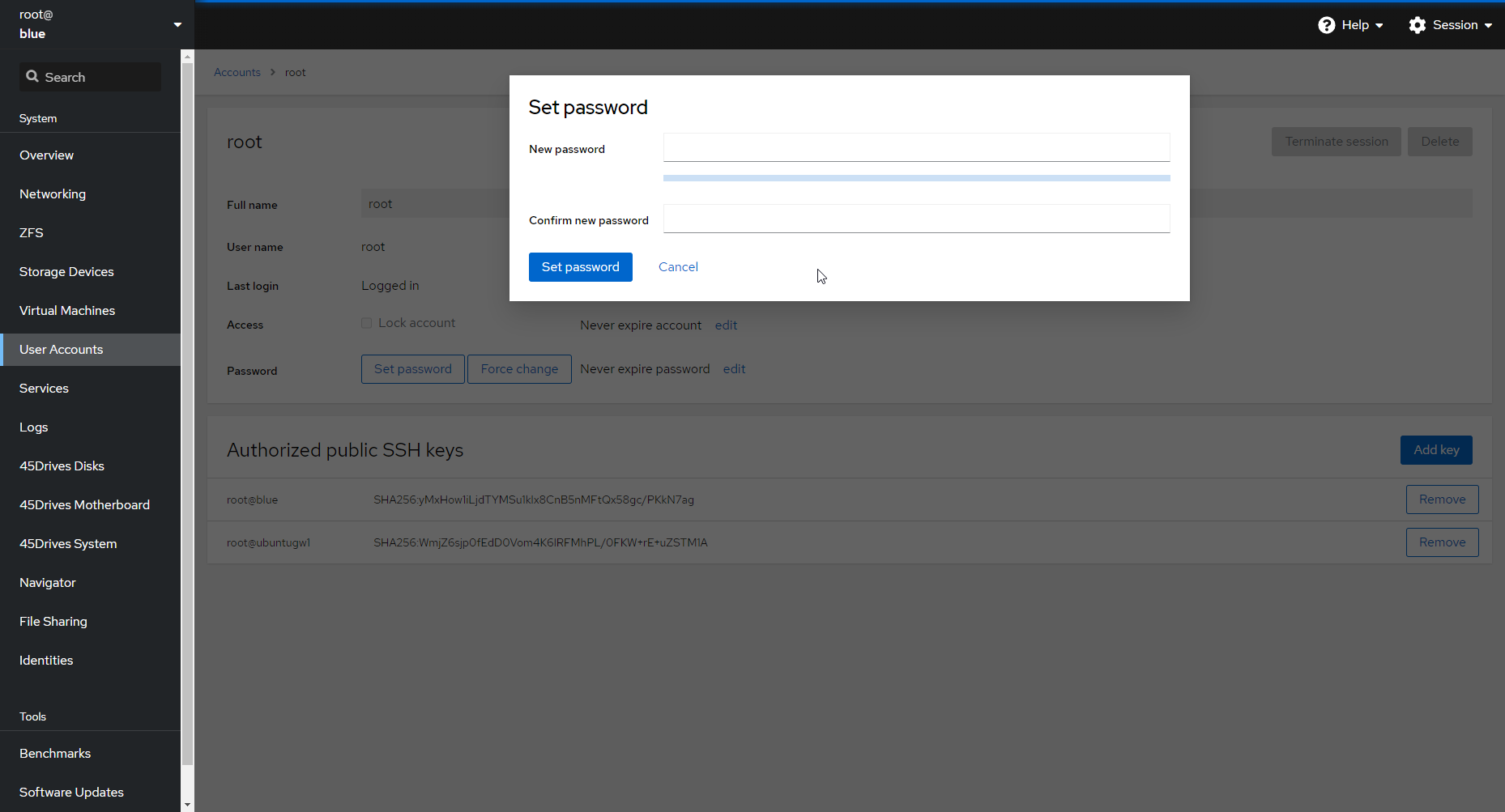
Terminal:
Note: Characters entered for password will not display in terminal
In the Houston UI built in terminal, SSH, or IPMI
As root: type passwd root ,enter your password press enter, re-enter password, press enter
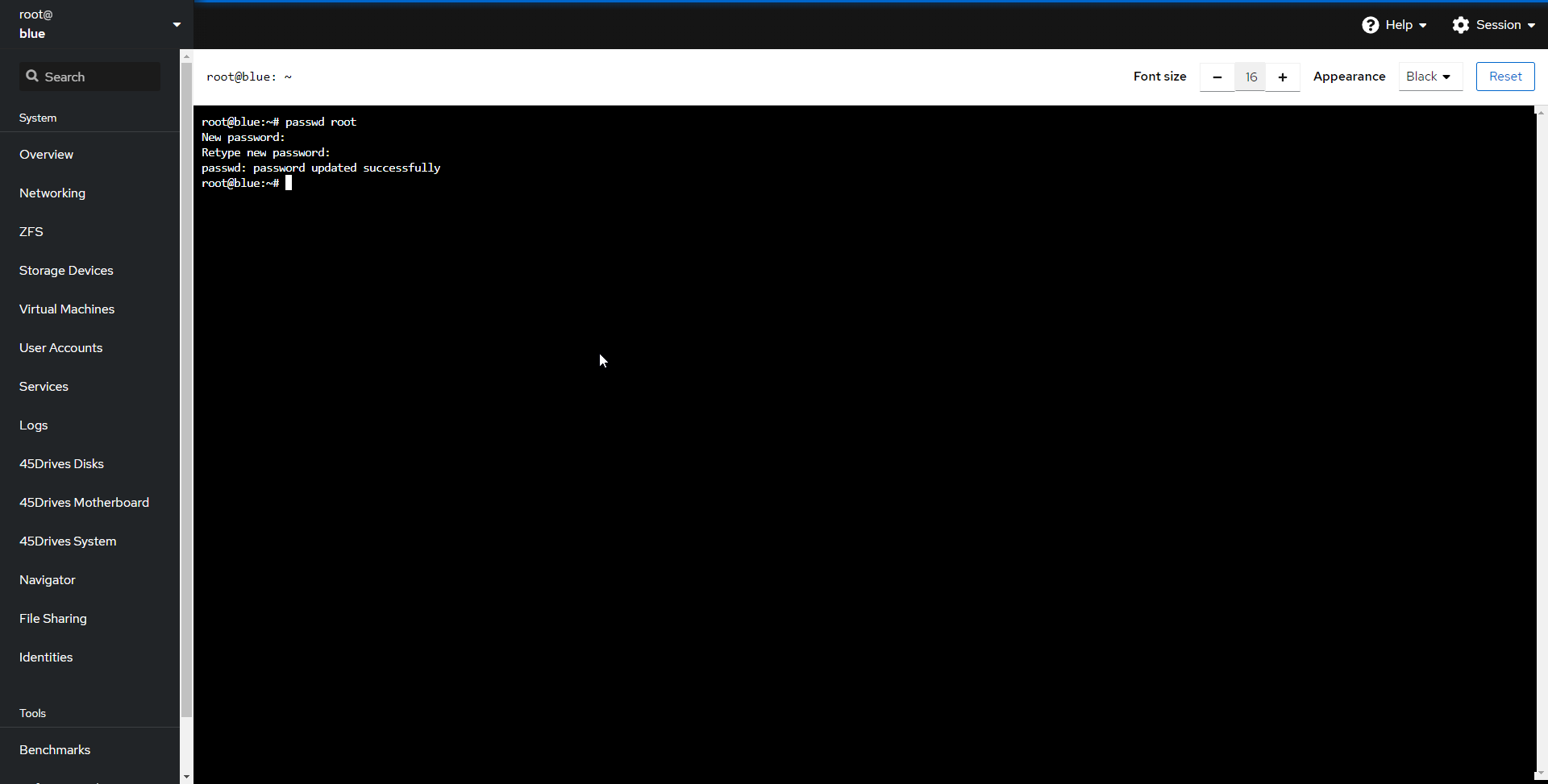
As a non root user: type sudo passwd root (This will need to be done with a user that has sudo privilege’s ) enter password then press enter
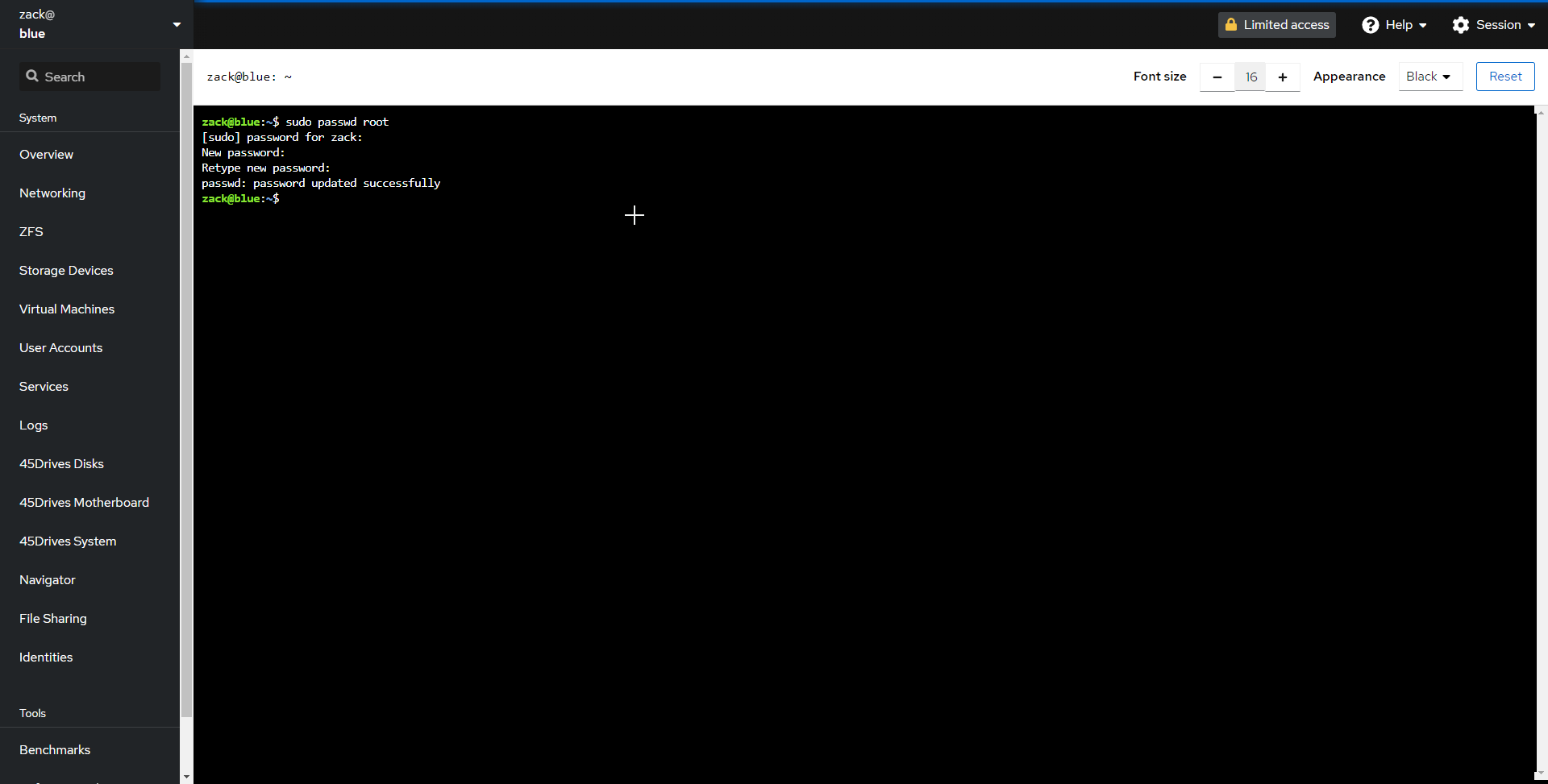
Verification
Try logging into a terminal or Houston as root with new password