Table of Contents
Scope/Description
How to repair a CentOS installation that is stuck booting into GRUB.
Prerequisites
- A unit that is unable to properly boot into CentOS
- Access to the IPMI management port on the 45 Drives unit
- Java installed for ISO mounting
- ISO for the matching version of CentOS 7 downloaded
Steps
- Open the Java IPMI management tool from the IPMI web GUI
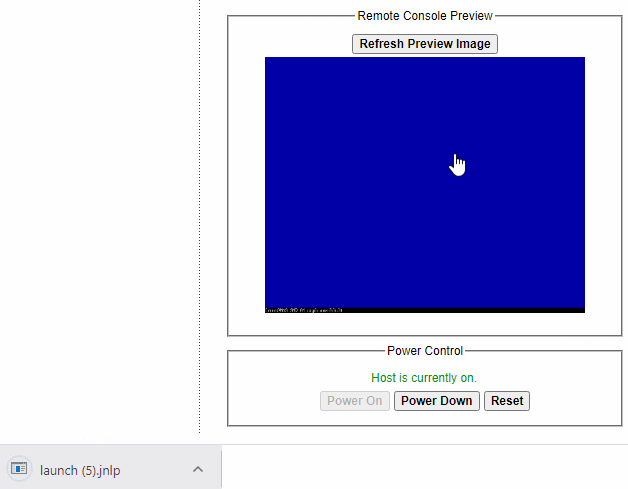
- Click “Virtual Media”, followed by “Virtual Storage”.
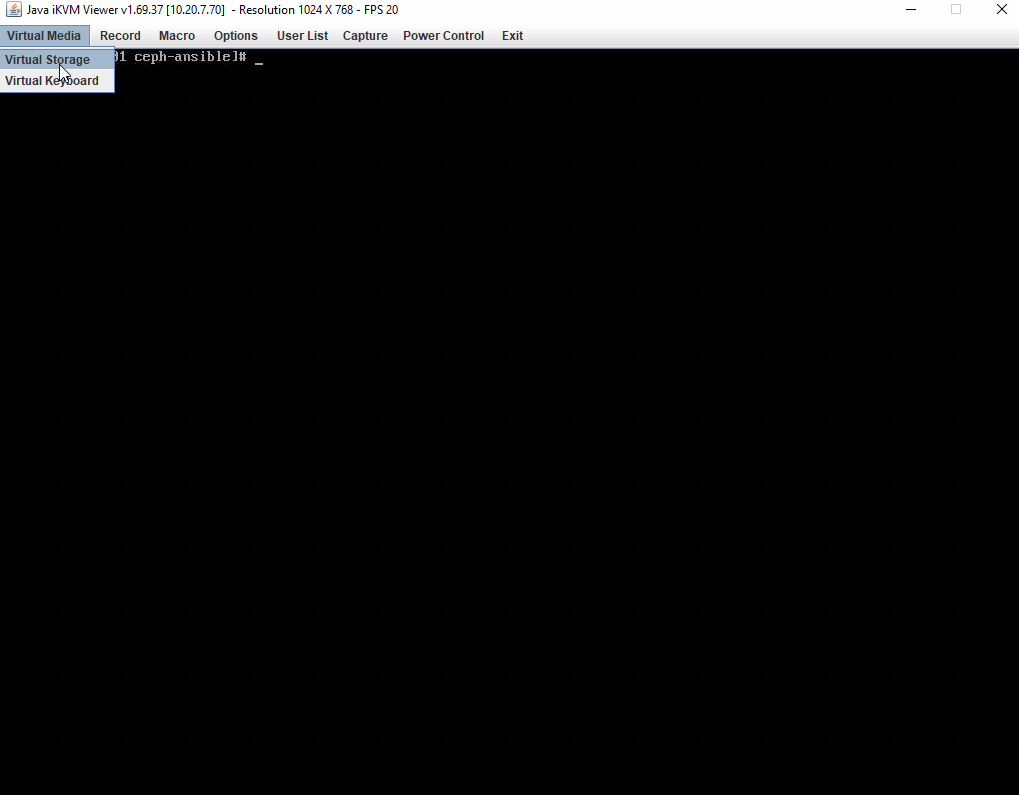
- Select the drive type. In this case, ISO, and navigate to the file
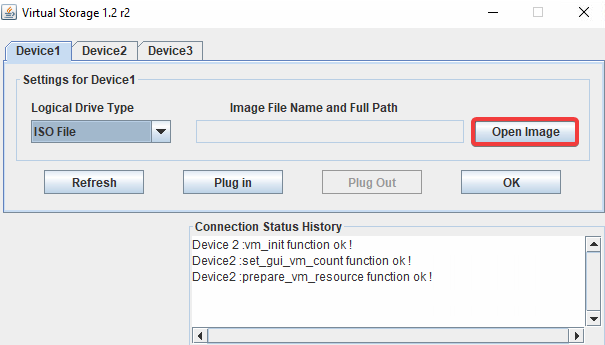
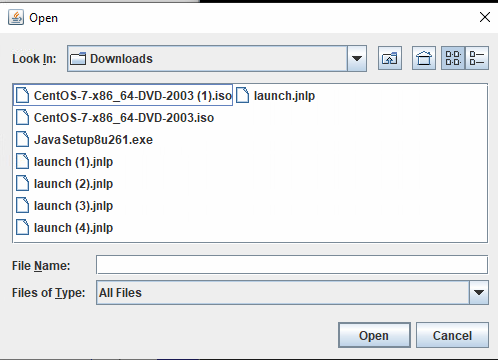
- Click “Plug In” then “OK”
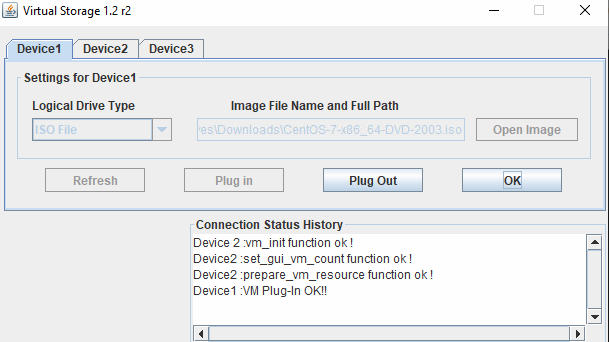
- Reboot the unit using “Power Control” and “Set Power Reset”. When the unit is reboot, hammer the F11 key until the boot menu appears.
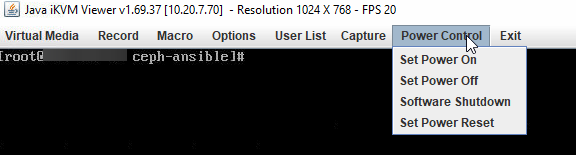
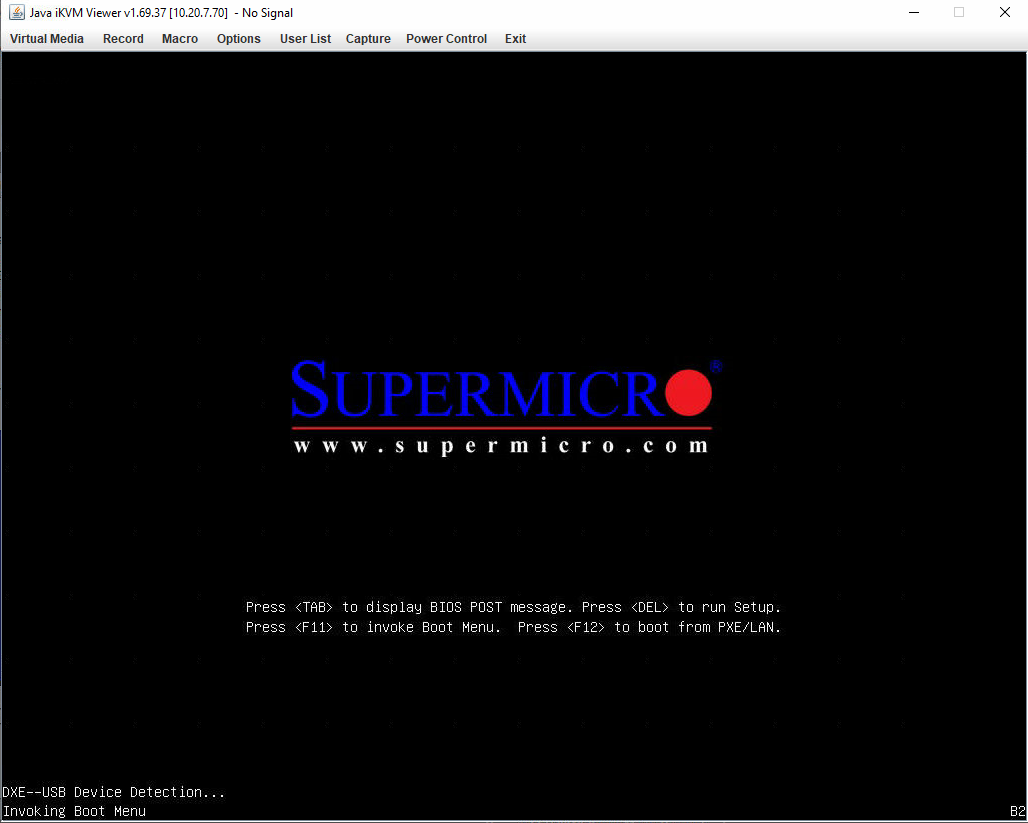
- Select ATEN Virtual CDROM YSOJ
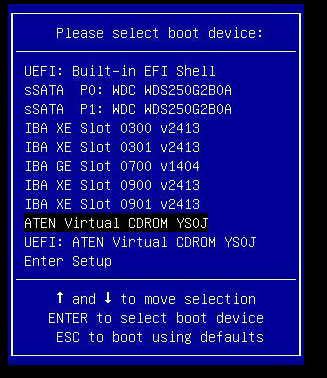
- Select Troubleshooting, then Rescue a CentOS System
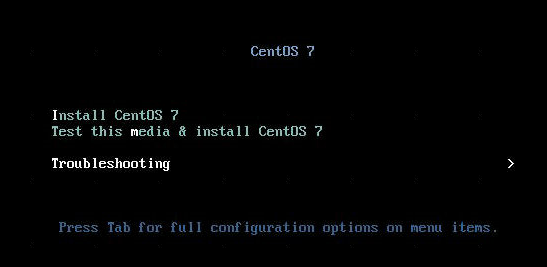
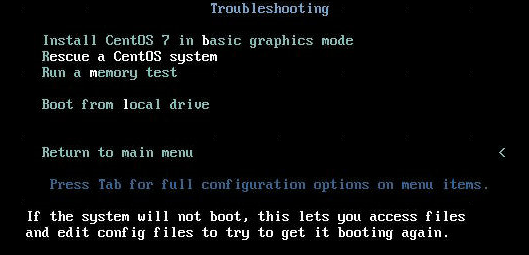
- This will boot the unit into Anaconda Recovery mode. From here, we can repair the OS installation.
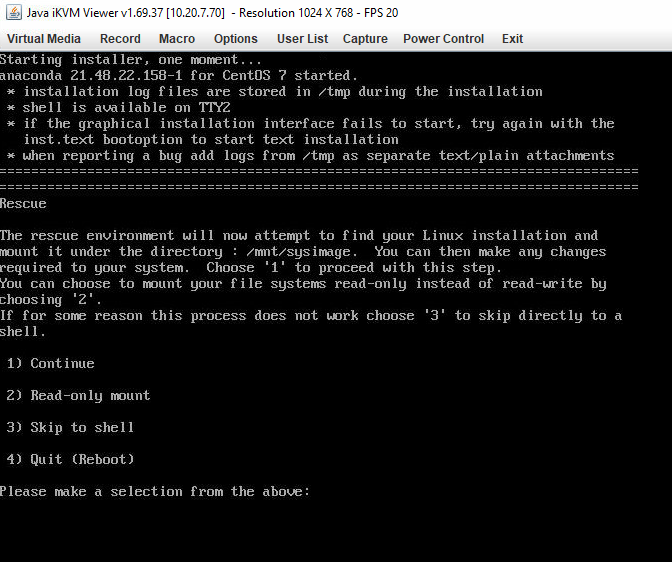
- Enter 1 to continue
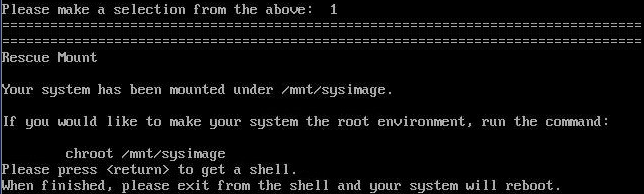
- Press enter to engage the shell, then input “chroot /mnt/sysimage” to enter bash.
![]()
- From here, we can use lsblk to identify which drives are being used as our boot drives. In this case, it’s sda and sdb
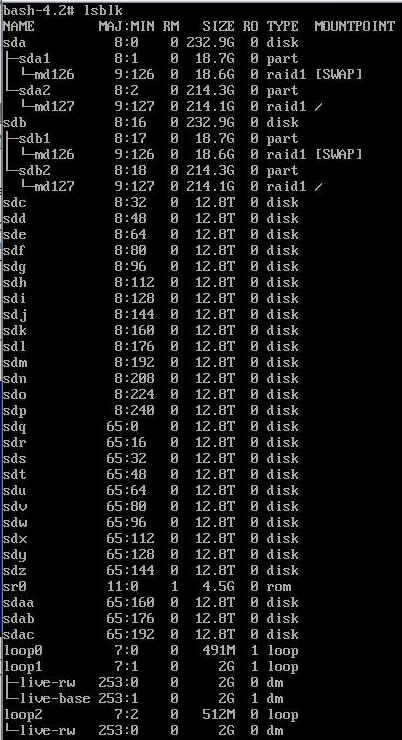
- Next step is to re-write the MBR of the boot devices using grub2install. If you have redundant boot drives, you will have to repeat this step for both devices.
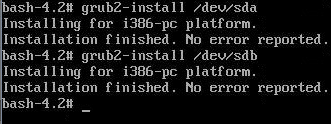
- Navigate to /boot/grub2 and check the directory. Grub.cfg should be present.

- From here, we’ll need to generate a new grub.cfg file using the following command:
grub2-mkconfig -o /boot/grub2/grub.cfg

- Exit from chroot and reboot the system using init 6 in the shell.
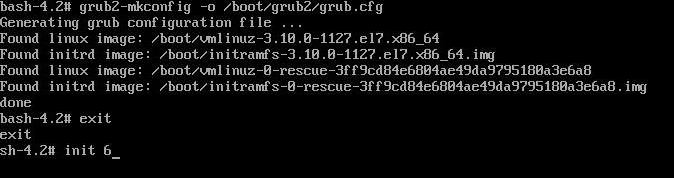
Verification
- Boot into the OS and ensure it will properly post.
Views: 4020