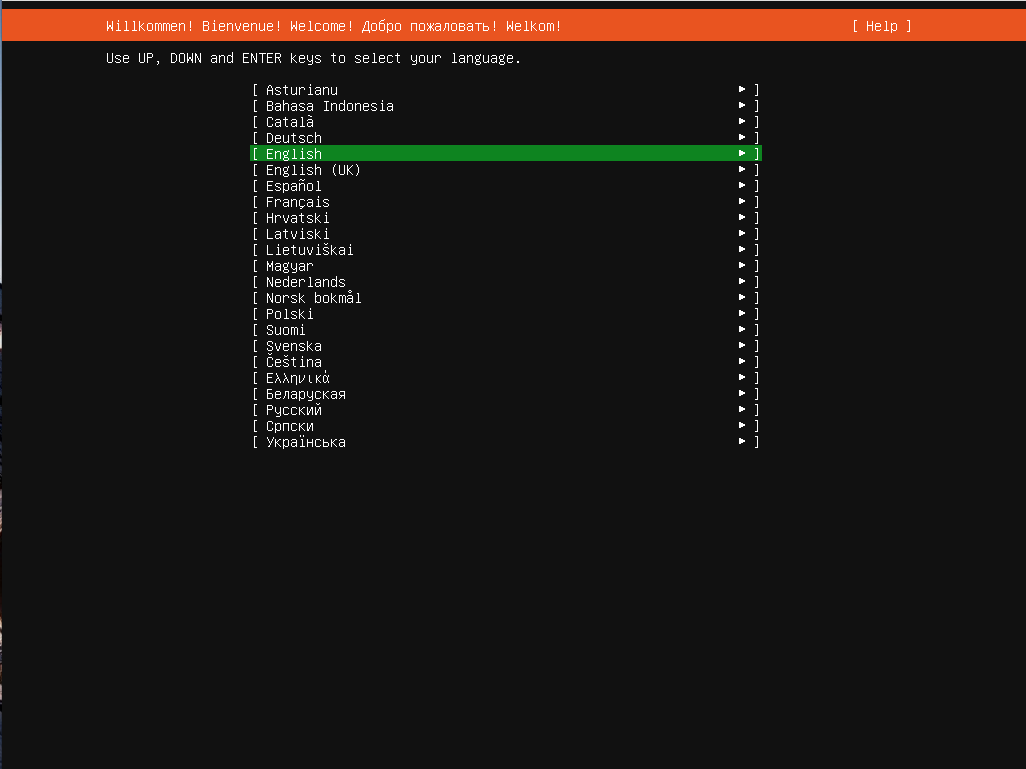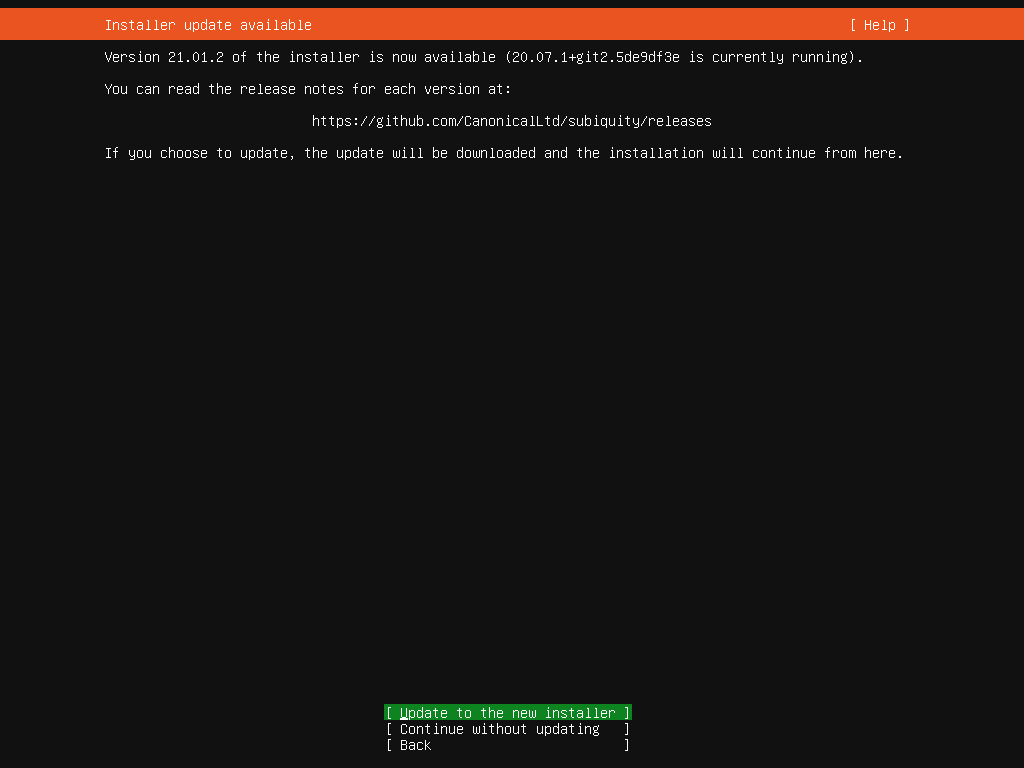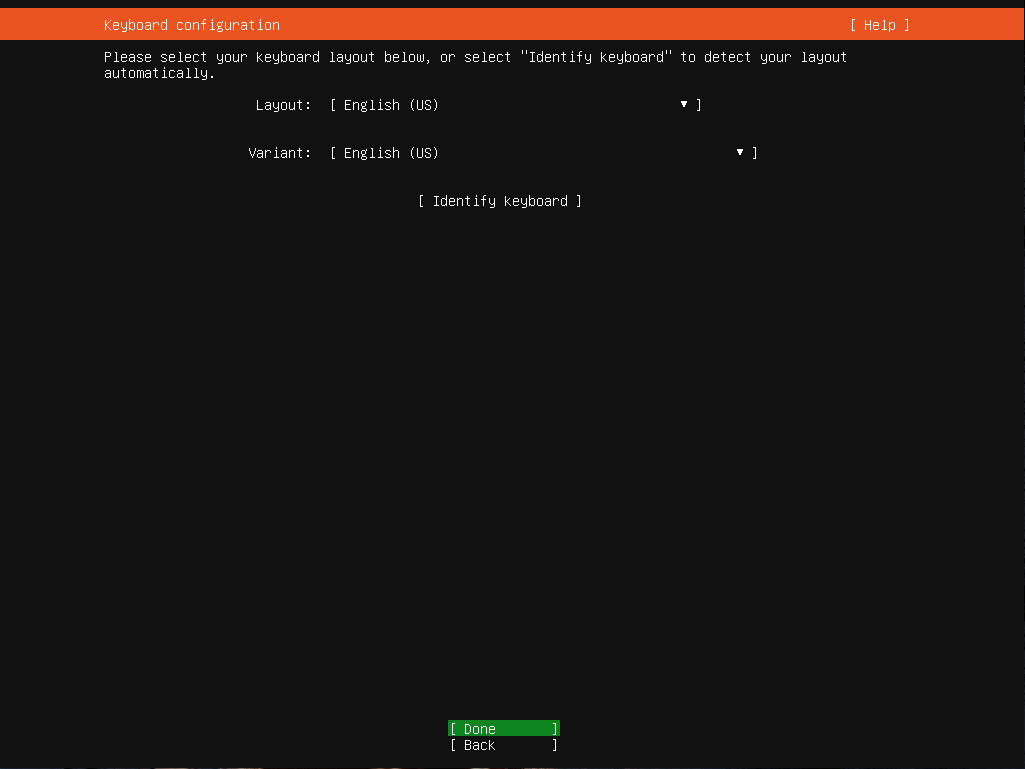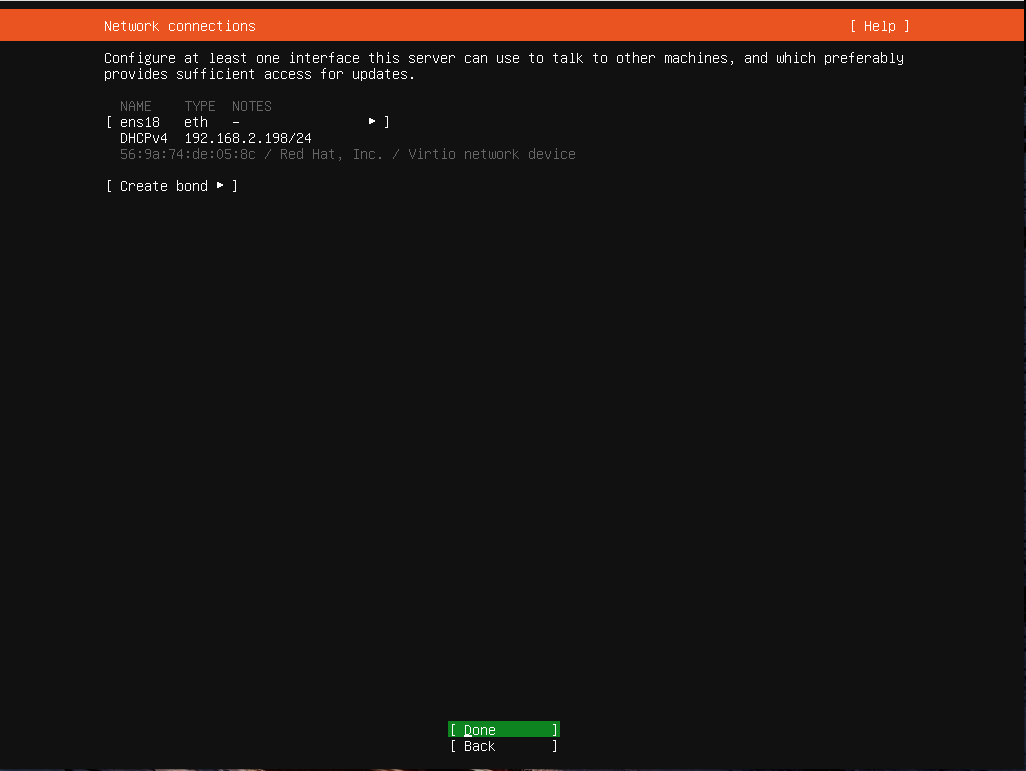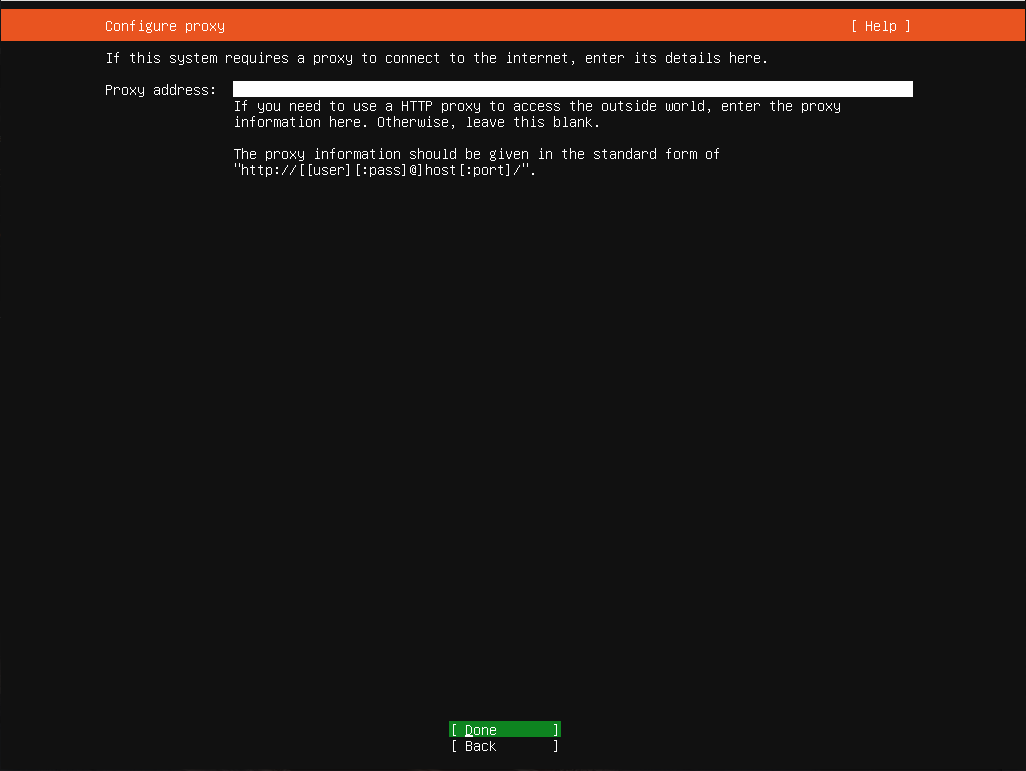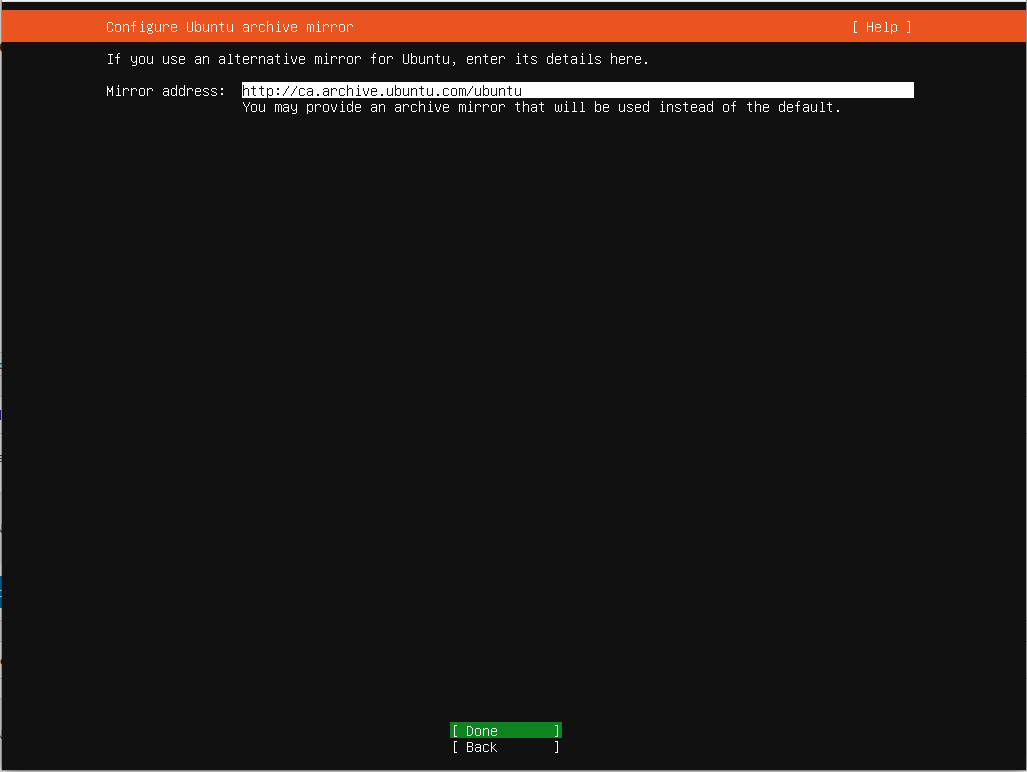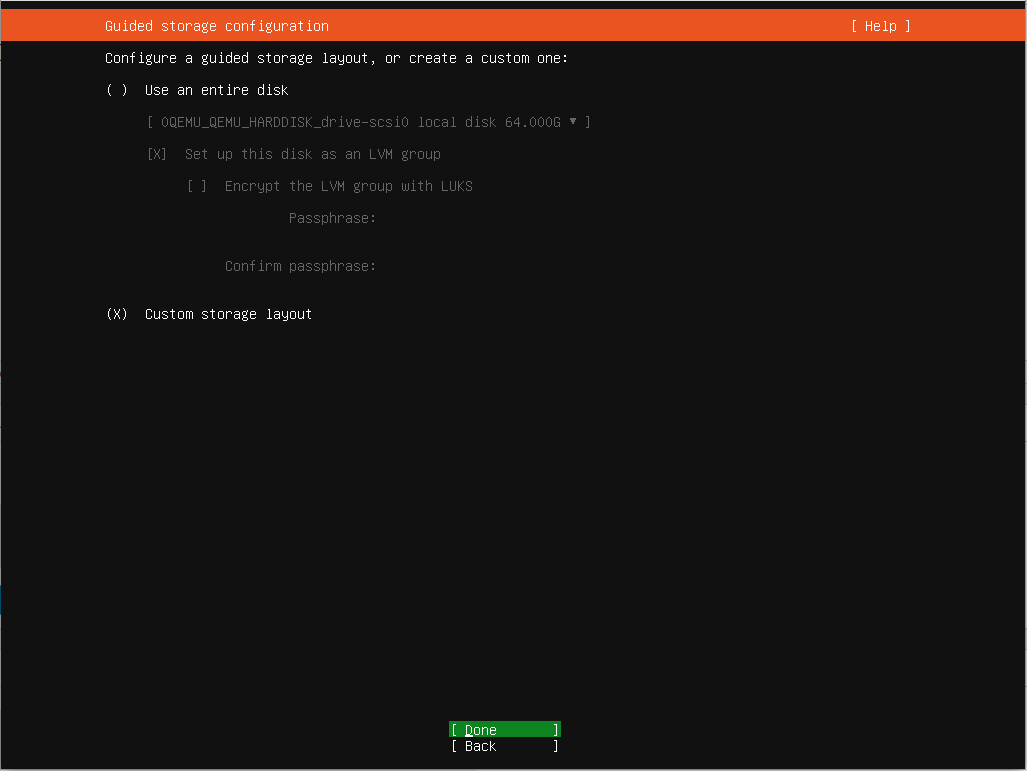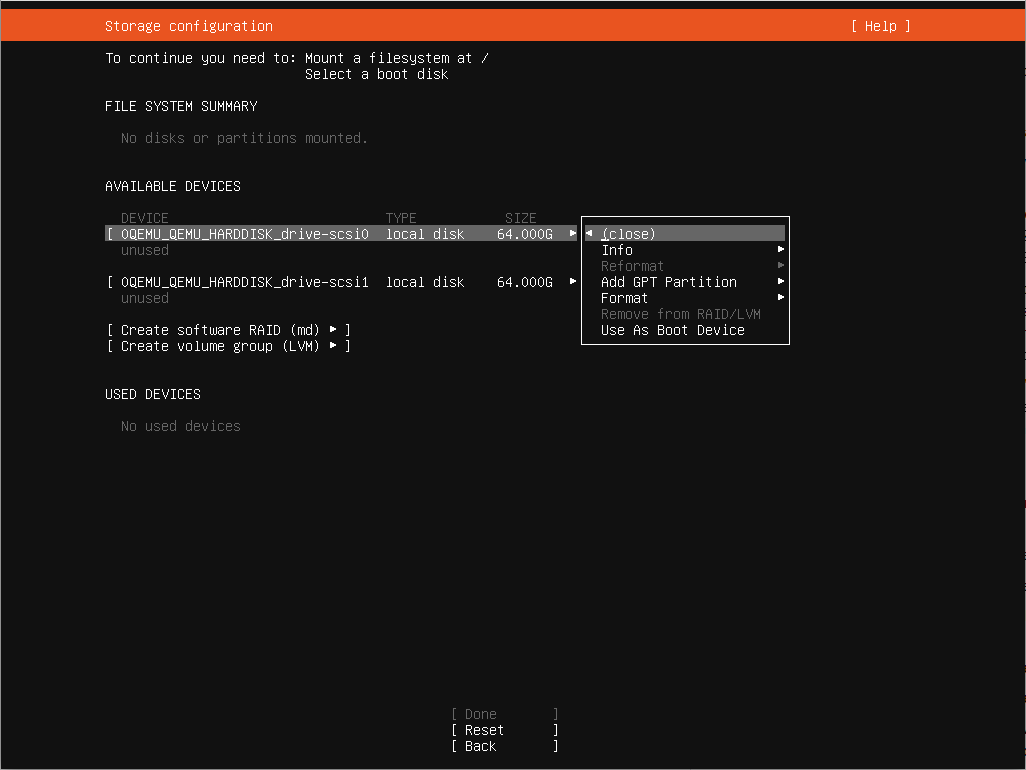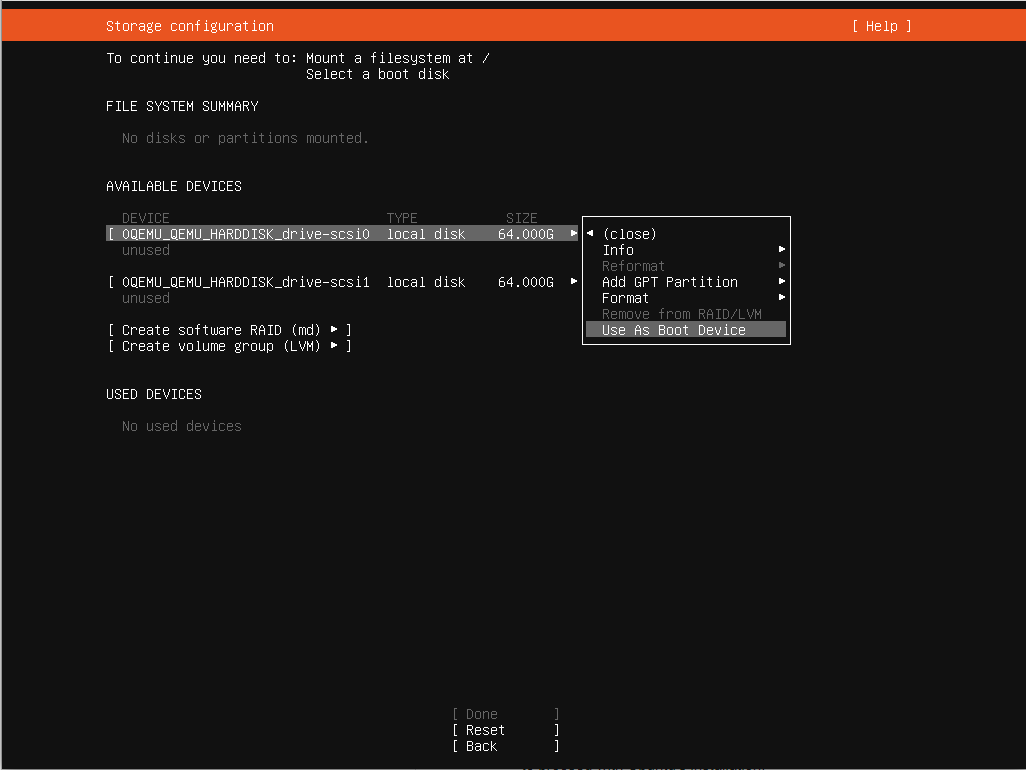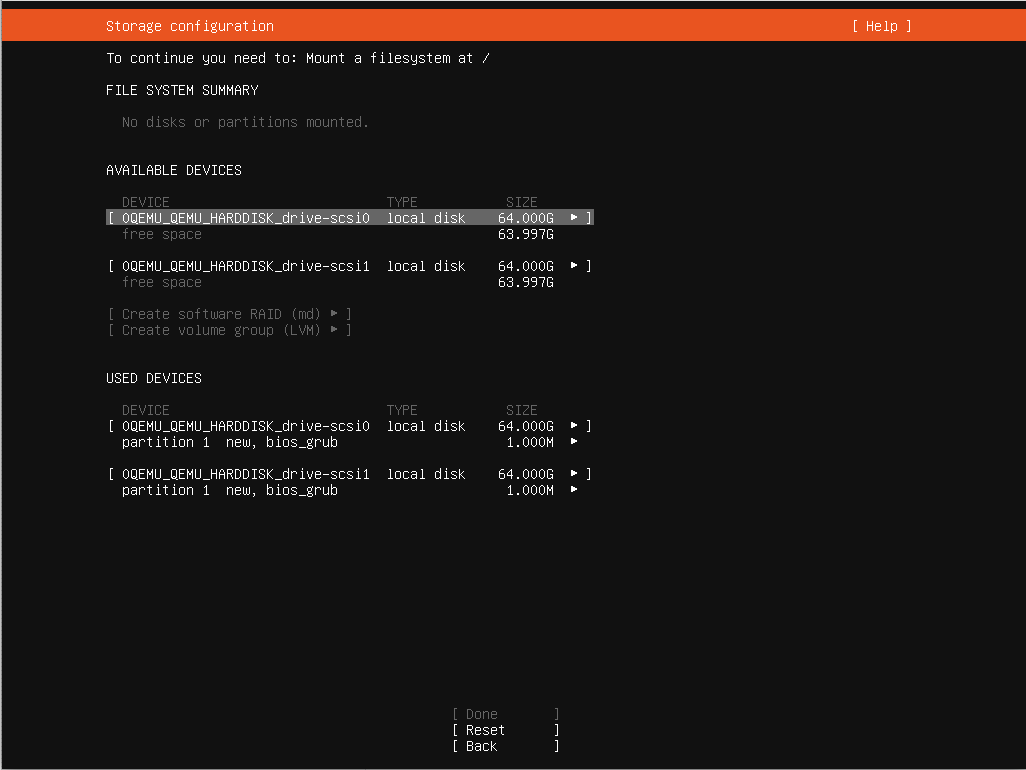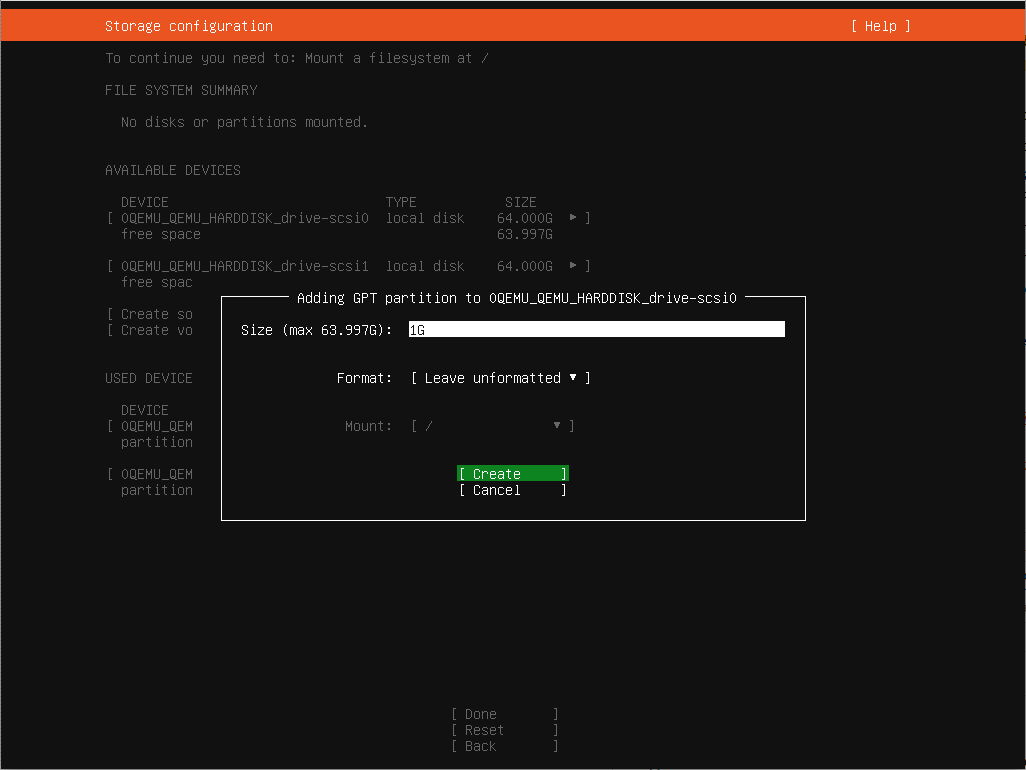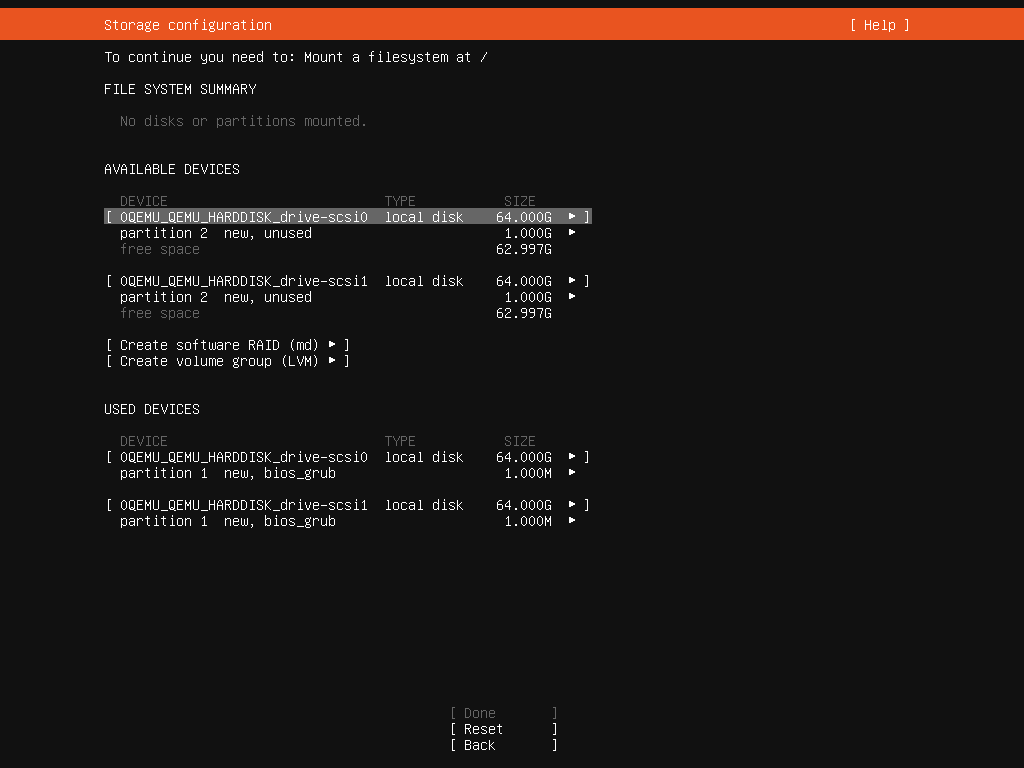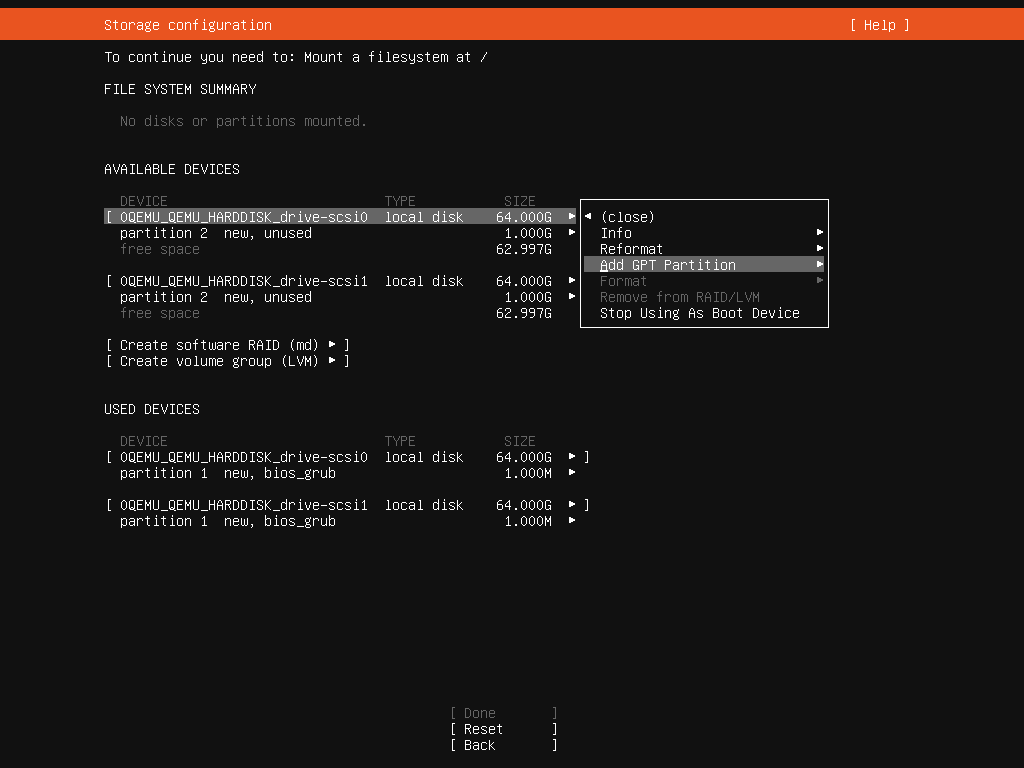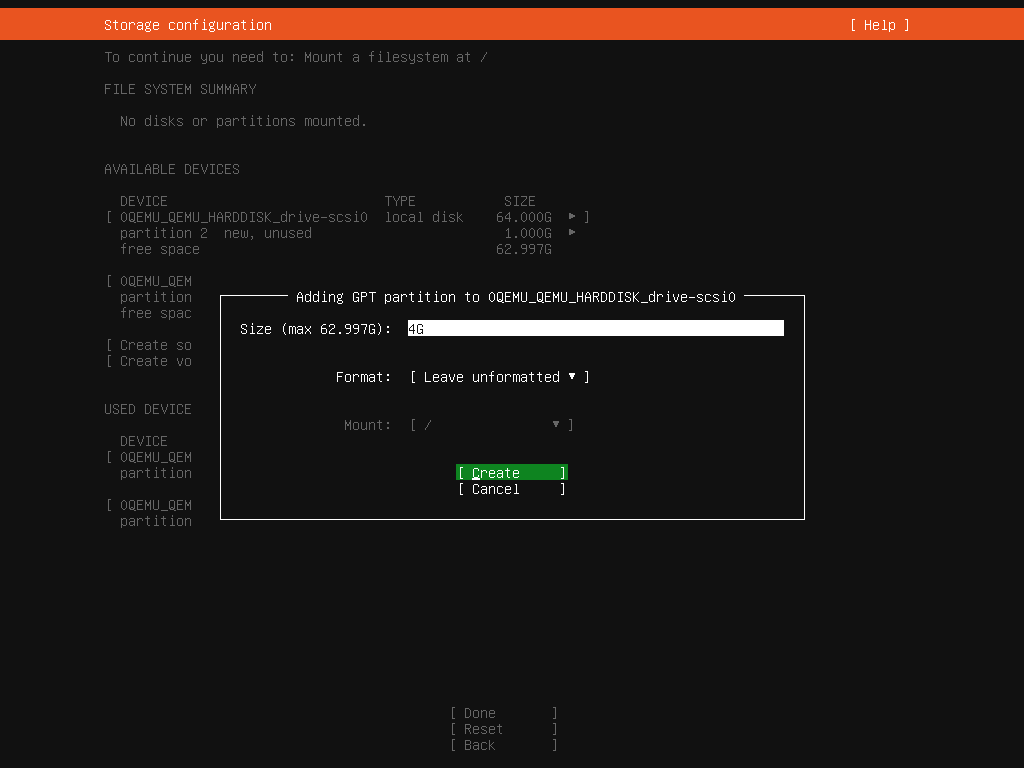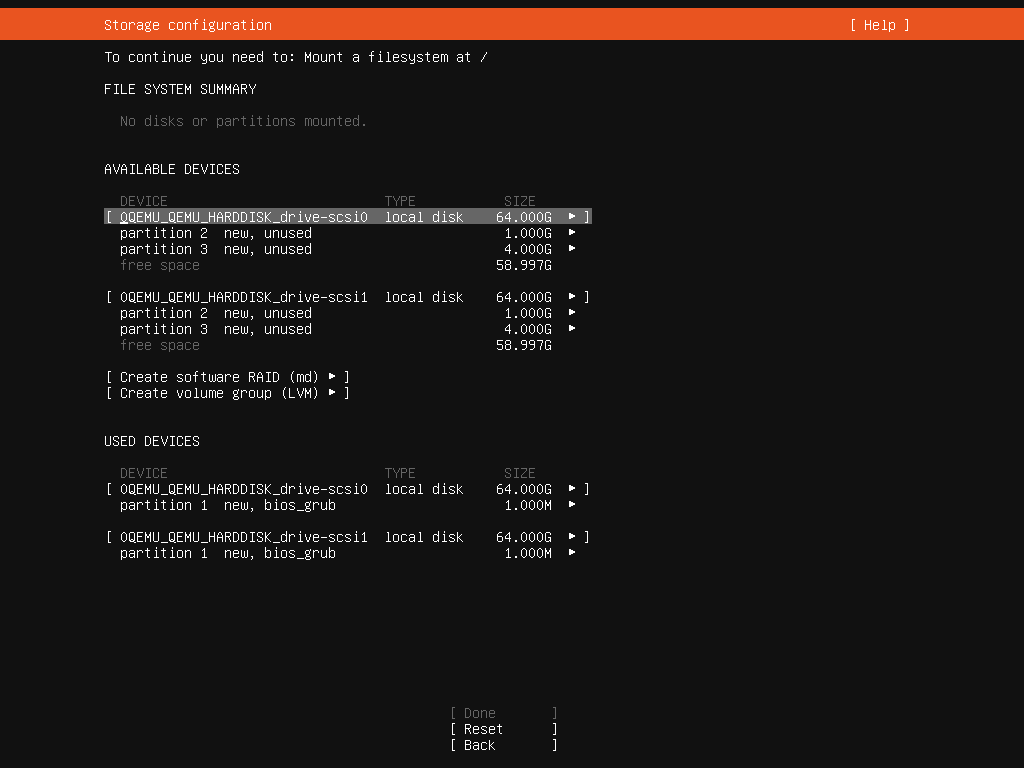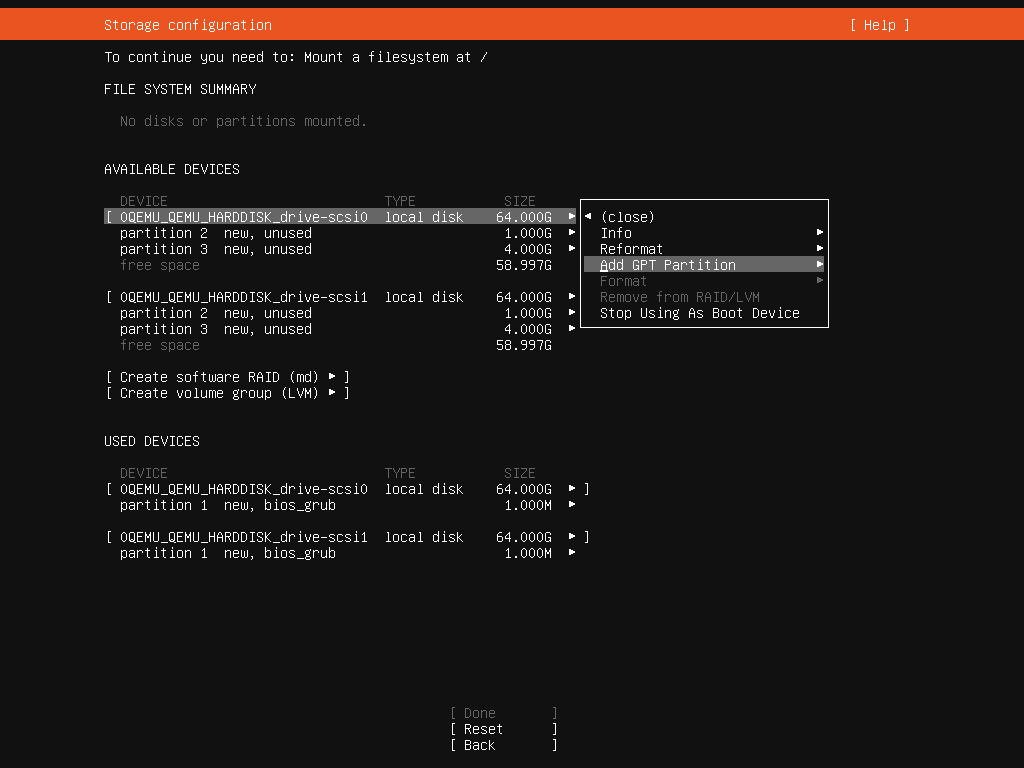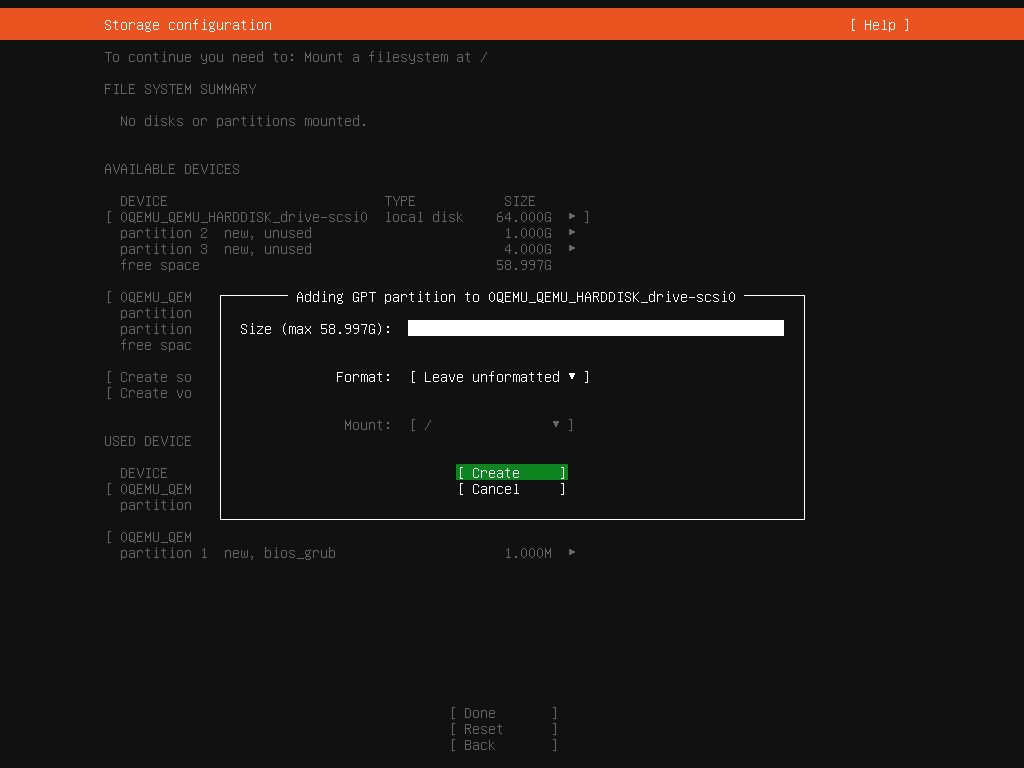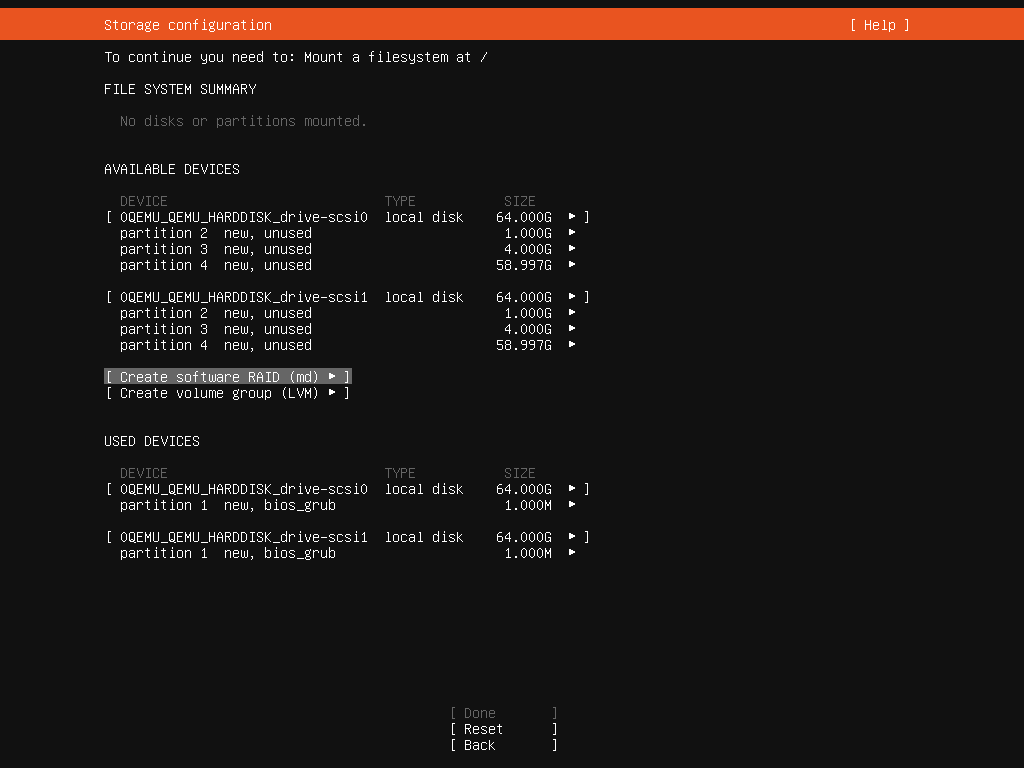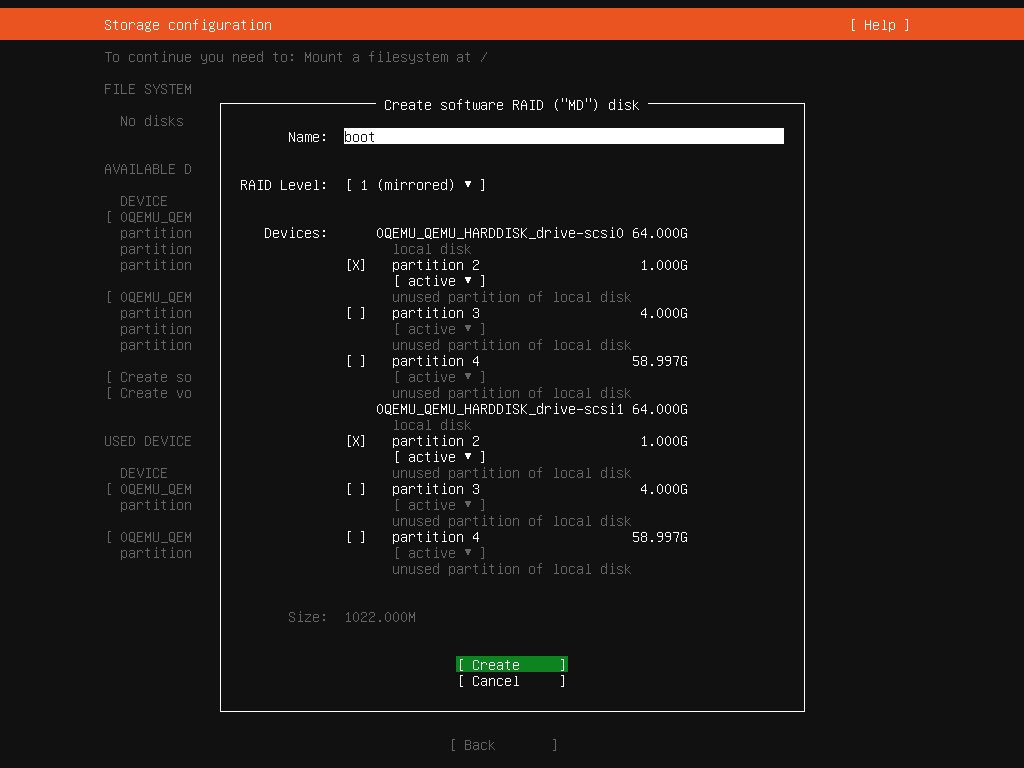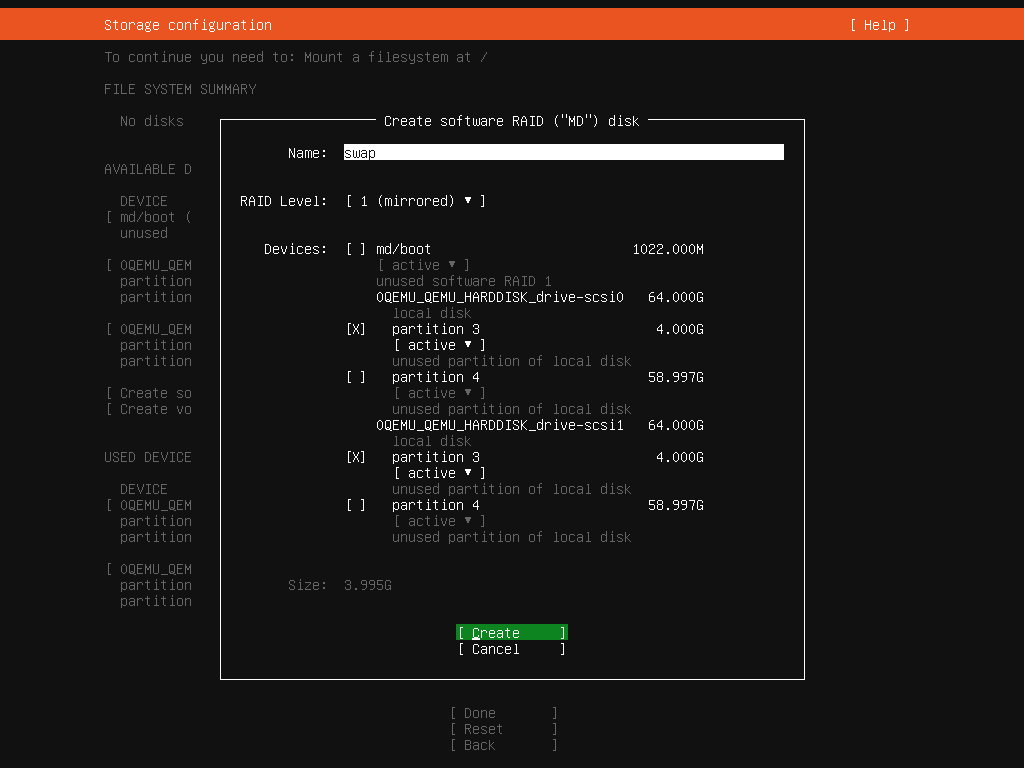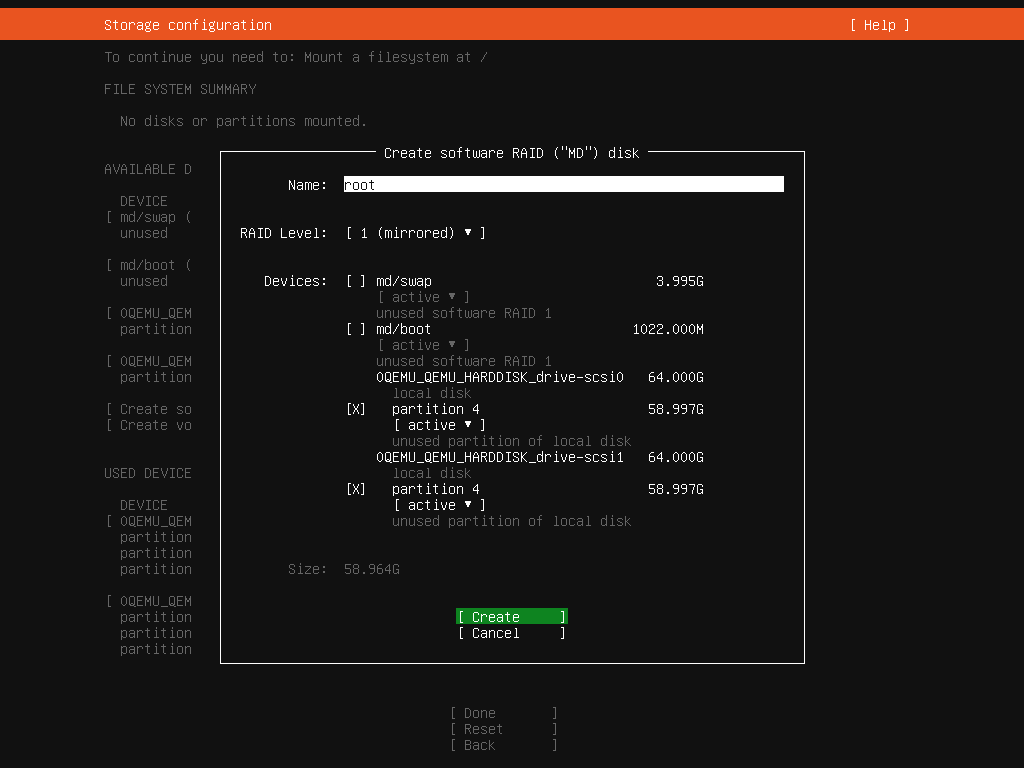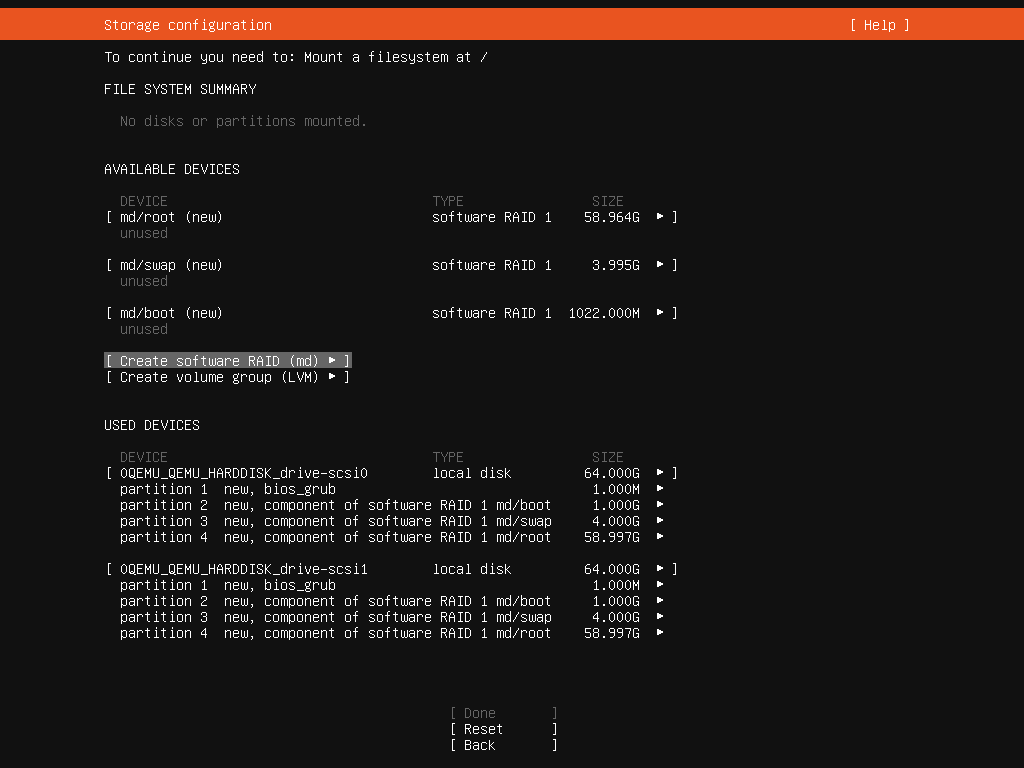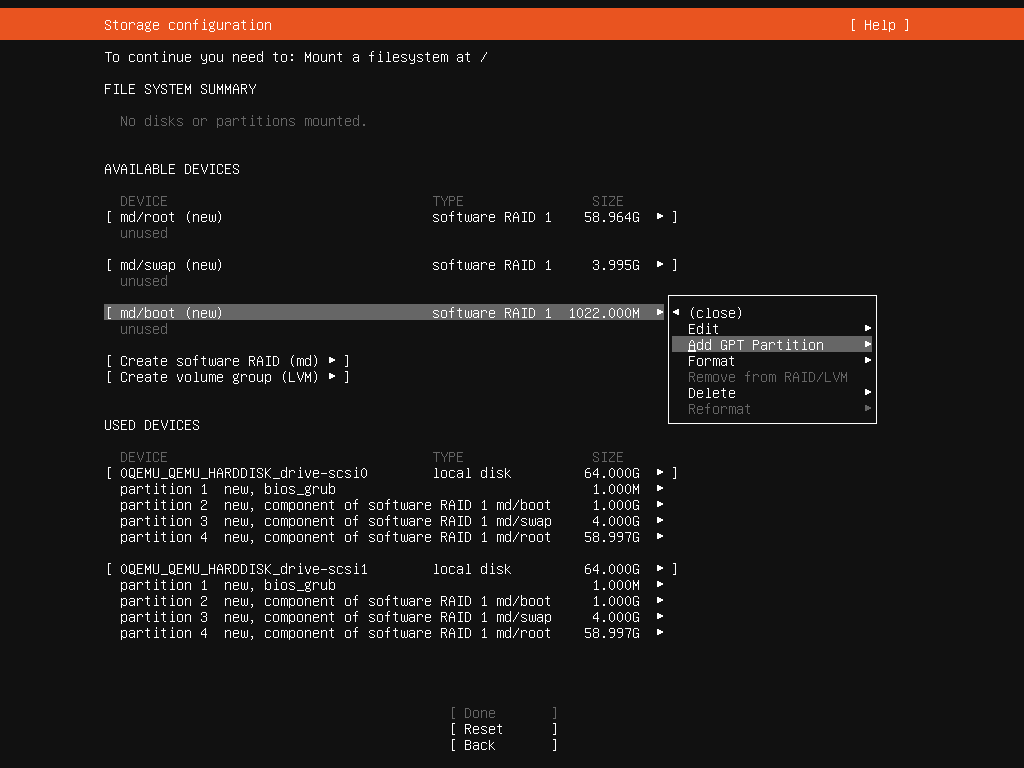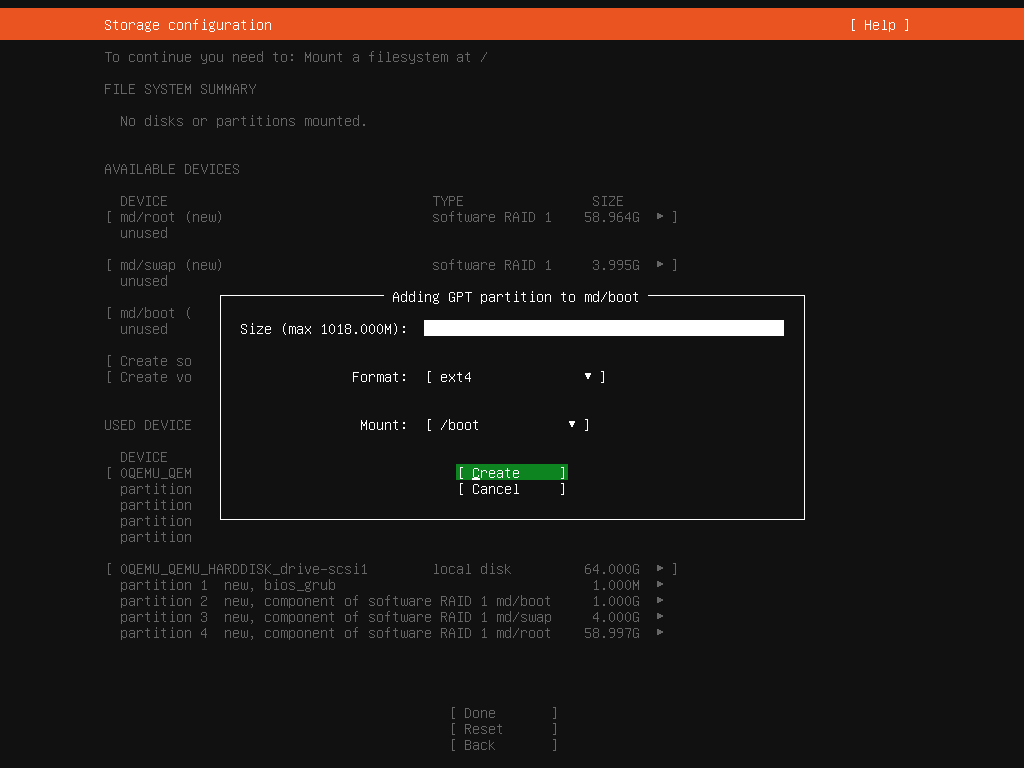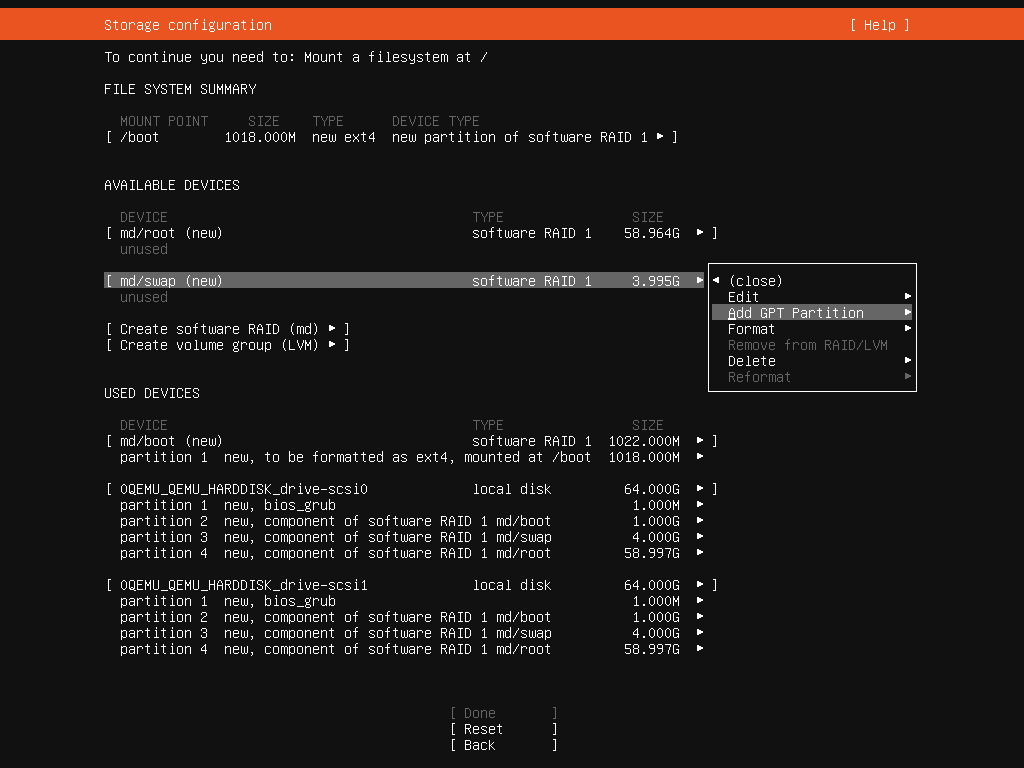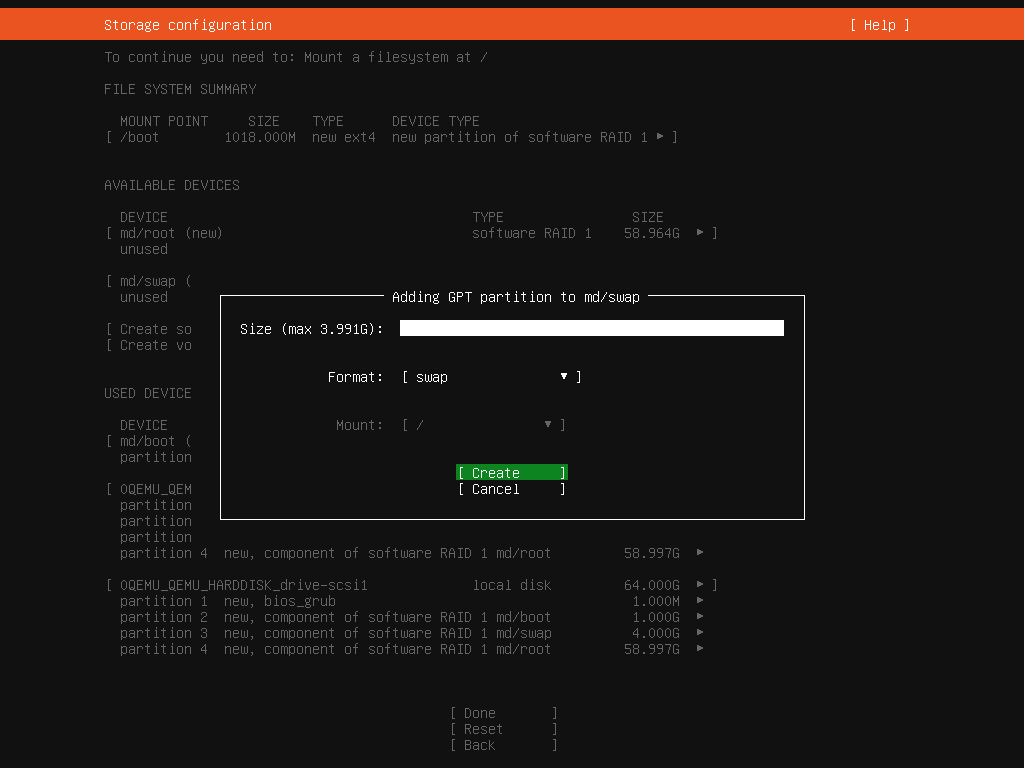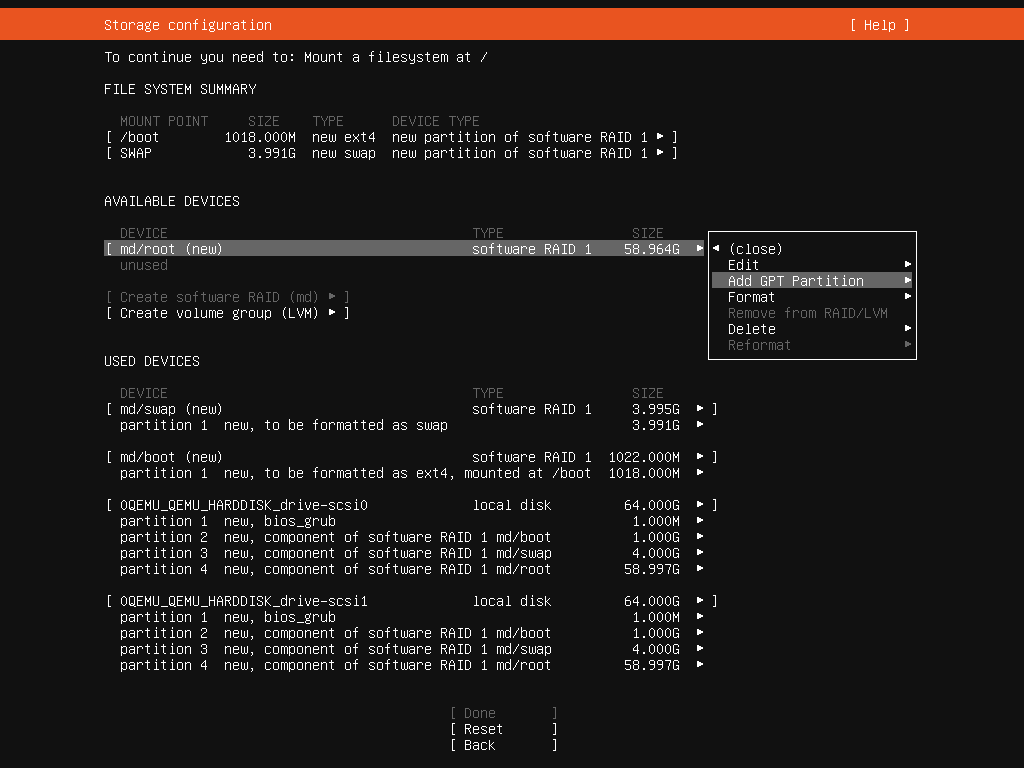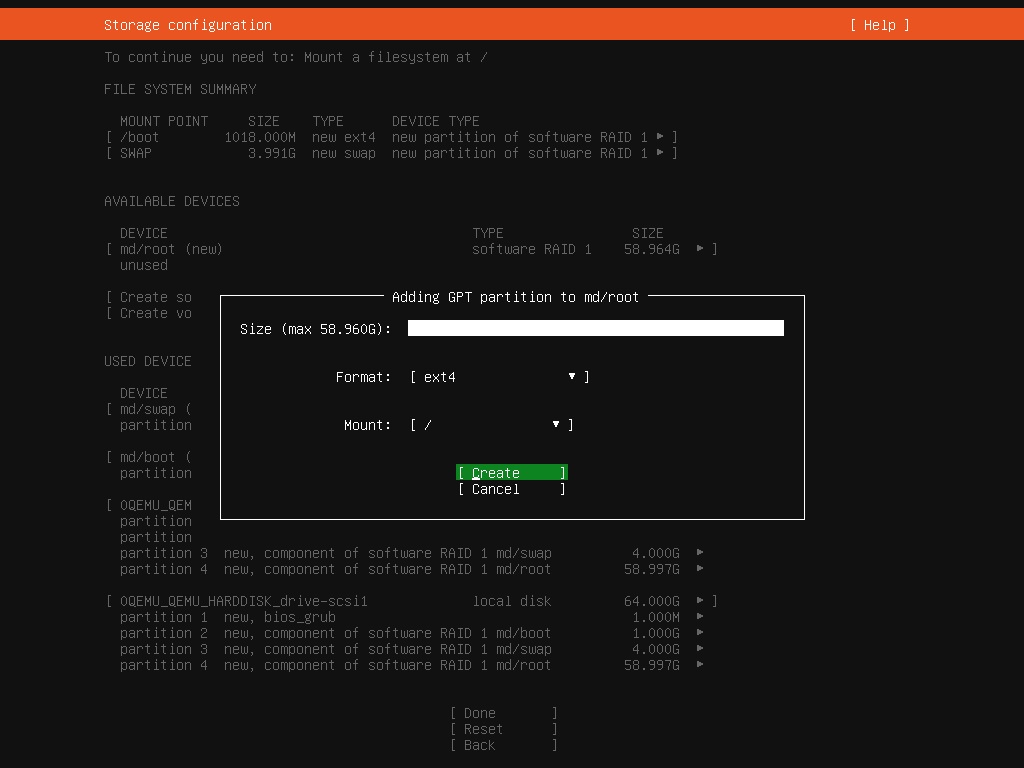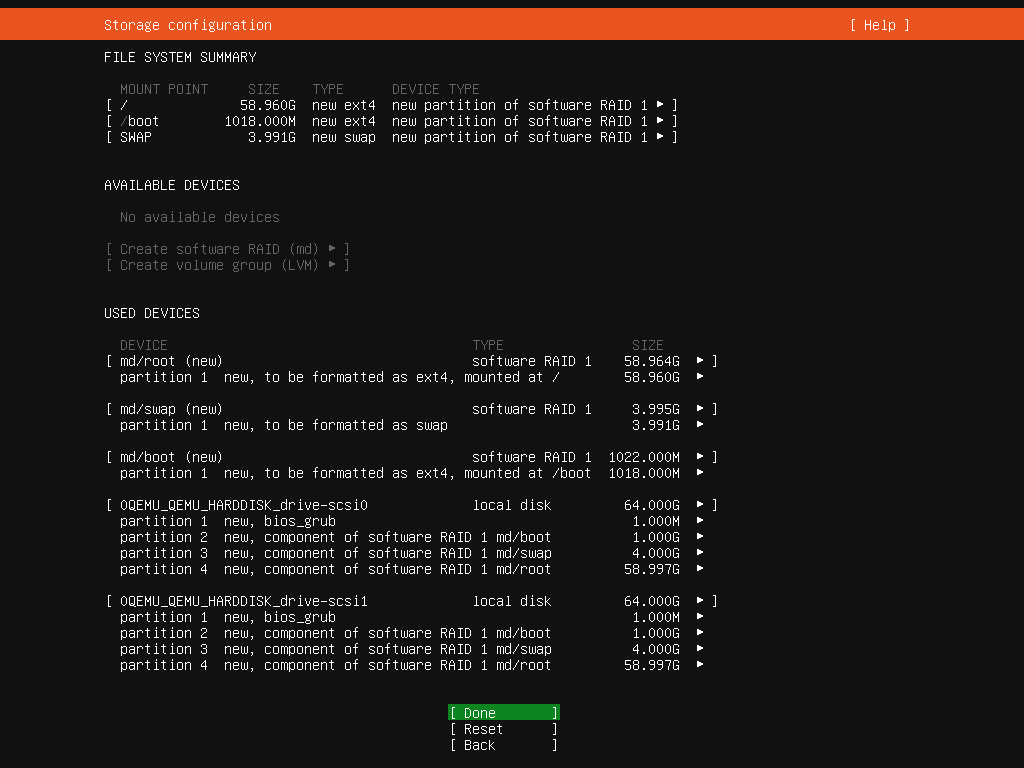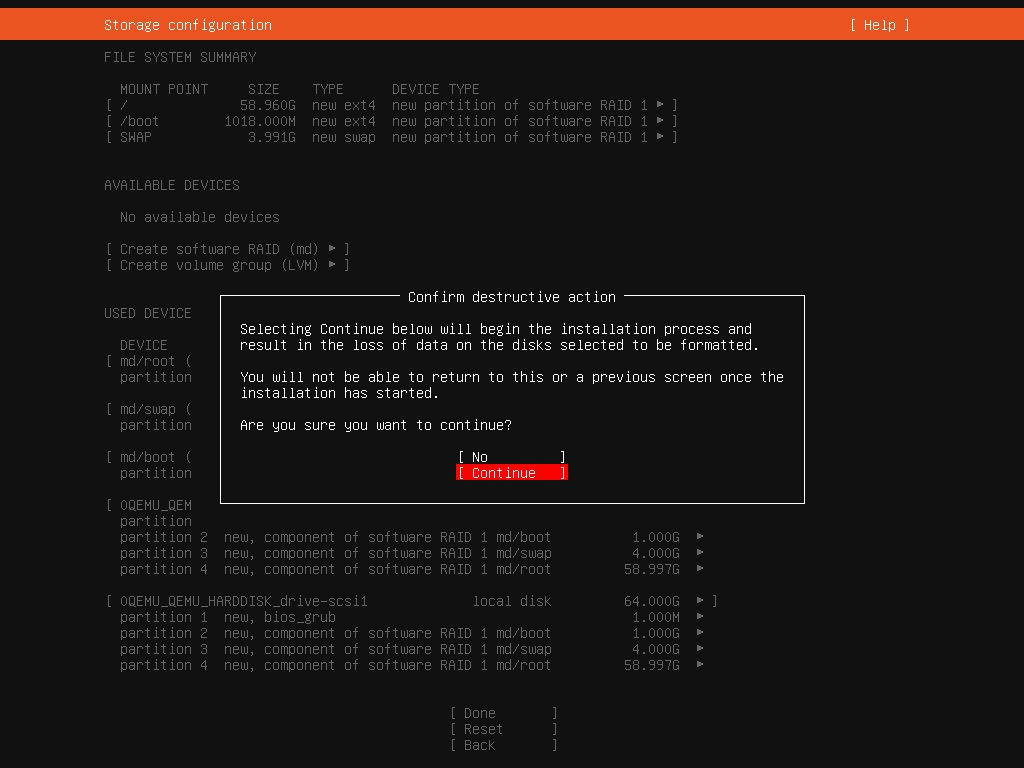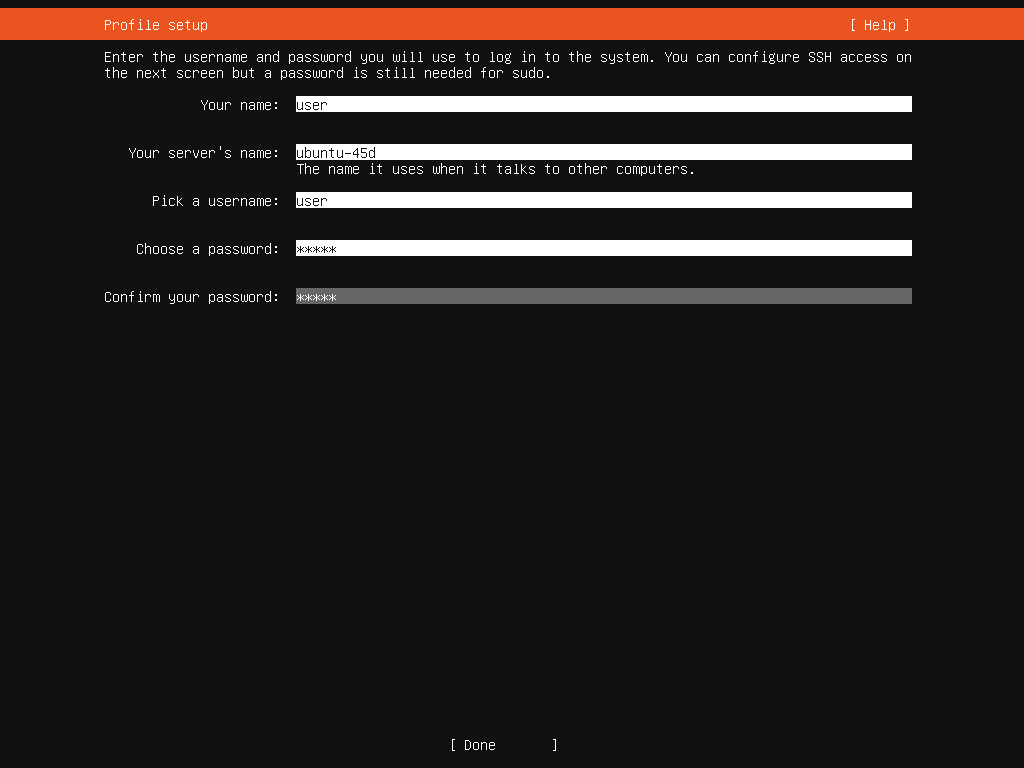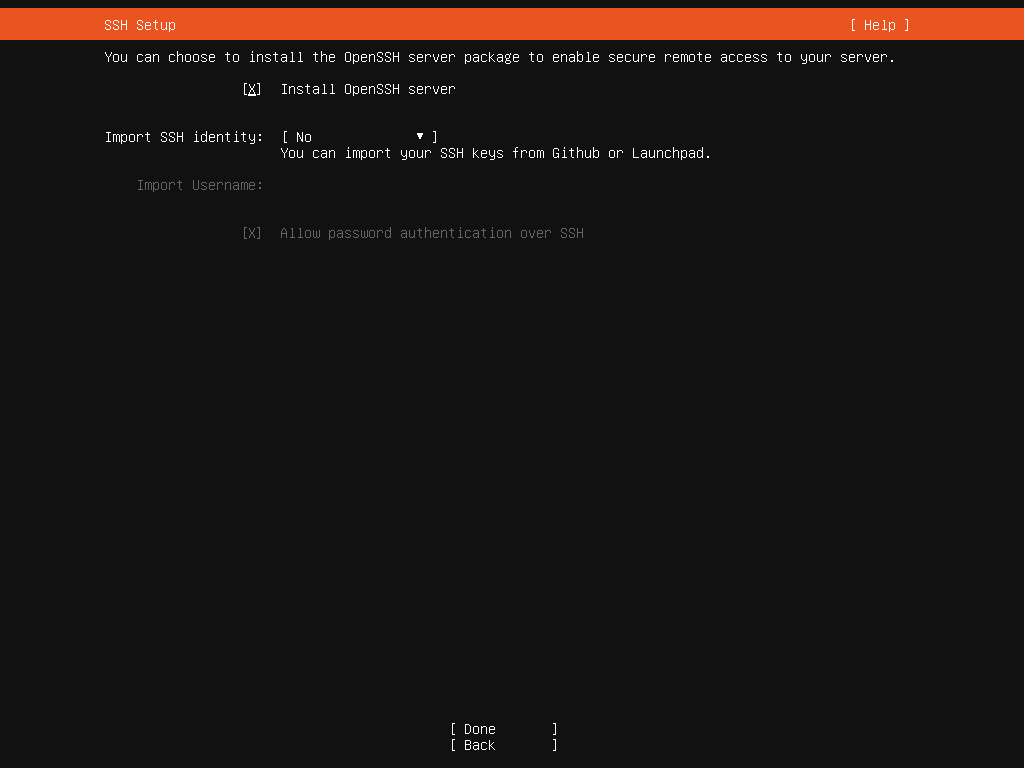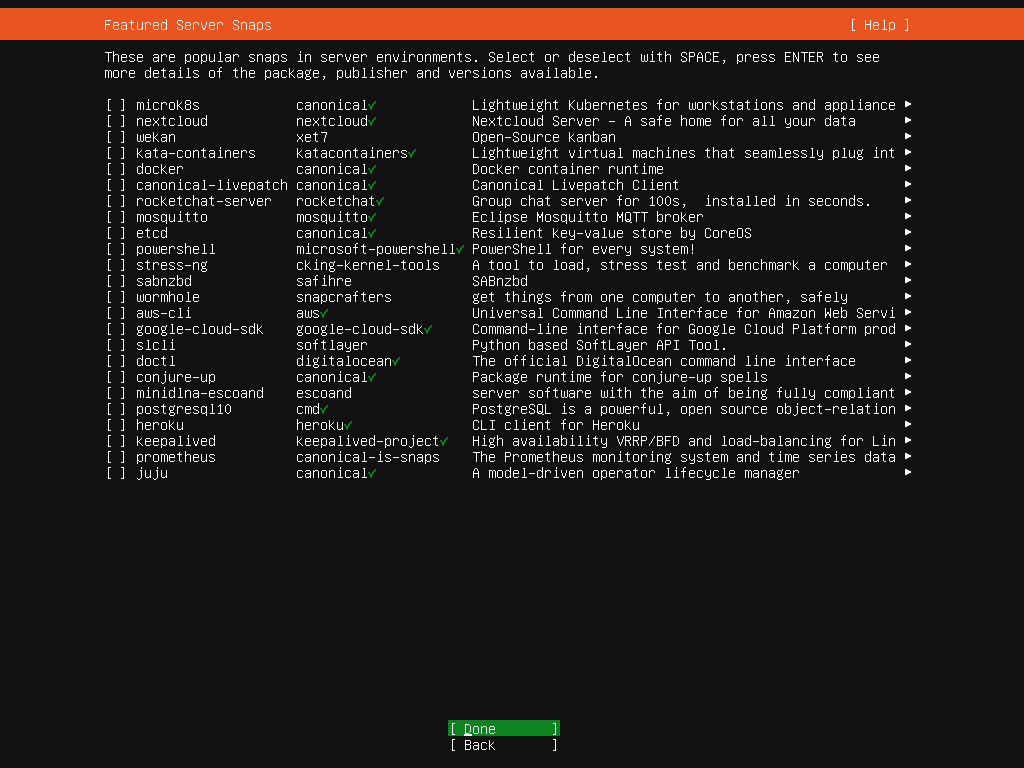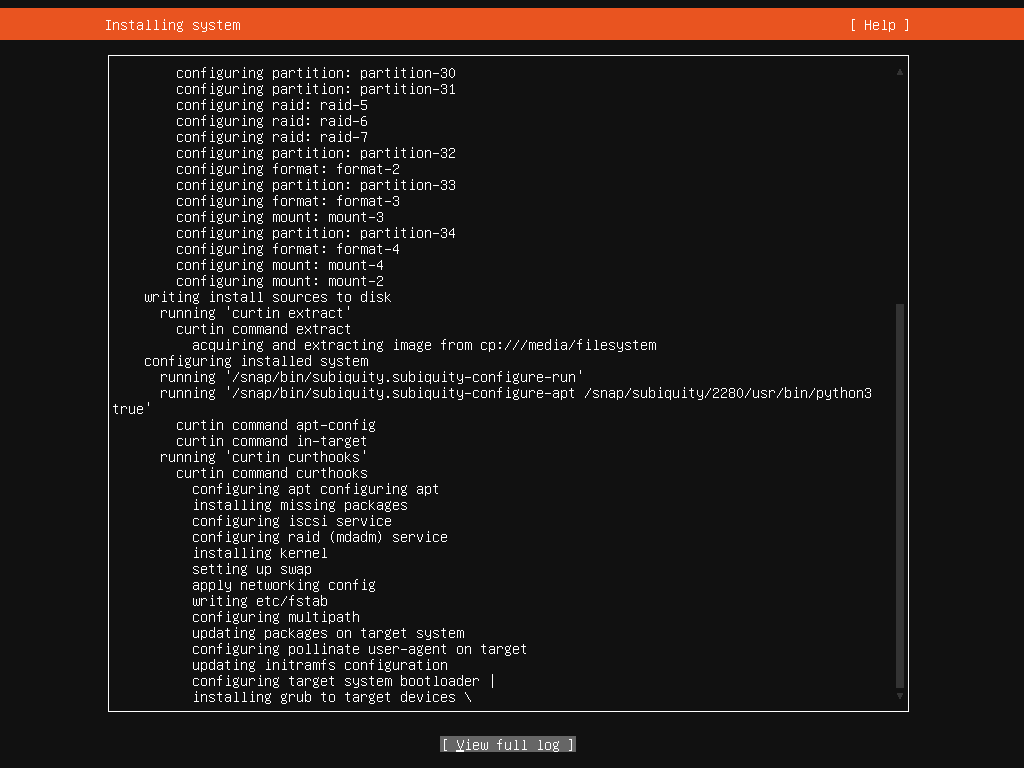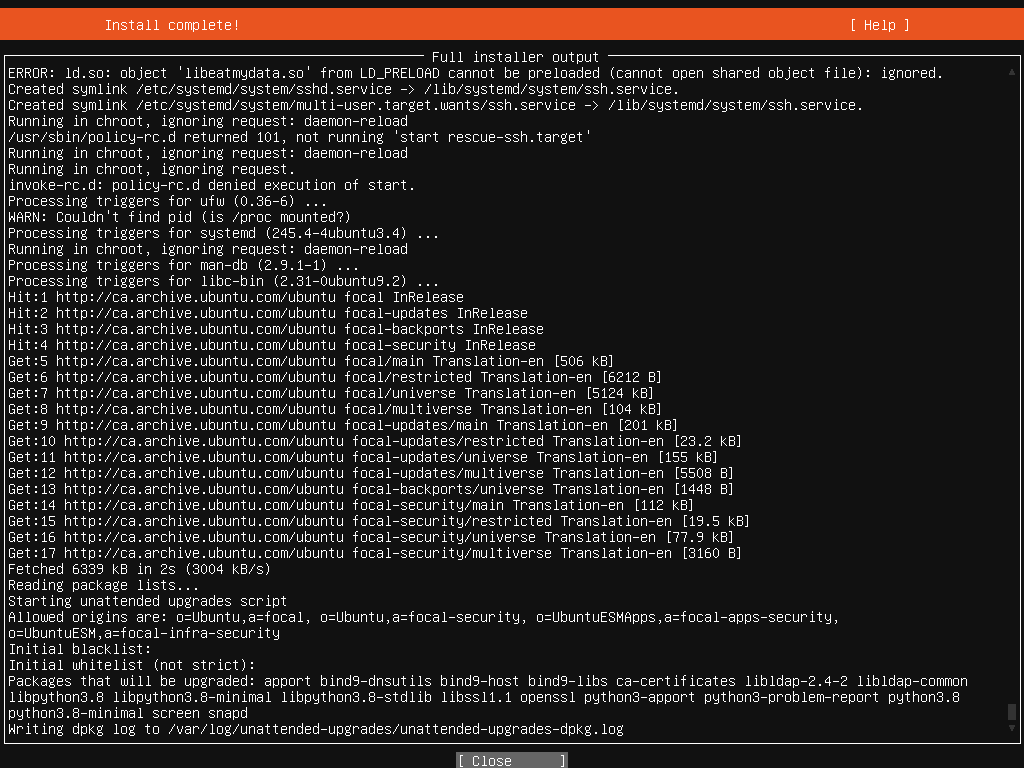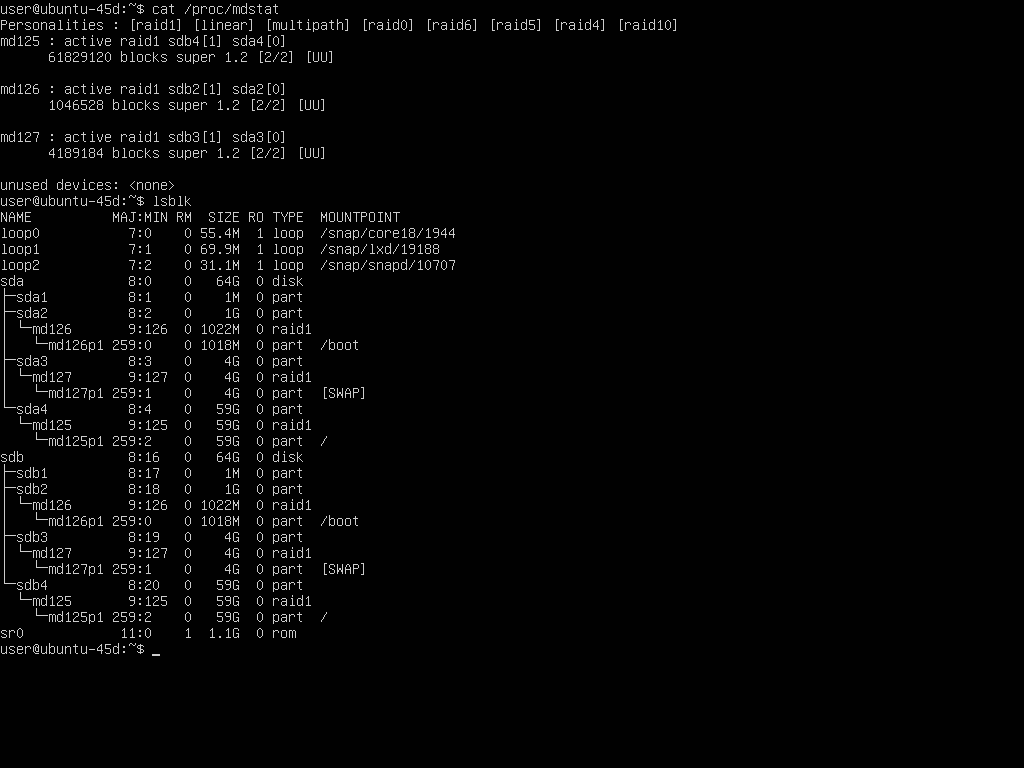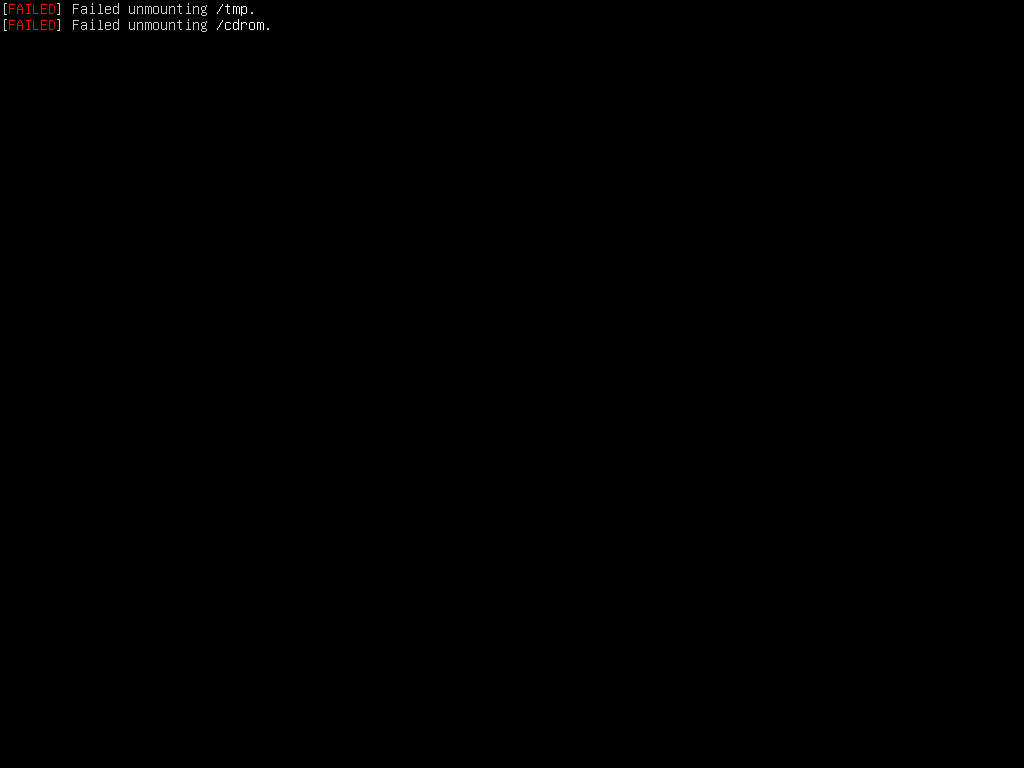KB450289 - Ubuntu 20.04 Redundant OS Installation
Posted on February 28, 2021 by Brett Kelly

| 45Drives Knowledge Base |
KB450289 - Ubuntu 20.04 Redundant OS Installation https://knowledgebase.45drives.com/kb/kb450289-ubuntu-20-04-redundant-os-installation/ |