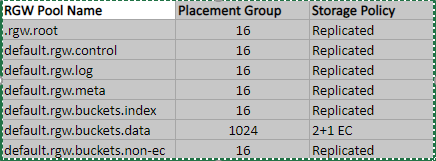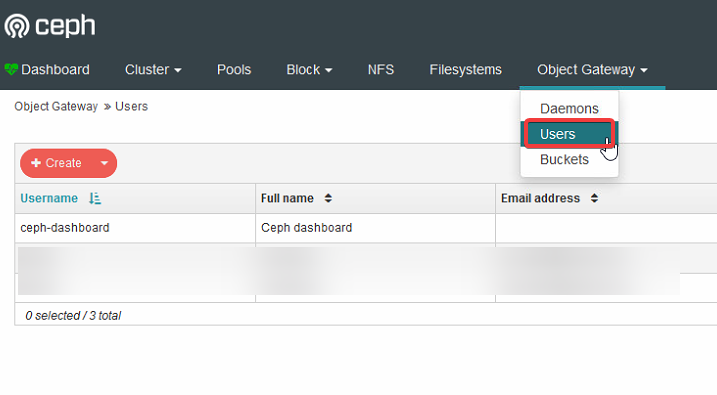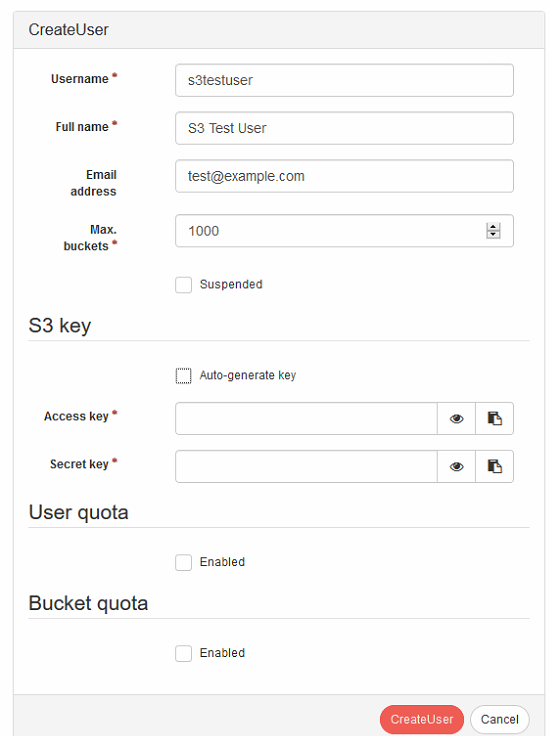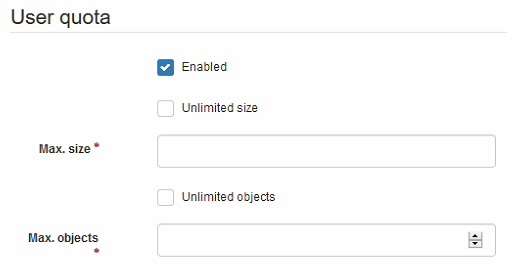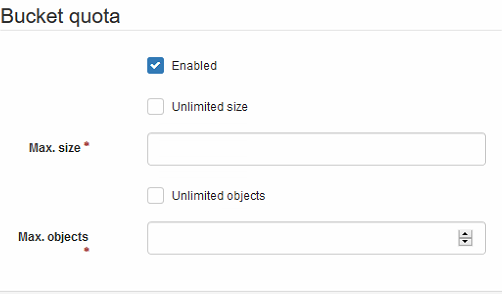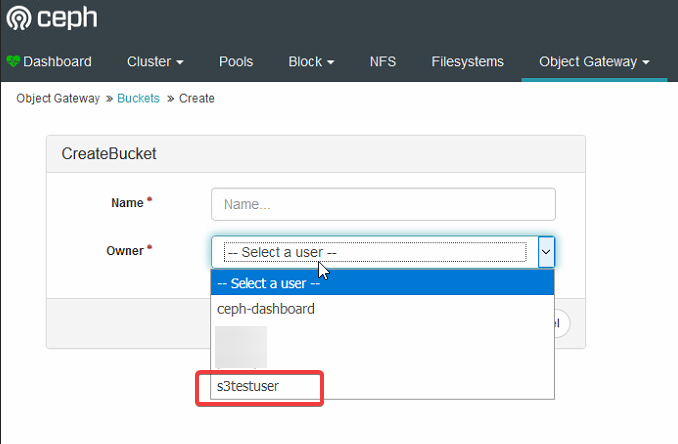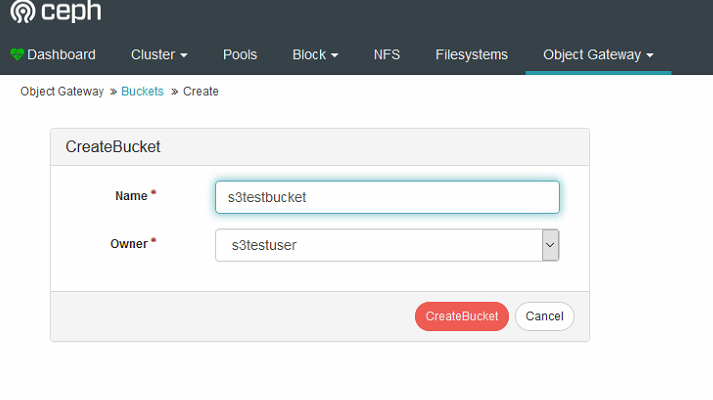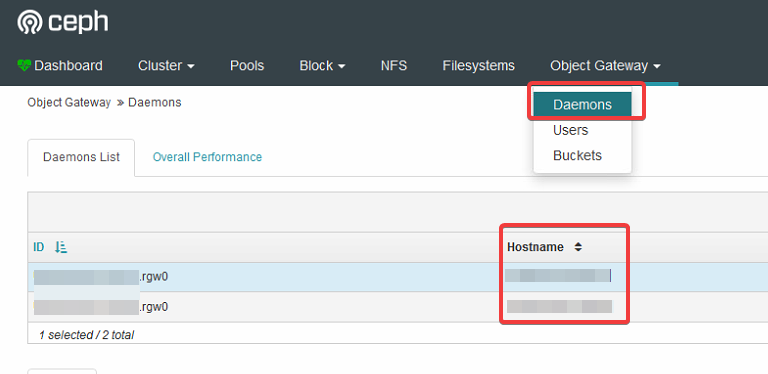KB450295 - Creating & Using Ceph S3 Buckets
Posted on November 11, 2020 by Archie Blanchard

| 45Drives Knowledge Base |
KB450295 - Creating & Using Ceph S3 Buckets https://knowledgebase.45drives.com/kb/kb0450256-creating-using-ceph-s3-buckets/ |